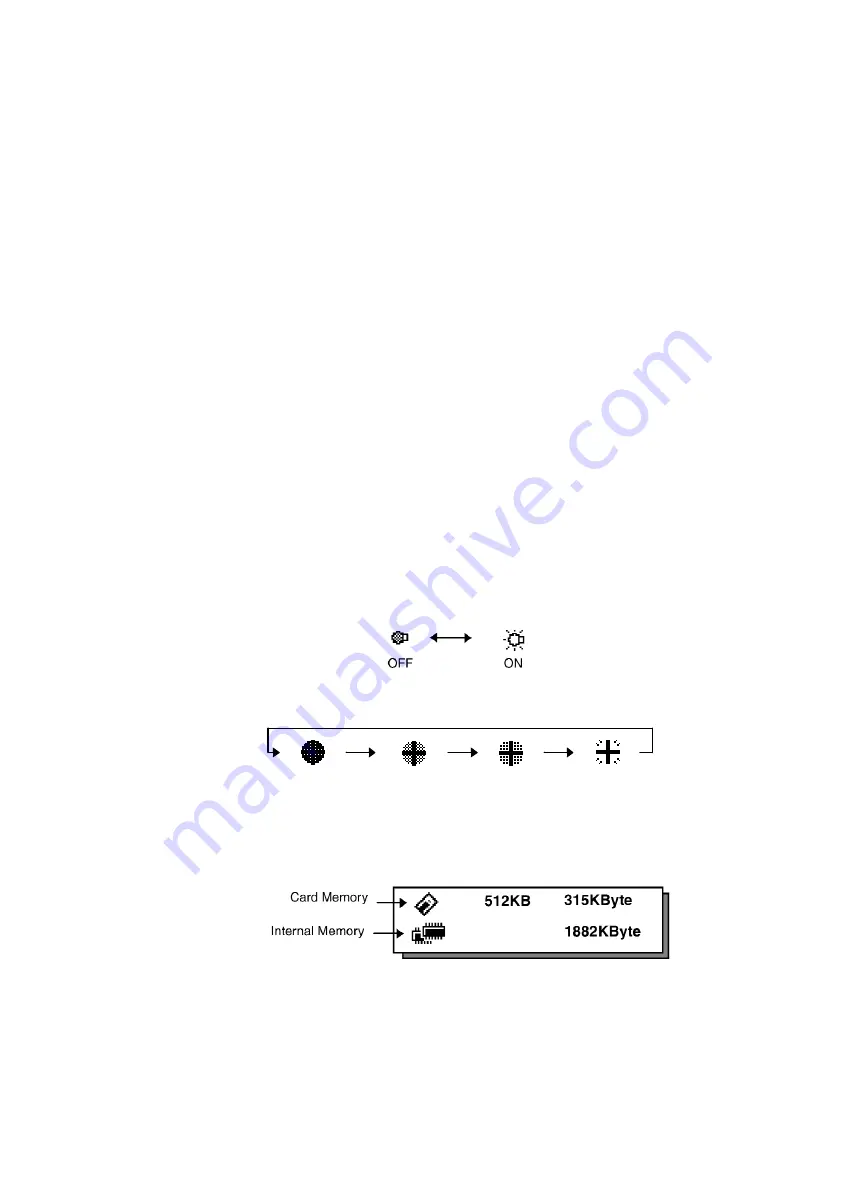
1 NOMENCLATURE AND FUNCTIONS
1-9
1)
View Date & Time
The date and time can be viewed on both screens. To change the displayed order of the date,
(Date/Month/Year), (Month / Date / Year) or (Year/Month/Date), see Chapter 8 “PARAMETERS SET-
TING MODE” .
To set the date and time, see Chapter 9 “CHECK AND ADJUSTMENT”.
2)
Turn the auto-tracking ON/OFF (GPT-8000A series)
Press the [F1] key to start auto-tracking. See Section 3.1 “Automatic Tracking” .
3)
Turn the auto-collimating ON/OFF (GPT-8000A series)
Press the [F2] key to start auto-collimating. See Section 3.2 “ Automatic Collimation” .
4)
Set the parameters for the auto-tracking (GPT-8000A series)
A proper setting for each parameter such as tracking pattern, tracking range, waiting time, track-
ingspeed and tracking sensitivity. See Section 3.4 “Setting Parameters for
Auto-Tracking” .
5)
Auto Inversion
Pressing the [F4] key causes the instrument to reverse and turn the telescope and
instrument automatically.
• To stop auto rotating in case of emergency, press any keys except POWER key.
• During auto rotation, do not disturb the instrument.(Stopping the rotation with a touch of the hand).
Such action may cause trouble or harm to instrument or operator.
6) Adjustment the contrast of the display
This enable you to adjust the contrast of the display.
Press the [F6] key to get to Screen 2 on the display.
Press the [F1] or [F2] key to brighten or dim the display.
7)
Turn the display back light ON/OFF
When the back light is OFF, the light bulb icon is dark.
Press the [F6] key to get to Screen 2 on the display.
To turn the back light ON, press the [F3] key. Press [F3] again to turn the back light OFF.
8)
Reticle illumination (OFF/Low/Middle/High)
Press the [F6] key to get to Screen 2 on the display. Press the [F4] key to turn the reticle illumination
ON. Continuing to press [F4] will change the intensity options.
9)
View free memory
The amount of free memory for the card or internal memory can be displayed.
Press the [F6] key to get to Screen 2 on the display.
Press the [F5] key to view free memory.
The card memory icon (top left side of the display) shows the size of the card and the amount of free
memory. The second icon shows the amount of free internal memory.
See Chapter 6 “MEMORY MANAGE MODES”, for further options and instructions.
Low
OFF
Middle
High
Содержание GPT-8000 Series
Страница 89: ...5 PROGRAM MODES 5 28 ...
Страница 124: ...11 SETTING ATMOSPHERIC CORRECTION 11 4 ...
Страница 125: ...11 SETTING ATMOSPHERIC CORRECTION 11 5 ...
















































