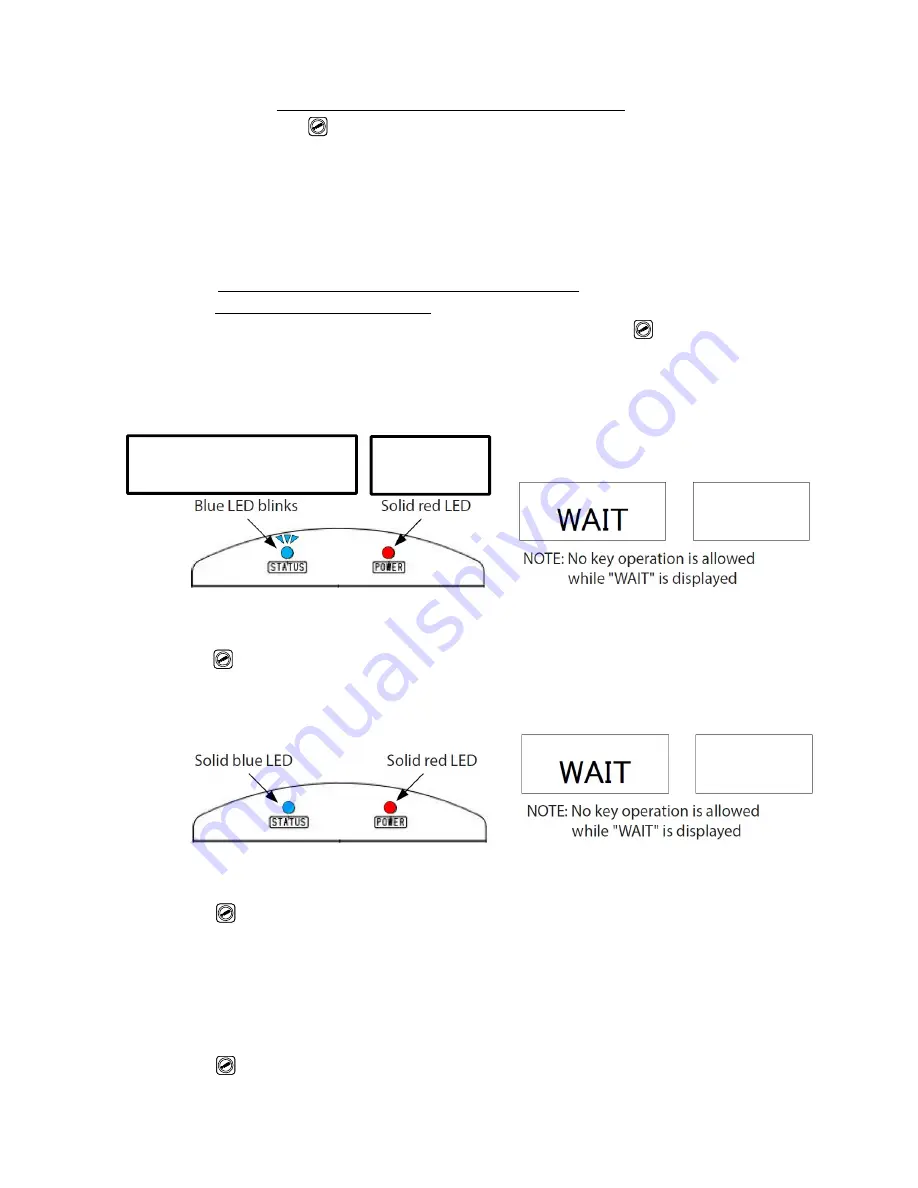
43
12.4.2.
Note on charging during wireless LAN connections
Press and hold
for 2 seconds to turn CEM3-G-WF power and wireless LAN connections
off then plug in the DC jack for charging.
If plug in the DC jack when CEM3-G-WF is connecting on wireless LAN the tool is turned off
forcibly also wireless LAN connection does off too. In this case, tool requires longer time to
re-connect on wireless LAN then above.
12.5. Procedure of wireless LAN connection via access point
Communication mode: “WLAN”
i.
Make sure PC/ server and access point are turned on then press
to turn on CEM3-G-WF
which is set wireless LAN connection settings
ii.
When success the connection with an access point the blue "STATUS" LED blinks
NOTE: If CEM3-G-WF not be able communicate with an access point even retry 3 times the wireless
LAN power will be turned off to save battery and turn off Wireless LAN power LED.
Press
to turn off tool power then press it again to turn on tool power and wireless LAN power.
iii.
When success the connection with PC/ server via access point blue “STATUS” LED turns on
NOTE: If an access point does not communicate with PC/ server even CEM3-G-WF retry 3 times
the wireless LAN power will be turned off to save battery and turn off Wireless LAN power LED.
Press
to turn off tool power then press it again to turn on tool power and wireless LAN power.
NOTE: If disconnect between access point and PC/ server after success whole connection, and
there is still connection between CEM3-G-WF and access point, blue "STATUS" LED blinks and
retry the connecting 3 times. If still not be able to connect, CEM3-G-WF disconnects with access
point and turn off Wireless LAN power LED.
Press
to turn off tool power then press it again to turn on tool power and wireless LAN power.
Wireless LAN communication
status LED
Wireless LAN
power LED




















