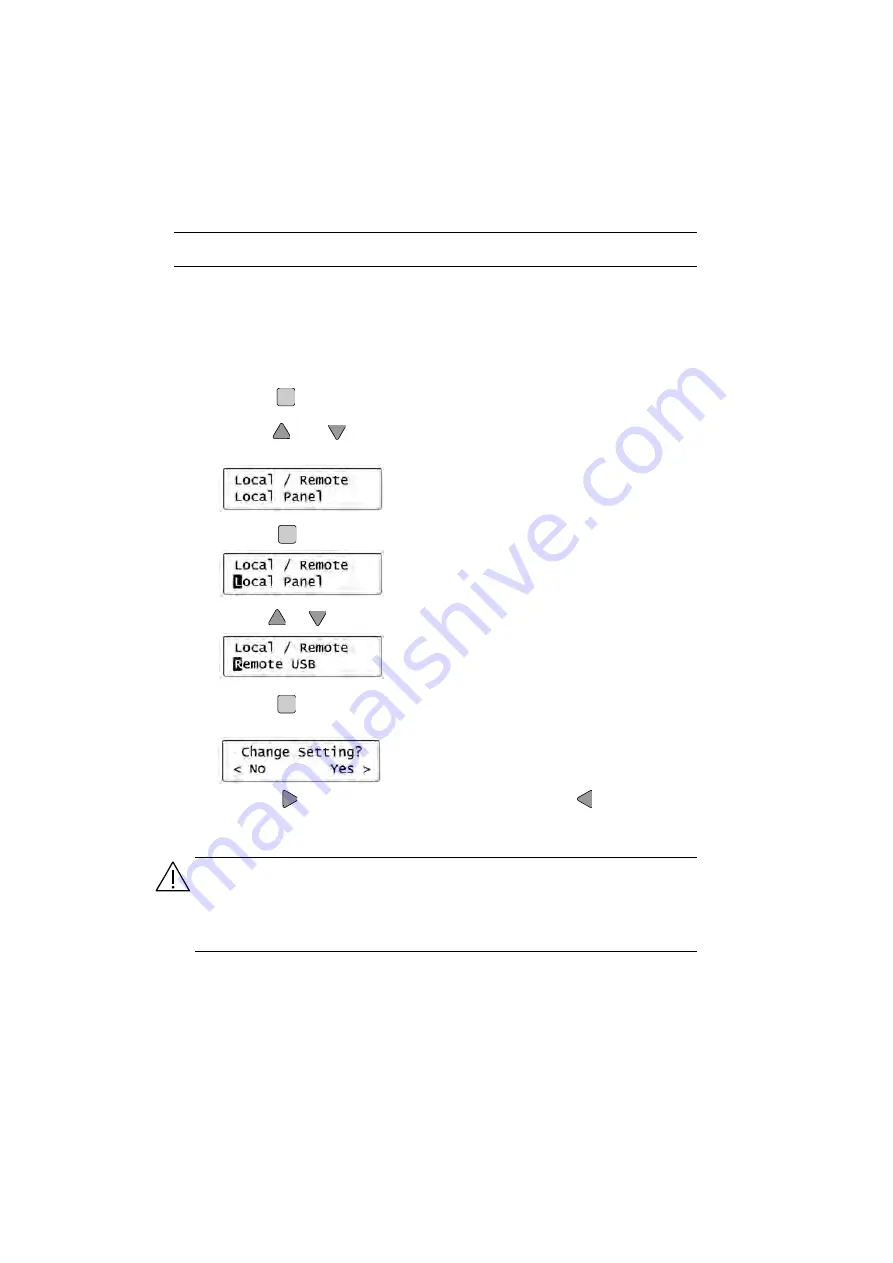
26
Chapter 3
Benchtop (Local Mode) Tutorial
3.8
Switching Operating Modes
By default, the unit powers up in ‘Local’ mode and all system settings and move
commands are accessed via the front panel keys (see Section 2.4.). To allow remote
operation via a PC, the unit can be switched to ‘Remote’ mode, where all commands
and settings are entered via the APT software running on a PC.
To change to ‘Remote’ mode:
1) Press the
key to enter the Setup menu. The display then shows the parameter
most recently selected.
2) Use the
and
keys to scroll through the parameter list and select the
‘Local/Remote’
parameter.
3) Press the
key to enter the Edit mode. The ‘L’ of the ‘Local Mode’ flashes.
4) Use the
or
keys to adjust the displayed value to ‘
Remote USB
’.
5) Press the
key to save the setting. The unit asks whether you want to save the
change by displaying ‘
Change Setting?
< No Yes >
’.
Press the
key to save the change (you would use the
key to leave the
value unchanged).
6) Run up the APT software on the PC.
Cautions.
•
If the APT software is run up before the unit is switched to Remote mode, a fatal error
will occur in the software.
•
Once the mode has been switched from ‘Local’ to ‘Remote’ the APT software must be
shut down before the unit can be switched back to ‘Local’ mode.
Menu
Save
Menu
Save
Menu
Save
















































