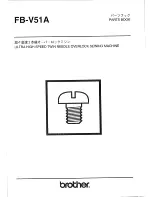THSEU101 User Manual
Rev. 1.00
www.thinesolutions.com |© THine Solutions, Inc. All rights reserved | Page 24 / 36
Menu bar
“Script” enables basic script file operations
“Devices” lists all connected camera devices. Allows to re-scan to identify newly added camera devices, select specific
camera, start/stop camera video.
“Tools” allows to update CX-3 firmware
“Help” shows application revision
Menu bar provides a set of commands, such as open or close video stream. The complete list of these commands will be
determined later, however the key is to keep it simple.
Video output
This area contains rendering of the MIPI video data. The video is scaled to fit this area regardless of its native resolution.
Double-clicking this area puts video into full screen mode. Double-clicking again returns video mode to its previous state.
System diagram
The lower left portion of the application window is allocated for the system diagram. Host application detects the
connected boards by periodically polling 2-wire bus, and renders the detected boards on the system diagram. User can
clear the “Auto refresh” check box to prevent application from periodic polling, therefore removing periodic 2-wire
transactions on the bus. The diagram can also be updated on demand, by clicking “Refresh” button.
Double-clicking on the system diagram puts it into full screen mode. Double-clicking again returns the diagram to its
previous
state.
In addition to rendering the boards connected to host, the system diagram features overlay, indicating MIPI stream
routing and position of the key DIP switches.
Also, system diagram reflects the state of the key switches. DIP switches position overlay example: