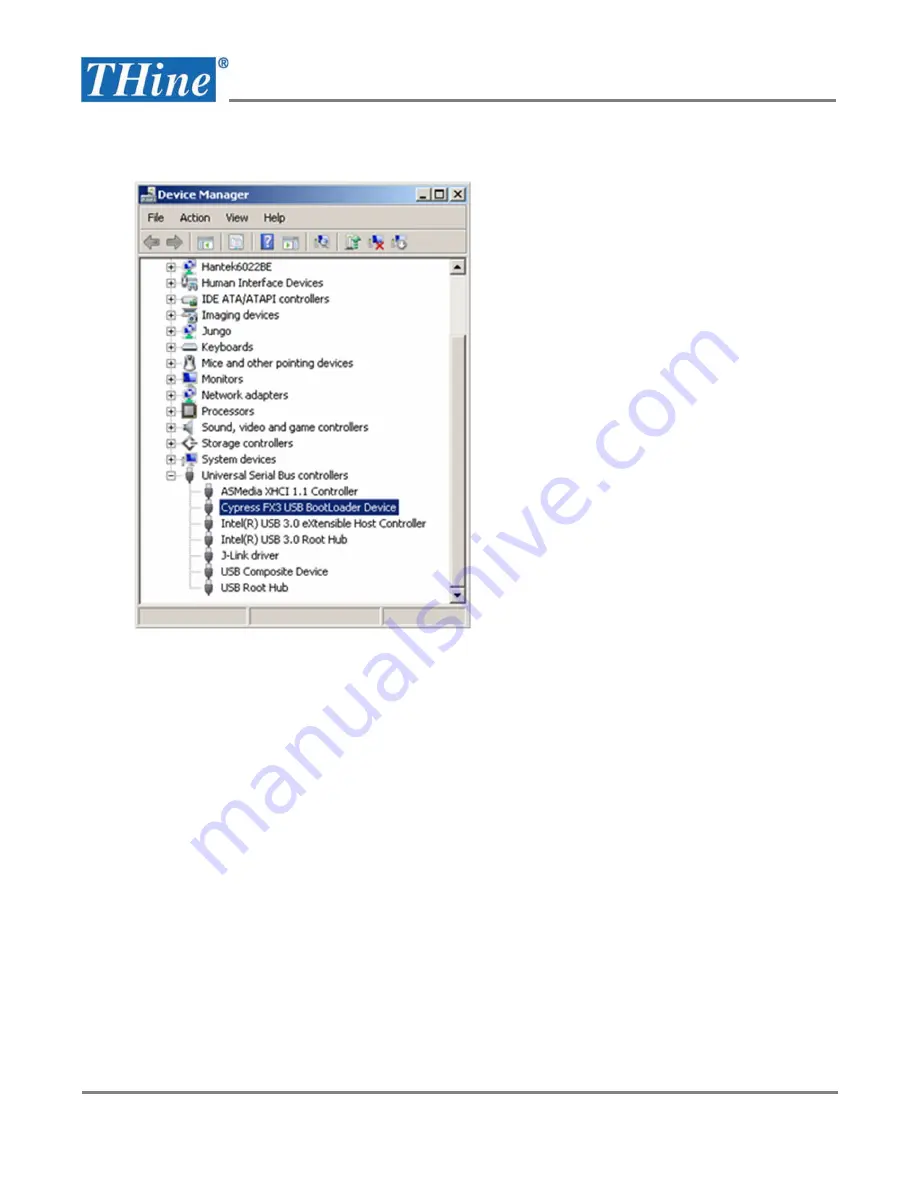
THSEU101 User Manual
Rev. 1.00
www.thinesolutions.com |© THine Solutions, Inc. All rights reserved | Page 33 / 36
8.
Disconnect and reconnect USB board to the PC.
After that “Cypress FX3 USB BootLoader Device” device should appear in Device Manager:
9.
Run theia_firmware_upgrade.bat (you may need to run it as administrator.
10.
Disconnect and reconnect USB board to the host PC. First time programming is complete.
Firmware upgrade from V-by-One® HS based Image Evaluation
System application
1.
Connect USB board to the USB 3.0 port on the host PC using USB3.0 cable. Make sure the board is powered
up.
2.
Run V-by-One® HS based Image Evaluation System application
3.
Select V-by-One® HS based Image Evaluation System device for firmware upgrade from user application
“Devices” menu. The correct devices are named “V-by-One® HS based Image Evaluation System”.
4.
Select firmware upgrade operation from user application “Tools” menu. It runs firmware file selection dialog.
5.
Select valid firmware file from <V-by-One® HS based Image Evaluation System install dir>/firmware dir
(theia_fw.img for example). This will run firmware upgrade process and progress bar will appear in status bar.
6.
If invalid device was selected in “Devices” menu “Unable to connect to device ...” string appear in output
window. “invalid” here means any device other than this kit.


















