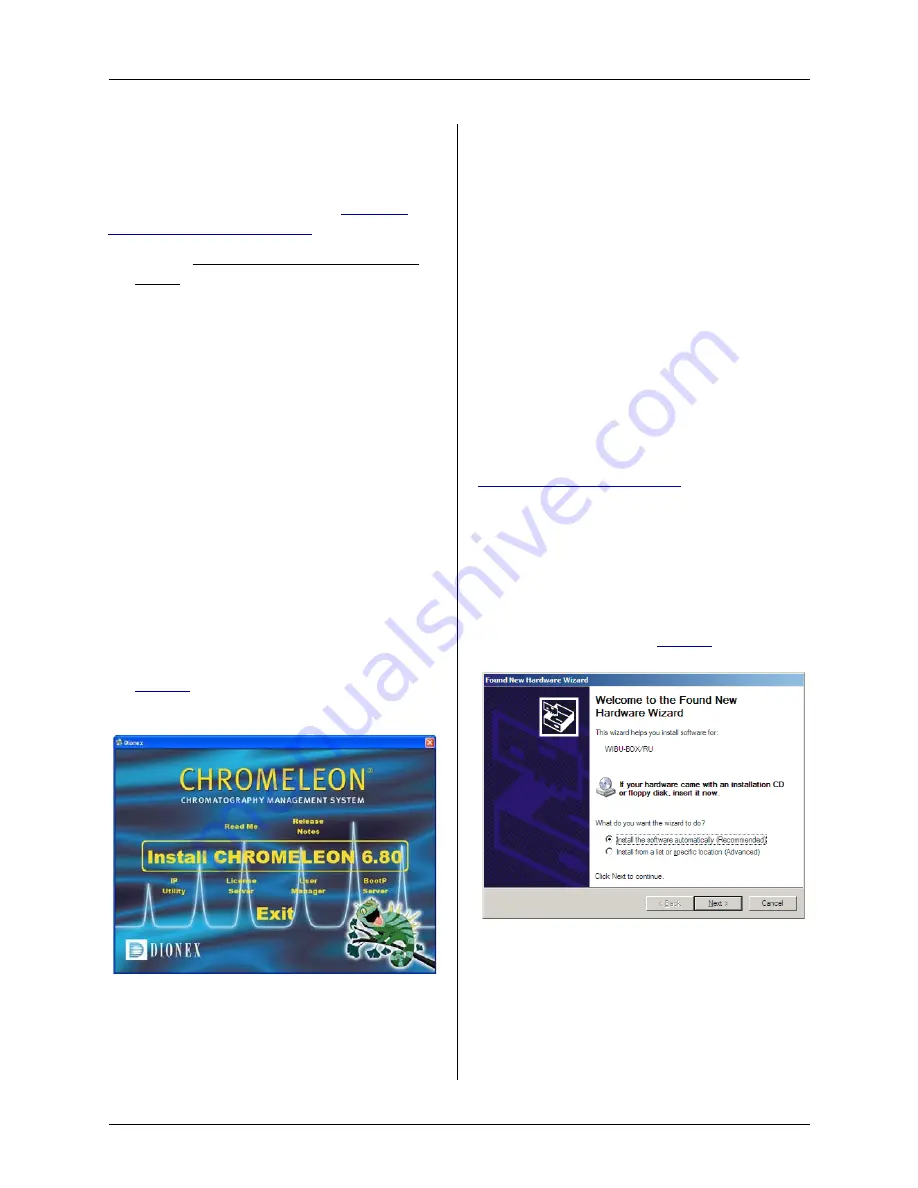
Dionex ICS-900 Installation and Quick Start Instructions
4
Doc. 065214-02 1/12
Install the Software
If you purchased Chromeleon or Chromeleon
Xpress and a PC from Thermo Fisher Scientific,
omit this section and go directly to
.
1. Refer to http://www.thermoscientific.com./
dionex to verify that the PC meets current
system specifications.
2. For a local PC: Log onto Windows
®
XP or
Windows
®
2000 as an
administrator
.
For a network PC: Log on as a user with local
PC administrator privileges.
3. Verify that at least 250 MB of free disk space
is available on the drive on which you plan to
install Chromeleon or Chromeleon Xpress.
Chromeleon only:
More than 250 MB may
be needed to store the large amounts of data
that Chromeleon can generate. Data can also
be stored at a different location (for example,
on a network).
4. Insert the Chromeleon CD-ROM into the PC
drive.
5. On the Chromeleon Setup screen (see
Install Chromeleon
and
follow the on-screen instructions.
If the Setup screen does not appear
automatically, go to the Autorun folder on the
Chromeleon CD-ROM and double-click
autorun
.
6. When asked whether to add the Server
Monitor program to the Startup group, select
Yes
if the PC will be physically connected to
devices or
No
if the PC will never be
connected to devices.
7. After installing the software, restart the PC.
Install the Software License
Dongle
If your software license is provided through a
Chromeleon License Server, omit this section.
Instead, follow the instructions in the Chromeleon
Help to install the software license. Then, go on to
.
1. If your software license is issued with a USB
dongle, plug the dongle into a USB port on the
PC.
Always connect the USB dongle to the
PC, not to a Dionex module.
2. Microsoft Windows automatically detects the
Dionex ICS-900 and launches the Found New
Hardware Wizard (see
3. Complete the wizard by selecting the
following options:
a.
If asked whether Windows can connect to
Windows Update to search for software,
select
No, not this time
.
Figure 8.
Chromeleon Setup screen
Figure 9.
Found New Hardware Wizard





















