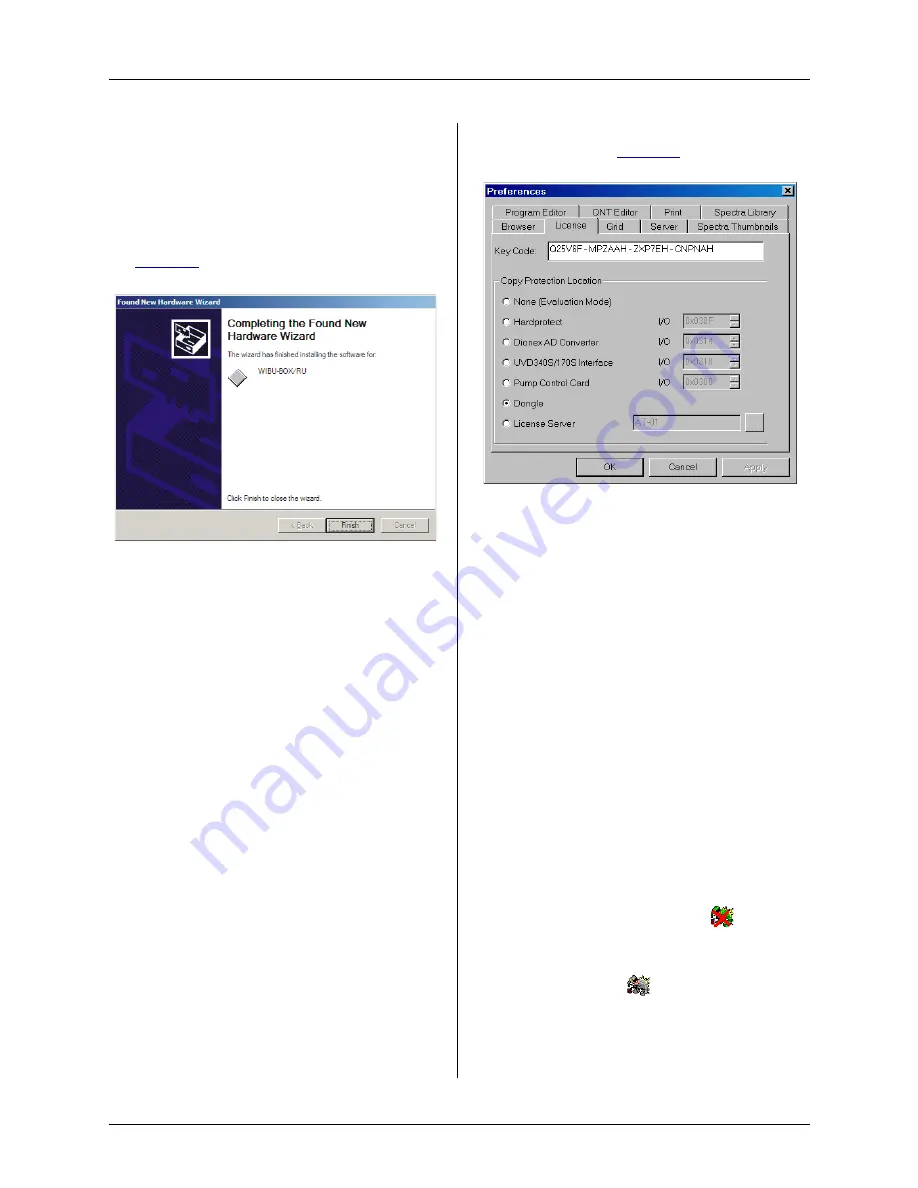
Doc. 065214-02 1/12
5
b. Accept the default option (
Install the
software automatically
) and click
Next>
. It is not necessary to insert a
hardware installation CD-ROM.
4. After installing the software, the wizard
displays a screen similar to the example in
5. Click
Finish
to exit the wizard.
6. Store the Chromeleon CD-ROM in a safe
place, away from heat and moisture.
Install the Software License
To activate the licensed features in Chromeleon,
enter the license key code (an alphanumeric
series) provided on the Software License key code
sheet.
Store the key code sheet in a safe place.
1. Click
Start
on the Windows taskbar and select
All
Programs
(or
Programs
)
> Chromeleon
> Chromeleon
to start the Chromeleon client.
2. On the
Help
menu, select
About
Chromeleon
(or
About Chromeleon
Xpress
).
3. Click the
Preferences
button and select the
License
4. Under
Copy Protection Location
, select
Dongle
and then enter the key code, exactly as
it appears on the key code sheet. Click
OK
.
5. The Client screen should now display the
following information:
•
The serial number of the dongle.
•
All purchased license features (devices
controlled, number of timebases, and
software options) should be labeled
On
.
6. Click
OK
to close the screen.
Start the Chromeleon Server
Check the Chromeleon Server icon on the
Windows taskbar to determine if the server is
already running:
•
If the icon is crossed out in red
, the server
is not running. Right-click the icon and select
Start Server
.
•
If the icon is gray
,
the server is already
running
.
Figure 10.
Found New Hardware Wizard complete
Figure 11. Chromeleon License






















