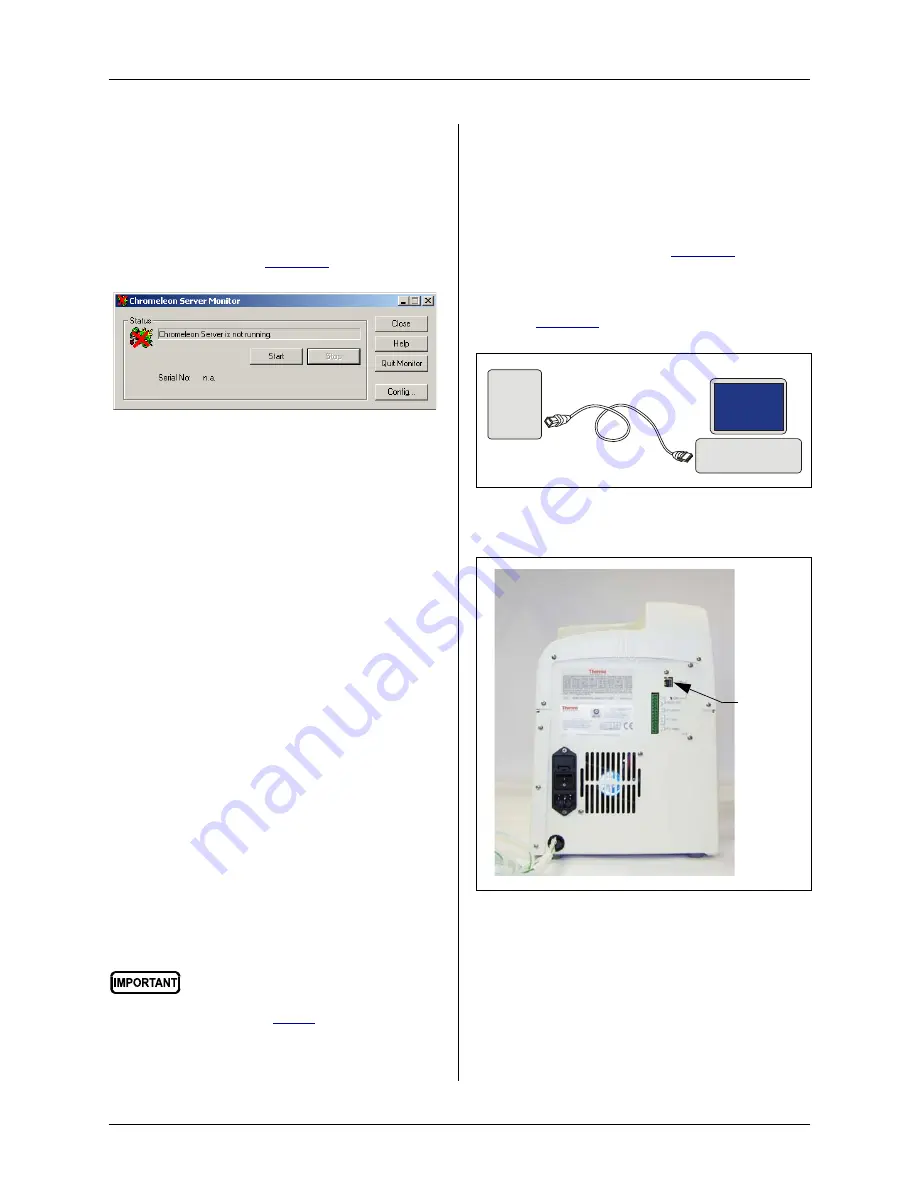
Dionex ICS-900 Installation and Quick Start Instructions
6
Doc. 065214-02 1/12
If the Server Monitor icon is not on the Windows
taskbar, follow these steps to start the Chromeleon
server:
1. Click
Start
on the Windows taskbar and select
All Programs
(or
Programs
)
> Chromeleon
> Server Monitor
. The Server Monitor
2. Click
Start
to start the server.
3. Click
Close
to close the Server Monitor
window.
The Server Monitor icon appears on the
taskbar.
NOTE Clicking the Quit Monitor button quits (or
exits) the Server Monitor program, but
does not stop the server. To stop the server,
click the Stop button.
Connect to the PC
Select one of the following methods for
connecting the Dionex ICS-900 to the PC on
which Chromeleon or Chromeleon Xpress is
installed:
•
Connect the Dionex ICS-900 directly to a
USB port on the PC.
•
Connect the Dionex ICS-900 to an external
USB 2.0 hub and connect the PC to the hub.
To connect the Dionex ICS-900 directly to the
PC:
1. Locate the USB cable (P/N 960777) provided
in the Dionex ICS-900 Ship Kit.
2. Plug the USB cable’s “A” connector into the
3. Plug the “B” connector into the USB
receptacle on the Dionex ICS-900 rear panel
(see
Figure 12. Chromeleon Server Monitor window
Before connecting the USB cable
and turning on the Dionex ICS-900
power, verify that Chromeleon or
Chromeleon Xpress is installed on
the PC (see
).
Figure 13. Example connections:
One Dionex ICS-900 connected to the PC
Figure 14. Dionex ICS-900 rear panel
USB Cable
A
B
ICS-900
PC
USB
Receptacle























