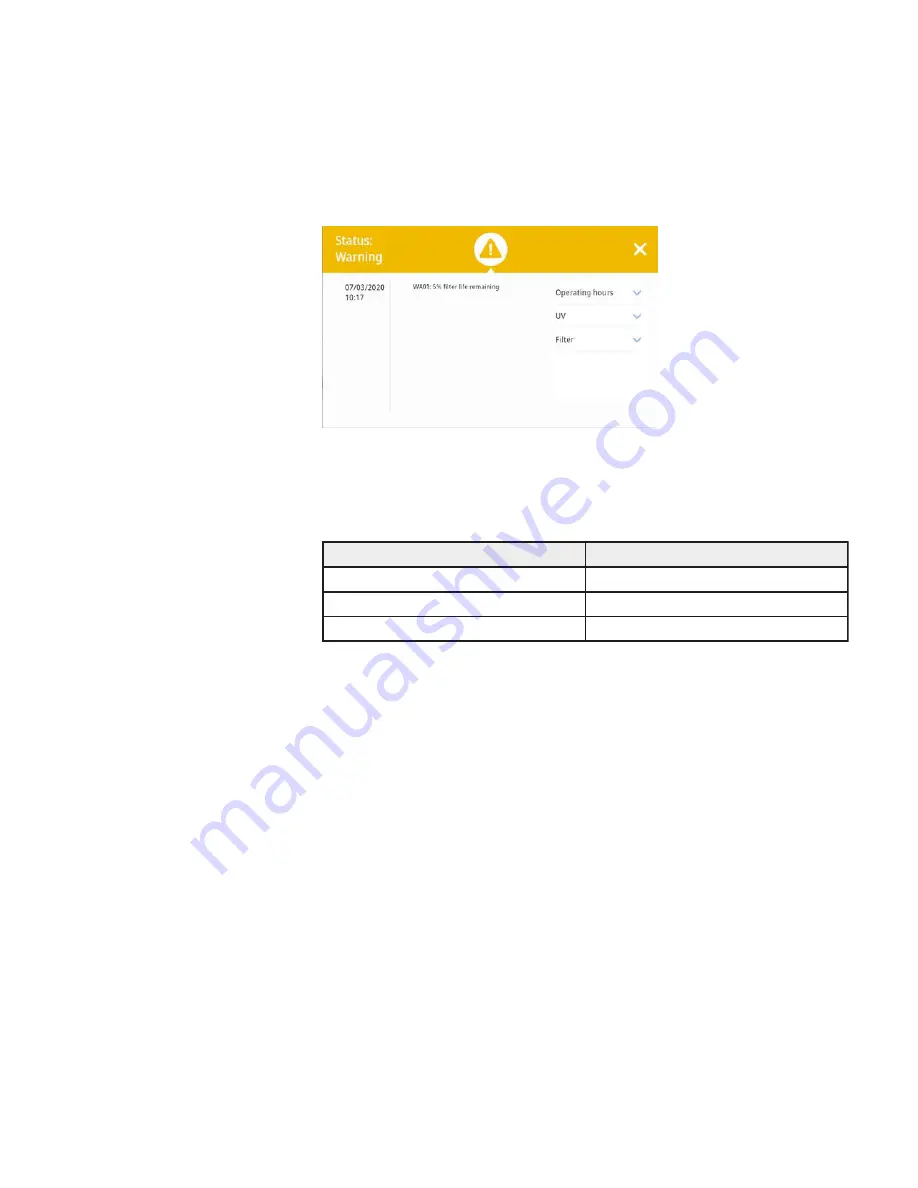
Additionally, the “Health status” icon has a small blue circle overlay that
shows the number of pending alerts.
If you tap the “Alert triangle” icon, you will be taken directly to the
“Status Alert” screen with its alert list, as shown in Figure 4-27.
Figure 4-27.
“Status Alert” Screen with Alert Screen Message
Events that produce alerts include:
To handle alerts, proceed as follows:
• When an alert appears, inspect the small blue alarm counter in the
“Health Status Alert” icon to find out how many alerts you have to
handle.
• Tap the yellow “Health Status Alert” icon to display the “Status Alert”
screen shown in Figure 4-24 and review the alerts list.
• Correct each issue that has caused an alarm.
As you correct the pending issues, they will disappear from the alerts
list on the “Health Status Alert” screen one by one.
When the last issue has been cleared, the screen display returns to the
healthy state and the green “Health Status Good” icon replaces the
yellow “Health Status Alert” icon .
4-18 Model 1500 Series A2
Thermo Scientific
Section 4
Operation
Handling Alerts
Information Displayed on Screen
Alert Type
WA01:5% or less filter life remaining
5% or less filter life remaining
WA02:Annual field certification expiring
Annual field certification expiring
WA03:5% or less UV life remaining
5% or less UV life remaining
Alerts (continued)






























