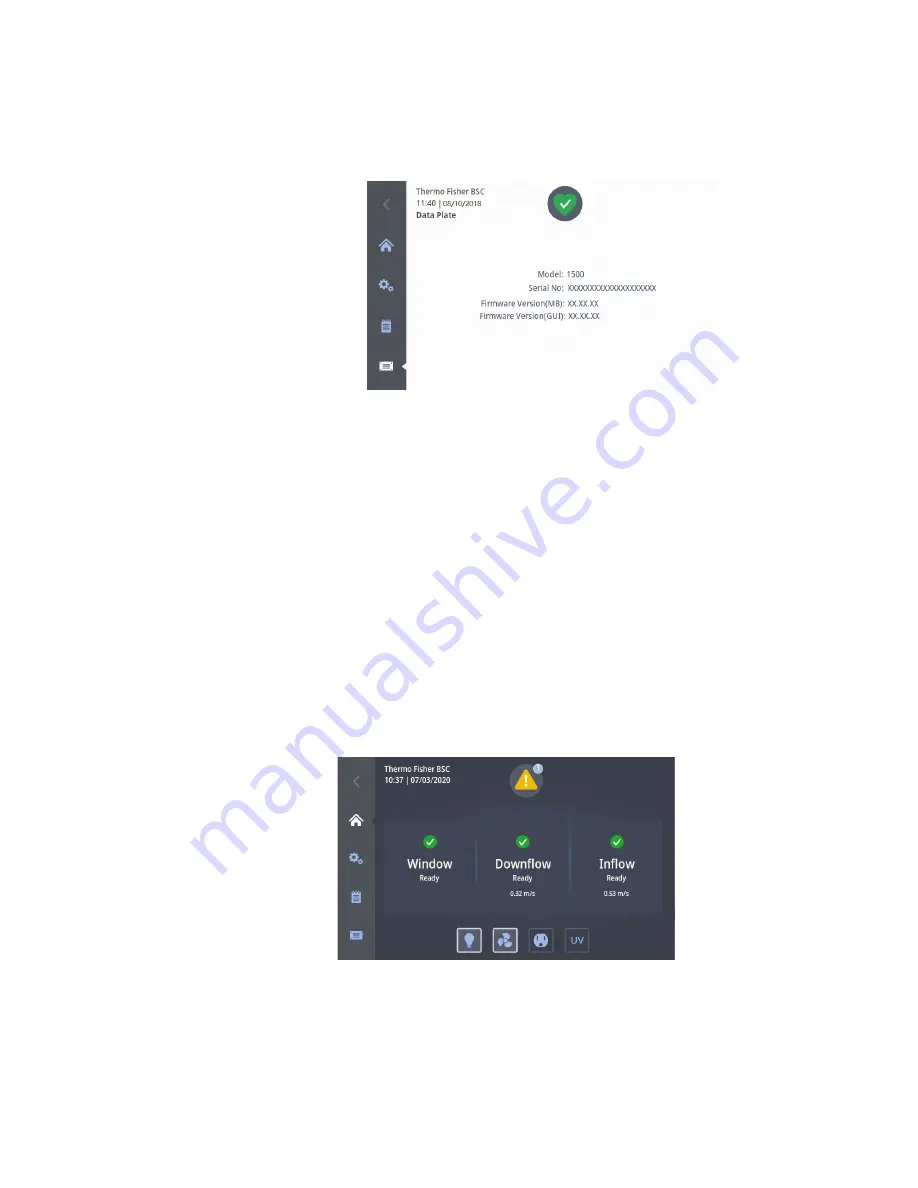
• Tap the red “Health Status Alarm” icon to display the “Health Status
Alarm” screen, then you can review the alarm list. Figure 4-25 is an
example.
Figure 4-25.
“Health Status Alarm” Screen
• Correct each issue that has caused an alarm.
As you correct the pending issues, they will disappear from the alarm
list on the “Health Status Alarm” screen one by one.
When the last issue has been cleared, the screen display returns to the
healthy state and the green “Health Status Good” icon replaces the red
“Health Status Alarm” icon .
Some events in the biological safety cabinet that do not immediately affect
containment or cleanliness produce alerts. These alerts appear with the
visual features shown in the example in Figure 4-26.
Figure 4-26.
“Alert” Screen
The “Health Status Alert” icon in the shape of a yellow “Alert triangle”
icon appears on a black background.
1500 Series A2 4-17
Thermo Scientific
Section 4
Operation
Alerts
Handling Alarms
(continued)






























