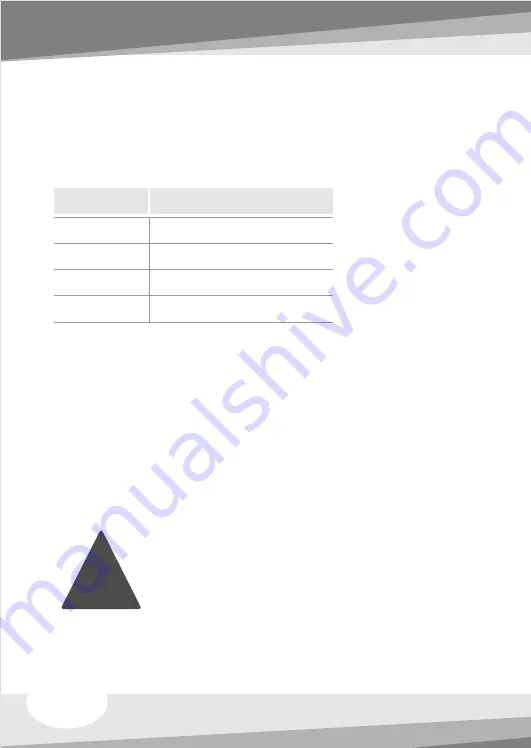
Line Color
Additional USB Port Pin Name
RED
WHITE
GREEN
BALCK
VCC
, POWER, USBPOWER
D-
, DATA-, USBP#-, UP#-, P#-
D+
, DATA+, USBP#+, UP#+, P#+
GND
, GROUND
!
Die Bezeichnungen für zusätzliche USB-Anschlussstifte auf der
Hauptplatine unterscheiden sich je nach Hersteller.
Bitte orientieren Sie
sich an der folgenden Tabelle, um das USB-Kabel anzuschließen.
Nachdem Sie alles angeschlossen haben, starten Sie Ihr System.
Sie
sehen möglicherweise den Assistenten für "Neue hardware gefunden",
wenn Windows hochfährt.
Geben Sie das CD ROM Laufwerk als Quelle
für die Suche nach dem Hardware-Treiber an.
Starten Sie die Media LAB SoftwareNach Abschluss der Soft- und
Hardware-Installation starten Sie bitte die Media LAB Software, indem
Sie auf das entsprechende Desktop-Symbol klicken.
Lesen Sie bitte im
Media LAB Benutzerhandbuch nach, wie die Media LAB Software
eingerichtet und benutzt wird.
Bitte lesen Sie die detaillierten Beschreibungen im PDF-
Handbuch, das zusammen mit der Software installiert
wird.
Deutsche /
The names of the additional USB port pins on the Motherboard
manual are different with the manufacturer. Please refer to the
following table to connect the USB cable.
Line Color
Additional USB Port Pin Name
RED
WHITE
GREEN
BALCK
VCC
, POWER, USBPOWER
D-
, DATA-, USBP#-, UP#-, P#-
D+
, DATA+, USBP#+, UP#+, P#+
GND
, GROUND
After all the connection finished, turn on your system. You may see
the 'Found New H/W Wizard' when Windows starts. Assign the CD
ROM drive for searching H/W driver.
3) Execute Media LAB Software
After finish S/W and H/W installation, please execute the Media LAB
Software using the desktop icon. Please refer to the Media LAB User
Guide in order to learn about the various settings and usage of
Media LAB Software.
!
Please refer to the detail description
on the PDF manual which is installed
with S/W applications.
English /
65
66
Содержание DH 202
Страница 8: ...2 3 5 25 Device Installation 2 7 5 3 5 4 8 1 6 4 ...
Страница 168: ...164 ...
















































