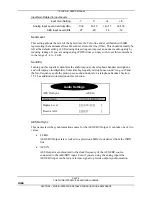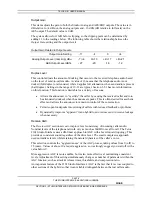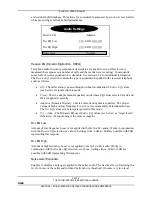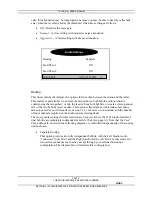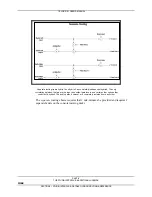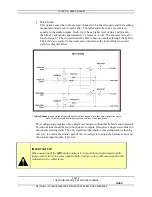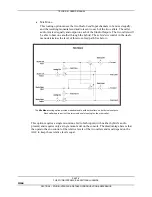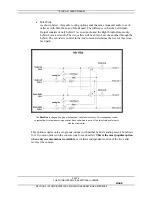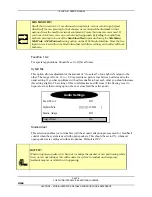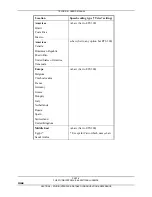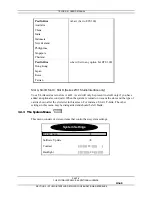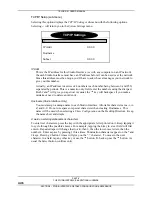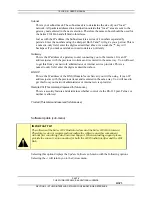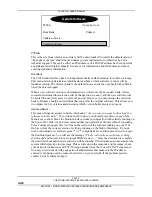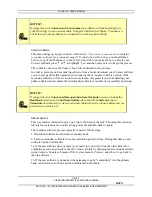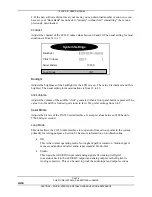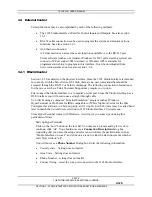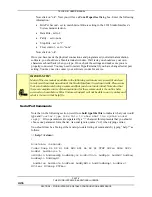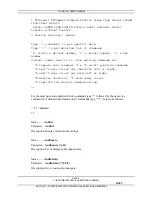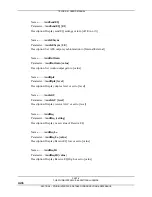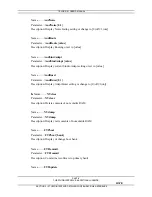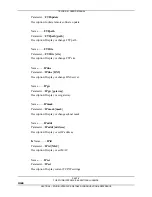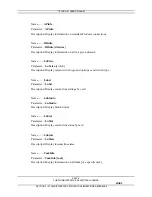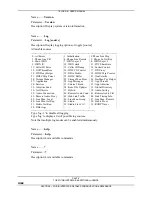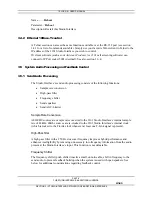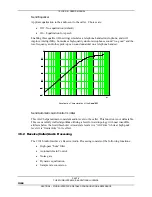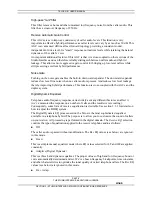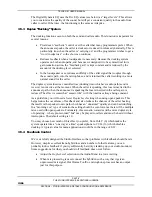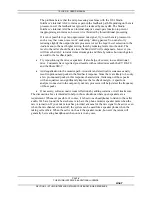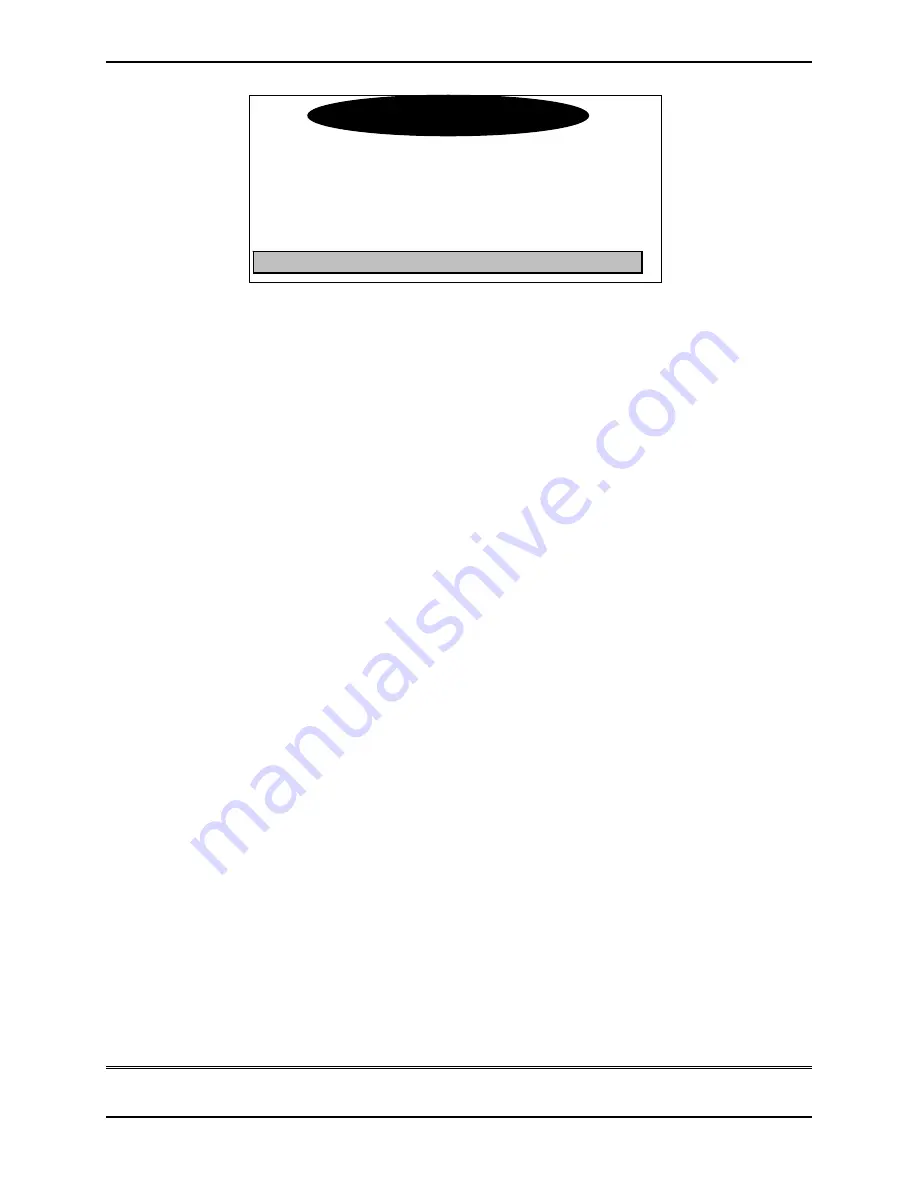
TELOS 2101 USER’S MANUAL
PART IV
THE STUDIO INTERFACE & ADDITIONAL HYBRIDS
IV-72
SECTION 3 – STUDIO INTERFACE: DETAILED CONFIGURATION & REFERENCE
Audio Settings
FTPsite ftp.zephyr.com
Boot Bank
Primary
Update software…
Commit Software
FTPsite
This is the site from which new software will be downloaded. Normally the default value of
“ftp.zephyr.com.com”should be used unless you are instructed to do otherwise by Telos
technical support. This can be either an IP address or (if a DNS IP address has been entered)
any alphanumeric internet domain. See above for information about IP address and about
entering alphabetic information.
Boot Bank
The 2101 Studio Interface has two independent banks of flash memory for software storage.
This menu selection determines which bank (and hence which software version) will be
loaded at startup. The Primary bank is the default choice and is the only bank with software
when the unit is shipped.
When a new software version is downloaded it is written into the Secondary bank. After a
successful download this selection will be changed to Secondary and the new software will
be booted the next time power is cycle off and on. However, you may change the selection
back to Primary should you determine that you prefer the original software. This allows you
to compare the two versions and determine which version better meets your needs.
Update software…
This menu brings up a query window which asks: “Are you sure you want to download new
software into this unit?.” If you do not wish to do so you should press Select or any of the
Menu keys to abort. Since the Studio Interface works in conjunction with software running on
the Series 2101 Hub, we do not recommend that you update the software without consulting
Telos Customer Support first (we’ll need the version of the software running on your 2101
Hub as well as the current version of software running on the Studio Interfaces). If you do
wish to download new software press
5
or
6
to highlight Yes and then press Select to begin
the download process. You will see the message “Please wait while new software is being
downloaded and burned into the internal SIMM memory…” Once the download is complete
the unit will reboot and the new software will be running. If the download is unsuccessful the
system will display an error message. Please write down the complete error message, check
your network connections and TCP/IP setup options (from the System/TCP/IP Setup menu).
You may wish to check with your network administrator and make sure the IP address
entered is not being used by some other device on your network. If the problem persists,
contact Telos Technical support.
Update Software