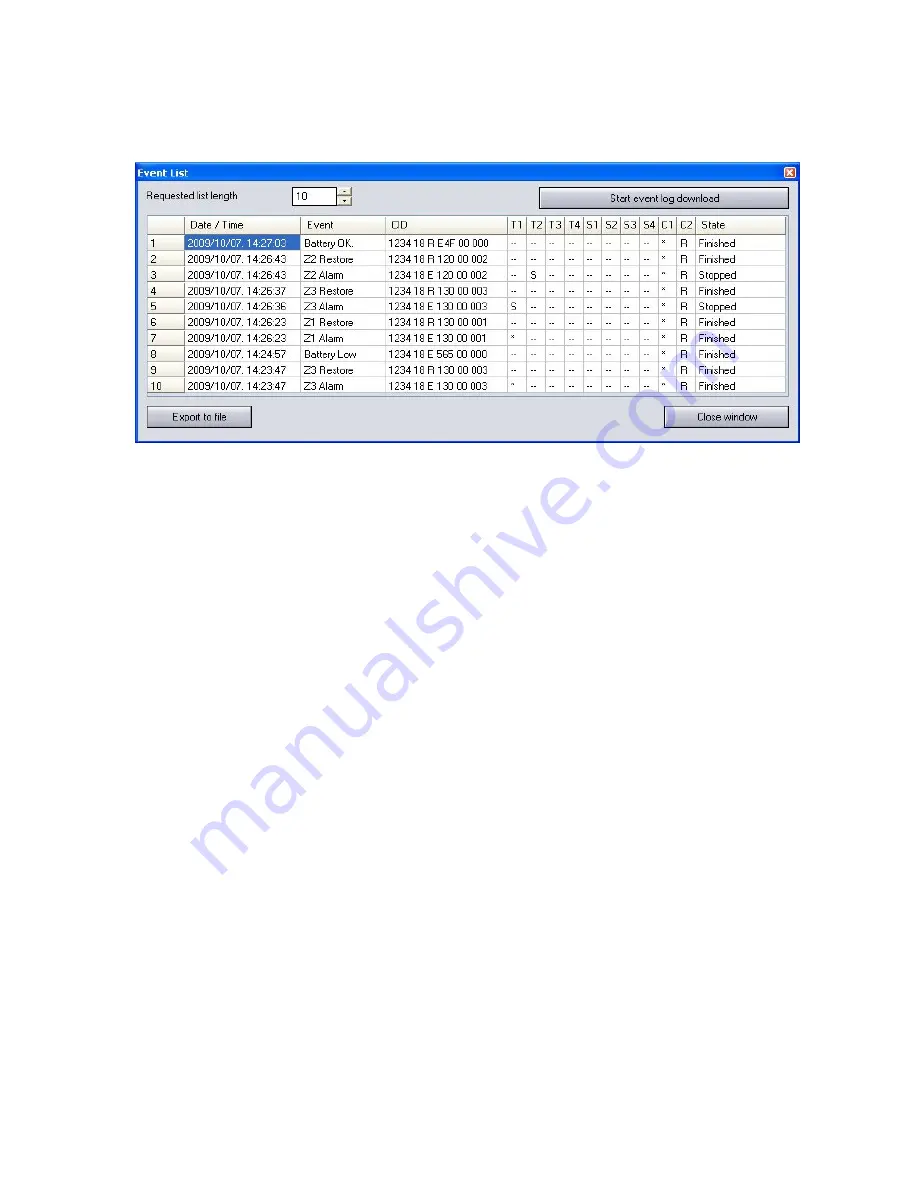
14
2.7 Event
log
After the connection to the module is established successfully, the event list can be
downloaded after pressing the
“Event List >>>”
button:
Requested list length
: length of event list, this number of latest events will be
displayed
Start event log download
: initiates the downloading process
Columns of the event list
:
o
Date / Time
: date and time of the event
o
Event
:
event specification
o
CID
: Contact-ID code of the event
o
T1-T4
: reports to user phone numbers
o
S1-S4
: SMS messages to user phone numbers
o
C1-C2
: reports to monitoring station
o
State
:
event status (Processing, Delayed, Stopped, Finished, Timeout)
Marks displayed in T1-T4, S1-S4 and C1-C2 columns:
o
?
-
report processing in progress
o
*
-
reporting successful
o
R
-
reporting already performed in other way, therefore reporting is not needed
o
!
-
reporting failed
o
S
-
alarm has been cancelled, therefore reporting is not necessary
o
T
-
reporting
timeout
By keeping the mouse pointer above any cell of the table, details of the specific event
will be displayed. If you wish to copy this content, hold down CTRL button on
keyboard and the details will remain displayed therefore the content can be selected
and copied as usual.
Export to file:
by pressing this button
event log can be saved in the following three
formats:
o
Excel
: Microsoft Excel format
o
CSV
: text file, columns separated by comma
o
TXT
: text file, columns separated by tabulator
Close window:
press to close event list window




















