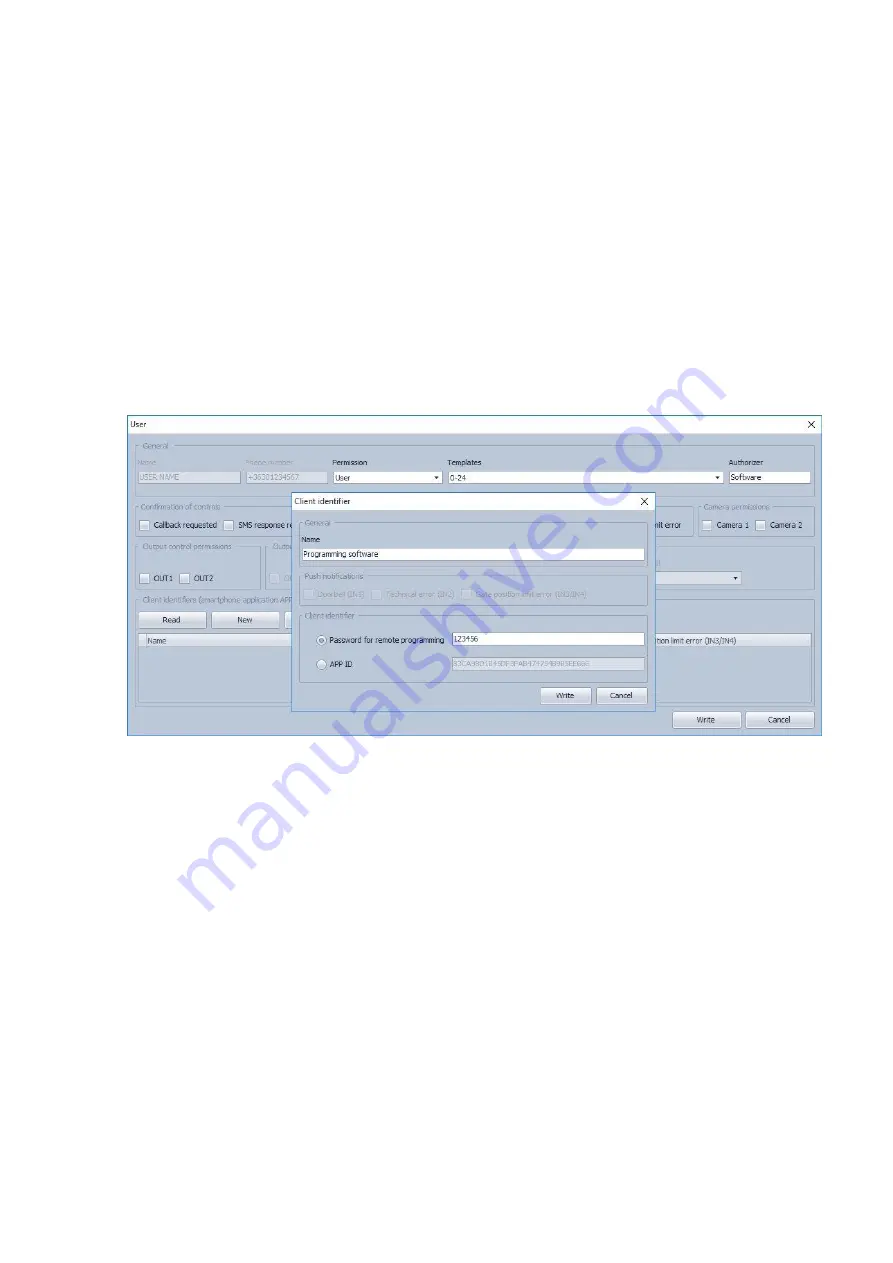
12
4.3.1 Adding a client identifier for the programming software
Open the
Gate Control Pro
programming software.
Power up the
Gate Control Pro
module and connect it to the computer via USB.
If you wish to assign the client identifier to a new us
er, add the new user in the “
Users
”
menu, write the changes to the module, then edit the given user’s settings again. If you
wish to add the client identifier to a user which already exists in the system, read the
user list from the module in the “
Users
” menu, then edit the user to which you wish to
add the client identifier.
To add the new client identifier click on the “
New
” button in the “
Client identifiers
”
section of the user’s editing window. In Enter a name for the programming software in
the “
Name
” field of the client identifier window, then select the “
Password for remote
programming
” option in the “
Client identifier
” section and enter the new password
here. The software will ask for this password (and the user name of the given user)
when the given user wants to connect to the
Gate Control Pro
module for remote
programming. Click on the “
Write
” button to save the changes.
Thereby a client identifier and password can be assigned to any of the users, thus
providing remote access with the programming software. The user signing in remotely
via the programming software can only access the settings and options according to its
permission level.
Remote access levels:
With
Super admin
permission: full access, can access all settings
With
Admin
permission:
can access everything except “
Settings
” and
“
Customization
” menus
With
User
permission:
has no remote access permission, cannot access
anything.
The permission level can be selected in the “
Permission
” drop-down menu in the user
editing window.



























