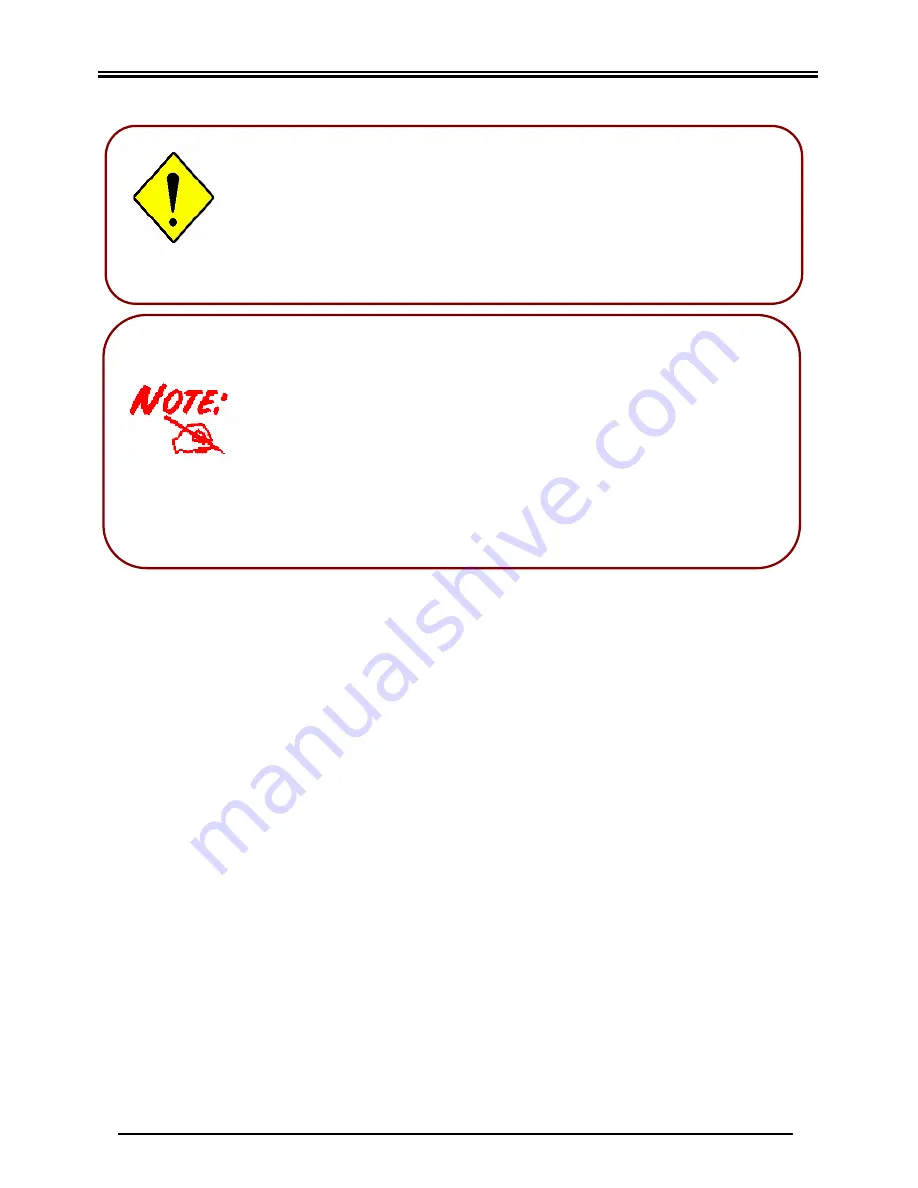
Quick Start Guide
4
ü
The following sections of this guide are only applicable to users
running Microsoft Windows operating systems. If you are
running a different operating system, please refer to the manual
for assistance in installing the Telkom ADSL 5102G.
ü
The installation procedure differs for different operating
systems. If you are installing the Telkom ADSL 5102G
using a Windows XP or Windows 2000 operating system
please proceed with the next step below. If you are using a
Windows 98, 98 Second Edition, Windows ME of Windows
NT4 operating system, please skip to the section on page
8.
Start installing your Telkom ADSL 5102G
Advanced users:
ü
Advanced users may access the router on the following IP
address: 10.0.0.2
ü
The default username and password is “admin” and “admin”.
ü
Important Note: It is a security risk to leave your username and
password as the default. Please change them. Please refer to the
online user manual for assistance.
Attention
Содержание ADSL 5102G
Страница 1: ...Telkom ADSL 5102G Router Quick Start Guide...
Страница 2: ......






































