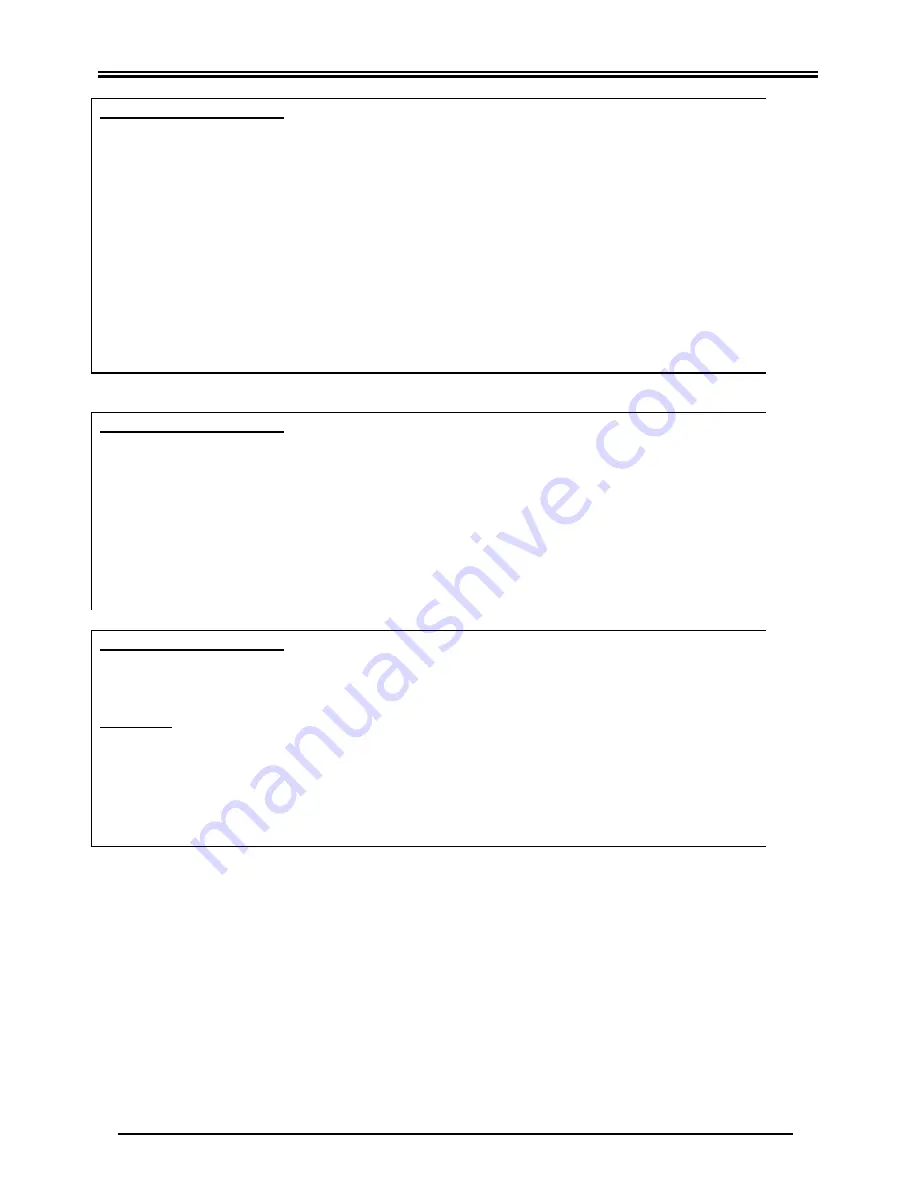
Quick Start Guide
18
Problem Description 4:
When the wizard tries to open the Telkom website or when I try to open any other
website, a Dial-up Connection screen pops up asking me to connect to the internet. It
doesn’t matter what choice I make I can not connect or see the website.
Solution:
1. Your Internet explorer is still setup to connect to the Internet using a dial-up account
such as traditional analog or ISDN.
Please change this setting to “Never Dial a
connection”. You will find this setting on the internet options form. Click on Start>
Control Panel> Internet Options, then click on the connections Tab. Now check the
“Never Dial a Connection” button. If the problem persist, click the “setup” button in the
top-right corner of the connections tab. Select “Connect to the Internet”, “Setup my
Connection Manually”, “Connect Using a Broadband connection that is Always on”
and then click finish.
Problem Description 5:
I’m using Windows 95 or 98 and I’ve completed the utility step but I still can’t browse the
Internet.
Solution:
1. You may have misspelled your ISP username and password. Remember that the
username and password is case-sensitive. Type them exactly as provided by your
ISP. Please ensure that the PPP light on your router is lit, as it will indicate a correct
ISP information setup.
2. Your ISP may have provided you with incorrect information.
Proble m Description 6:
The router’s “PPP” LED (light) did not come on after I submitted my own ISP username
and password using the utility. (Only applicable for routed connections)
Solution:
1. You may have misspelled your ISP username and password. Remember that the
username and password is case-sensitive. Type them exactly as your ISP have
printed them.
2. If you are sure that you have correctly typed your ISP details but is still unable to
browse the Internet, please contact your ISP to confirm your username and
password.
Product Support and Contact Information
Most problems with setting up the router can be solved by referring to the
Troubleshooting
section in the User Manual on the enclosed CD
.
If you cannot resolve the problem using the
Troubleshooting
above, please contact 0860 2C HELP (0860 22 43 57).
Windows 98, Windows NT, Windows 2000, Windows Me and Windows XP are registered Tradem arks of Microsoft
Corporation.
Содержание ADSL 5102G
Страница 1: ...Telkom ADSL 5102G Router Quick Start Guide...
Страница 2: ......

































