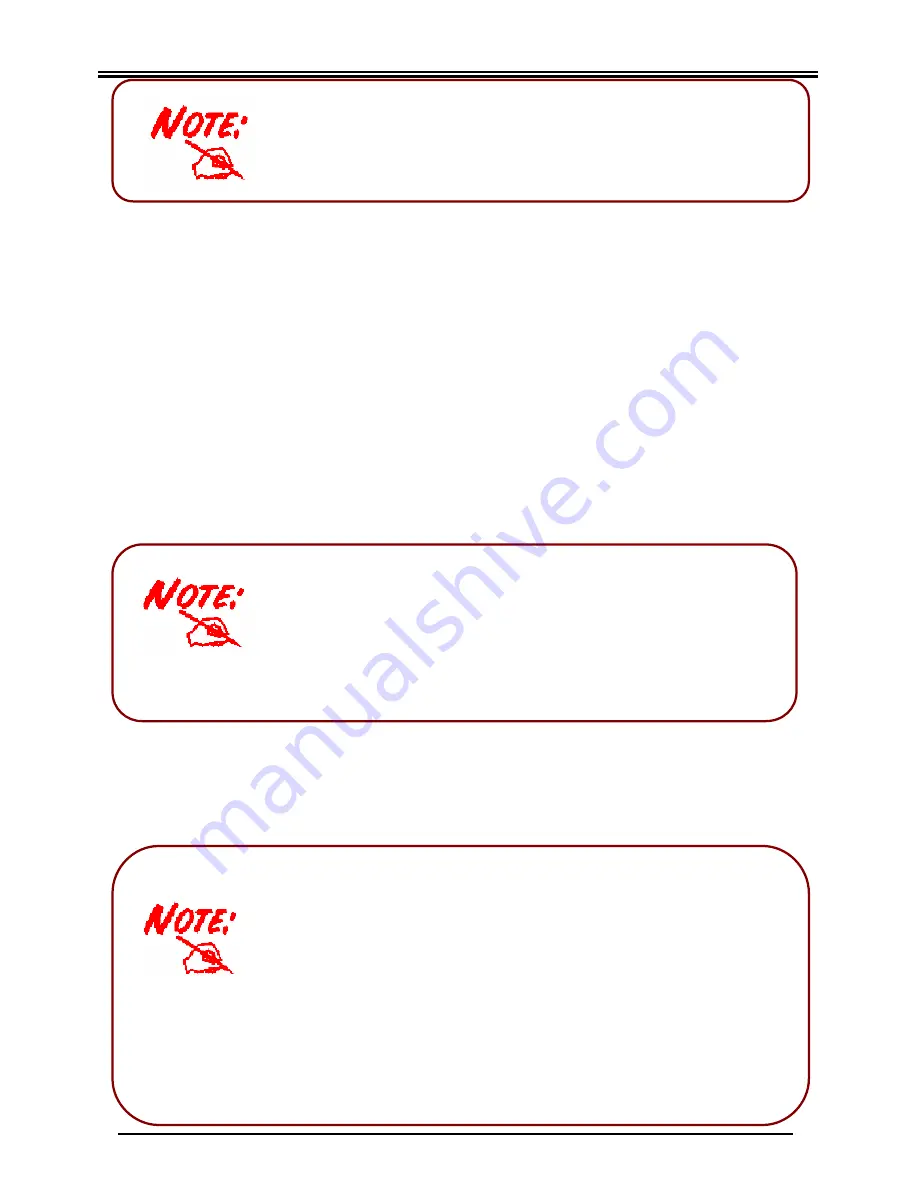
Quick Start Guide
14
ü
Before you continue, make sure that you do not have
any software firewalls running. These will include
programs like: Norton Internet Security, TrendMicro’s
PC-Cillin, Bit-Defender, McAfee, etc. Please disable
these programs temporarily to perform the next step. It
is also important to remember to re -activate your
software firewall after you have completed this step.
ü
The “Login Info” section of the utility form, houses the
information that enables you to access your router. If you have
changed either your router’s IP address and/or administrative
username and password, you will need to enter the new
information here before you click “Save”.
ü
The utility will open with all the fields preset to Telkom’s default
settings. Should you require different settings and/or a bridged
connection then select “Custom” in the “Country” field to make
all the fields editable. Note, that this function is only for
advanced users and is not for a standard setup. Please consult
the manual for further information.
3) Click “PC Qualification Test”. A program will open to verify that your PC meets the
minimum requirements. Just follow the instructions and when complete, close the
program to return to the menu screen.
4) Next, click on the “Register Telkom ADSL service” button. Your web-browser will
now open and attempt to connect to the Telkom ADSL service registration page. If
you are using the web-browser for the first time, the browser will prompt you to
complete a few simple setup instructions. If you are able to see the Telkom
webpage, please follow the onscreen instructions to register your ADSL service. If
you can not see the Telkom webpage, please make sure that you have performed
the previous steps of this quick guide correctly. If the problem persists, contact
technical support on 0860 2C HELP (0860 22 43 57).
It is imperative that you register your ADSL service on this webpage within
seven days after installation. If you do not, Telkom will cancel your ADSL
service.
5) Click the “Setup your own ISP account” button. The Telkom ADSL 5102G utility
will now open. Enter your supplied ISP(Internet Service Provider) username and
password in the location indicated by the two arrows in Figure 5. The default
Telkom guest account will now be replaced and thereby, enable you to browse the
whole Internet and not just the Telkom website.
ü
If nothing happens when you insert the CD, please refer to the
troubleshooting section at the end of this guide.
ü
Not all buttons are active when the utility starts up. As you perform
the actions from top to bottom they will become available.
Содержание ADSL 5102G
Страница 1: ...Telkom ADSL 5102G Router Quick Start Guide...
Страница 2: ......





































