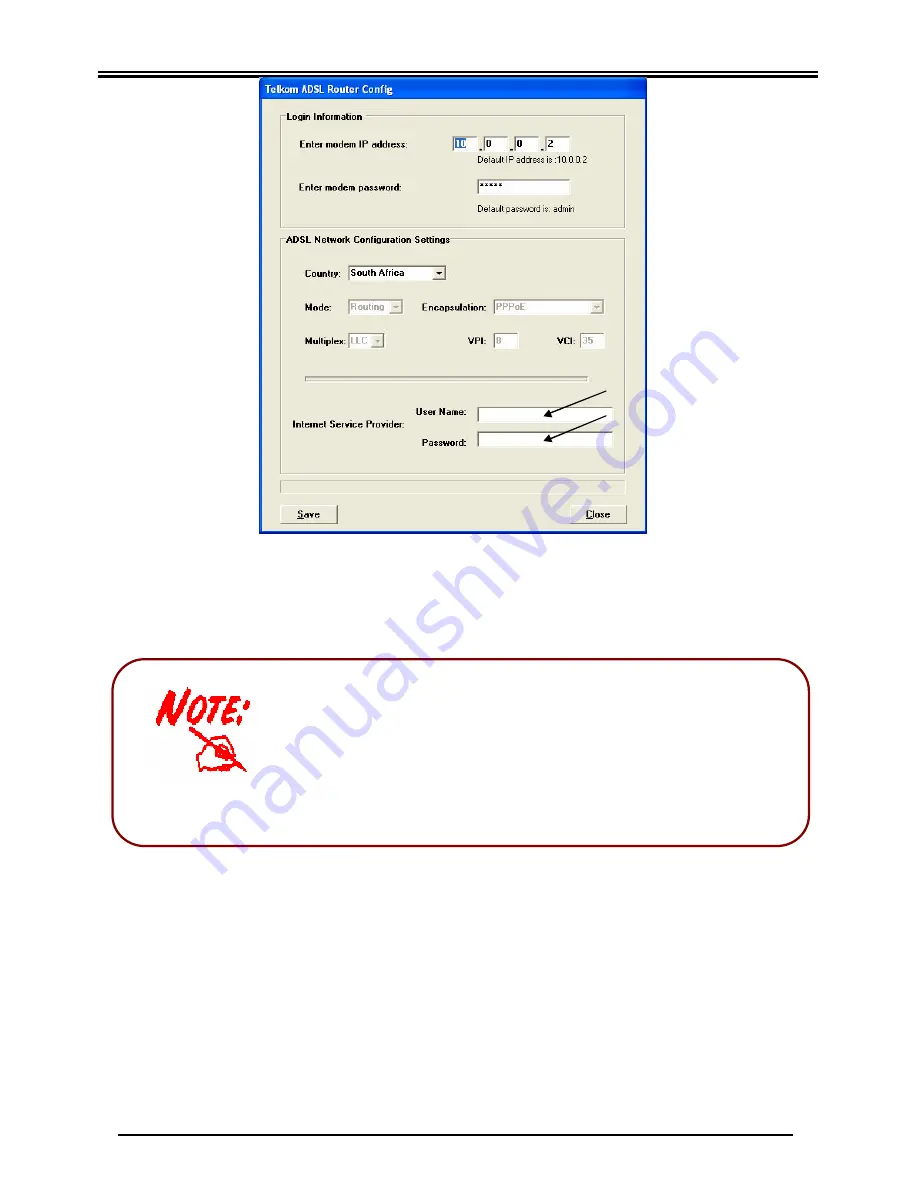
Telkom ADSL 5102G
15
ü
If the utility does not seem to respond, please refer to the
troubleshooting section.
ü
If you want to rerun this utility in future without performing
the whole wizard, insert the Telkom 5102G CD, then
click on “Start”, “Run” and type “D:\
RouterUtil \setup.exe”. Where D is the drive number
representing your CD Rom drive.
Telkom ADSL 5102G utility (Figure 5)
After you have entered your details, click on “Save ”. The router will now be
updated with your own ISP account. On successful completion, a message will be
displayed reporting that the save process was a success. Just click “Ok” and
close the utility to proceed to the next step.
6) Please power down the router, wait a few seconds and power it up again in order
for the new settings to be loaded.
7) The moment the “ADSL” and “PPP” LEDs are steadily lit, you will be able to
browse the Internet. To test your new Internet connection, please click on the
“Test your own ISP account” button. This action will open your Internet browser on
www.aardvark.co.za. If you are not able to see the aardvark site, you may have
may a spelling mistake while inserting your ISP username and password – please
repeat step 5.
8) The last button on the menu, “Read 5102G User Manual (.PDF)”, will open the
User manual from the CD. It is recommended that you read this manual should
you want to make use of some of the advanced features on the Telkom ADSL
Содержание ADSL 5102G
Страница 1: ...Telkom ADSL 5102G Router Quick Start Guide...
Страница 2: ......


















