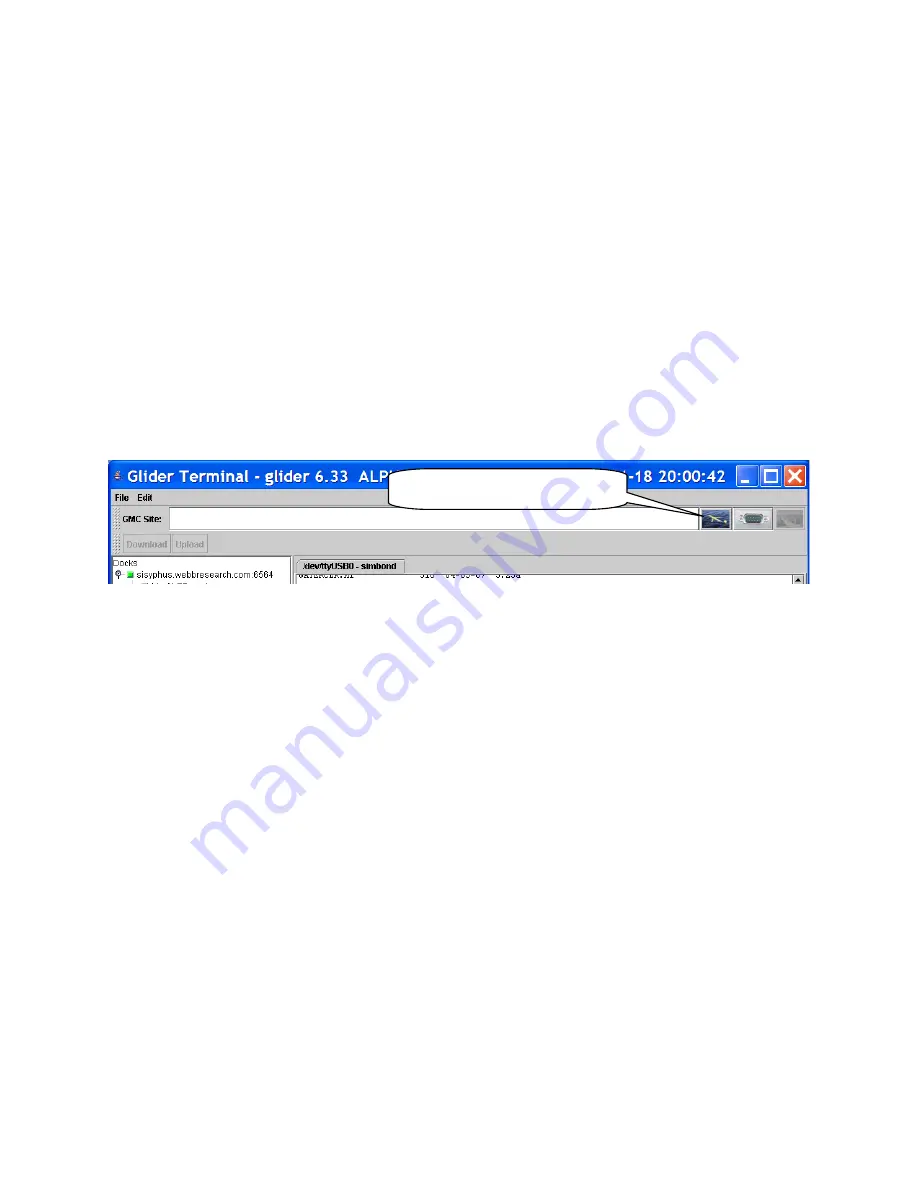
Revision 7.10
2/28/2012
4. How to Use Glider Terminal’s Glider Perspective
The glider perspective is Glider Terminal’s primary user interface to gliders. This
interface treats devices connected to Dock Server’s serial ports as if they are Webb
Research Slocum gliders. This assumption allows Glider Terminal and Dock Server to
provide glider specific features like scripts for autonomous glider control, email
notifications of glider events, and automatic handling of glider related files (SBD, DBD,
MLG, etc…).
Glider Terminal shows this perspective upon launching. The user can switch to this
perspective at any time by clicking the glider perspective button shown in figure 41.
The following sections detail the glider perspective’s user interface and features.
Figure 41. Glider Perspective Button.
4.1 Interacting with a Glider
To view glider character output and send commands to the glider, follow the steps in
this section.
1. Click the glider perspective button to show that perspective. If not connected to a Dock
Server, follow the steps in section
3.4 Browsing a Dock Server
to show gliders in the
glider tree.
2. Pick a glider and click on its glider tree node. This action opens a glider tab that displays
characters received from the glider and allows users to send commands to the glider.
For example, figure 42 shows Glider Terminal after clicking on the sim012 node in the
glider tree. A glider tab labeled sim012 opens and shows a single channel tab. Channel
tabs represent physical communication lines between the Dock Server and the glider.
They automatically open as physical communication lines are established. A channel
Page 50 of 228
Glider Perspective Button






























