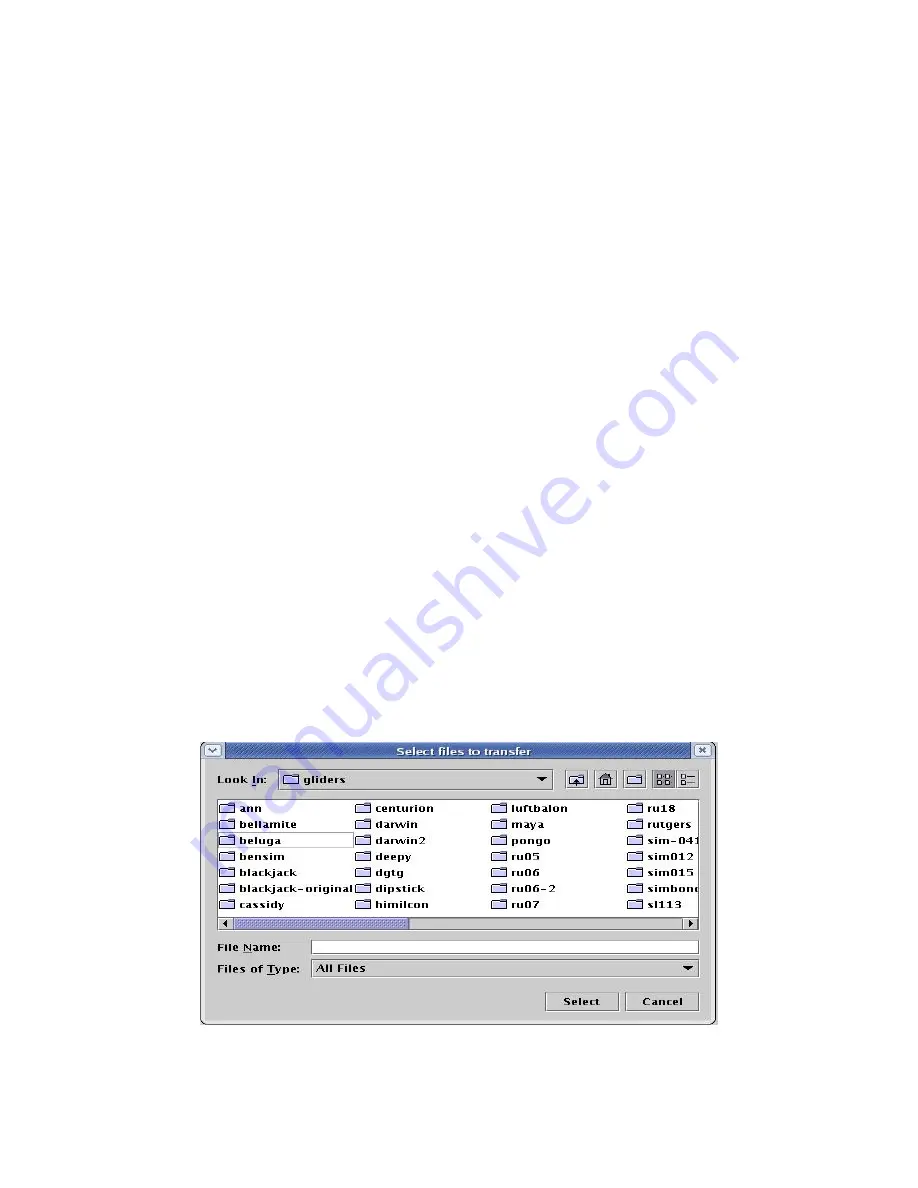
Revision 7.10
2/28/2012
This will only work for data stored by a Data Server of version 6.34 or later. Displaying
the dialog for data stored by an earlier version, or for data from a blank Data Visualizer
display, will result in a dialog containing text 'No record available'.
The Data Files dialog in Figure 87 can also be used to select which data is to be
displayed. For example, highlighting files
dgtg200820240.dbd
through
dgtg200820310.sbd
from the multiselection list and selecting 'OK' will update the
Data Visualizer display to only show data from those files. This provides an alternative
mechanism to drilldown on data obtained from specific files. Finally, the Data Files
dialog will remain visible, and instep with any displayed data, until 'Cancel' is selected.
8.6 Manually Transferring glider data to Data Server
Glider data is typically transferred (i.e. copied) automatically to Data Server from a
connected Dock Server, as specified by the dataServerState.xml configuration file (see
Section 7.5). However, the ability to manually transfer glider data from some client to a
Data Server, without reference to Dock Server, can be useful. Assuming glider data
resides on the same client machine that is running Data Visualizer, transferring the data
to a Data Server can be achieved using the following steps:
1.
Ensure that Data Visualizer is connected to the required Data Server (see section 8.4)
2.
Select Server/Transfer Data to Server, from the Data Visualizer menu bar. A Select files
to transfer dialog (similar to that shown in Figure 88) will appear.
Figure 88. Select files to transfer Dialog
Page 115 of 228






























