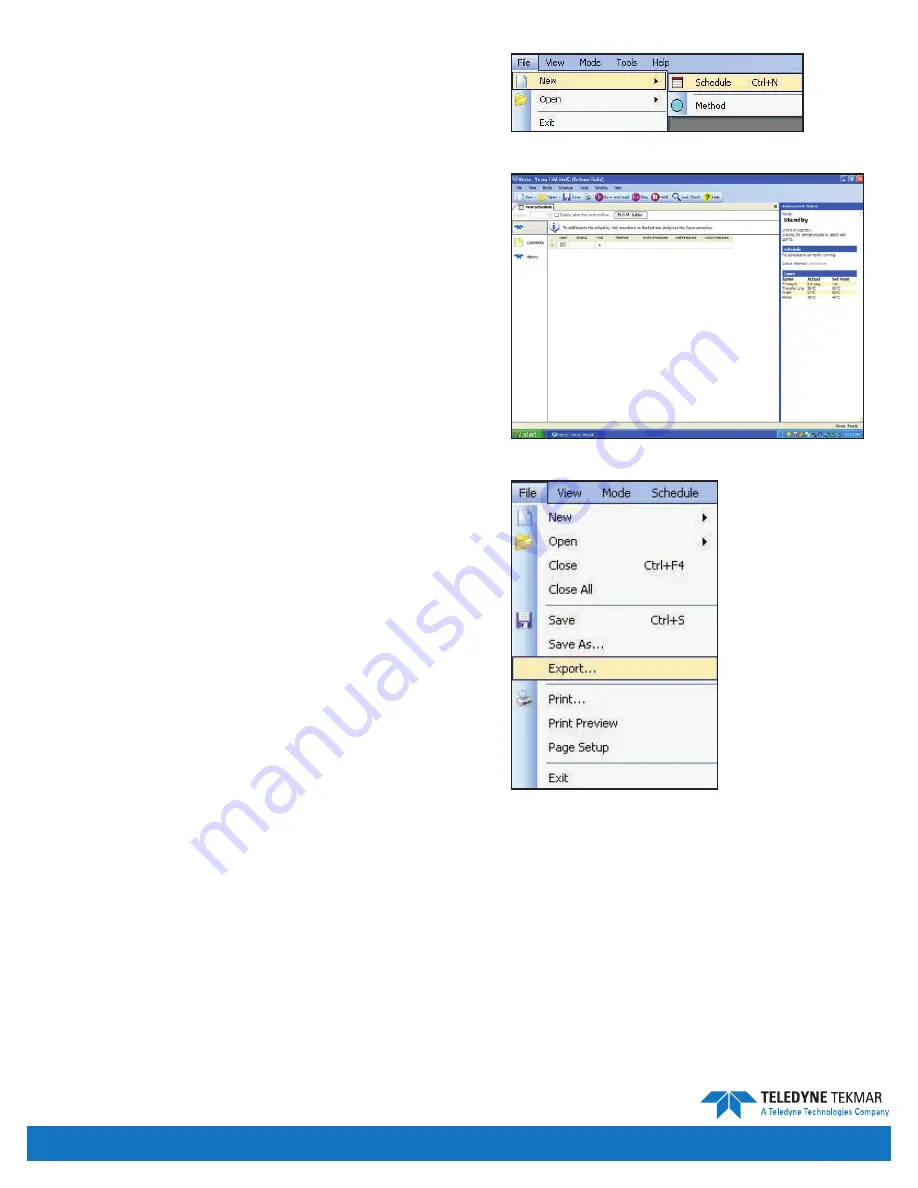
Versa User Manual
www.teledynetekmar.com
bUIldInG and edItInG schedUles
After creating customized methods, you can define method
schedules that specify samples, operating sequences, and
the order in which they run. You can build a new schedule
using
file | new | schedule
or by clicking the
new
button
then selecting
schedule
from the drop-down menu.
When you click
new | schedule
, a screen similar to the one
right appears.
At the top of the schedule window there is a button labeled
m.o.m. builder
. By clicking this button, the user enables a
feature that develops a method optimization schedule.
The schedule window displays the following selections on the
left:
samples, comments
, and
history
. The default selection
is
samples
, which displays the sample schedule. Clicking on
comments
will change the sample schedule section to a
comments section where comments can be placed for the
sample schedule. Clicking on
history
will display the history
of the sample schedule.
In the sample section of the schedule the following columns
are available:
non-editable column
- Displays the line of the schedule.
Use?
- A checkmark in the box indicates that line of the
schedule will be run. If left unchecked, the line will be skipped.
status
- Tells the status of the schedule line. (Aborted, Active,
Completed, Pending, Preparing, and Skipped)
Vial
- Denotes which position in the Versa carousel will
be used.
method
- Shows Versa TekLink™2G method to run with sample.
To populate field, user must double-click in the empty cell to
open the method selection window.
static pressure
- States the static pressure of the vial in that
position.
Vial pressure
- States the vial pressure of the vial in that position.
loop pressure
- States the loop pressure of the vial in that position.
Additionally, there are shortcuts that will help you create a schedule more efficiently.
down arrow
- Adds new lines and increments the vial number of the previous line.
ctrl+s
- Opens Save Schedule As screen.
ctrl+f4
- Closes the schedule window.
Schedules can be exported to a CSV file by clicking
file | export
.
Figure 4-14: File | New | Schedule
Figure 4-15: New Schedule Screen
Figure 4-16: File | Export
Introduction • Page 4-7
Содержание 15-0800-074
Страница 1: ...Versa User Manual www teledynetekmar com Versa Manual Part 15 0800 074 ...
Страница 8: ...Versa User Manual www teledynetekmar com Chapter 1 Introduction ...
Страница 21: ...Versa User Manual www teledynetekmar com Chapter 2 Installation Setup ...
Страница 36: ...Versa User Manual www teledynetekmar com Chapter 3 Basic Operation ...
Страница 44: ...Versa User Manual www teledynetekmar com Chapter 4 Versa TekLink 2G ...
Страница 61: ...Versa User Manual www teledynetekmar com Chapter 5 21 CFR Part 11 Compliance ...
Страница 70: ...Versa User Manual www teledynetekmar com Installation Setup Page 2 6 Chapter 6 Method Development ...
Страница 77: ...Versa User Manual www teledynetekmar com Chapter 7 Maintenance Troubleshooting ...
Страница 90: ...Versa User Manual www teledynetekmar com Chapter 8 Diagrams ...
Страница 91: ...Versa User Manual www teledynetekmar com Detailed Plumbing Diagrams Page 8 2 ...
Страница 100: ...Versa User Manual www teledynetekmar com Chapter 9 Index ...






























