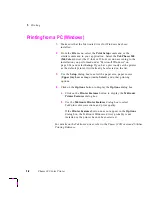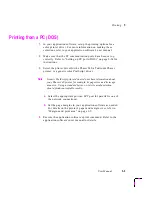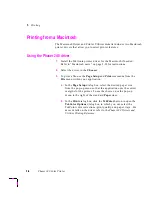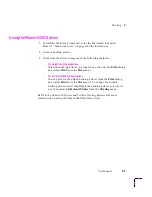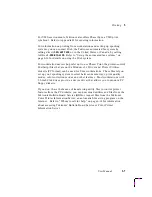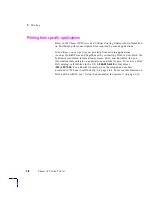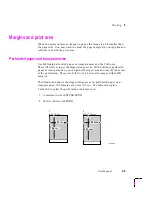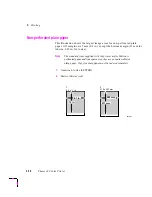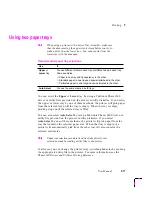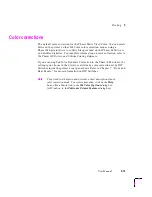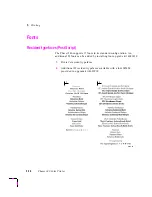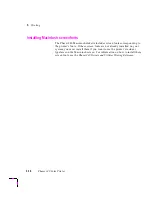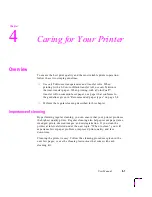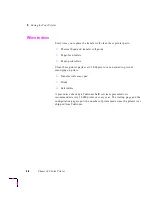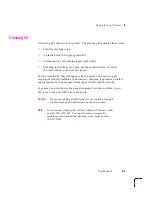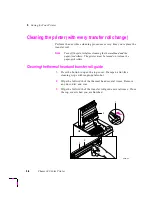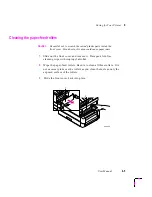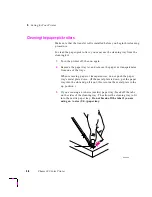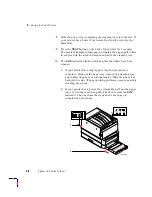Printing
3
User Manual
3-11
Using two paper trays
Note
When using a printer with a Lower Tray Assembly, make sure
that the door covering the upper slot is closed before you try to
make a print from the lower tray. You cannot print from the
lower tray with the door open.
You can select the Upper or Lower tray by using a Tektronix Phaser 240
driver or utility files provided on the printer’s utility diskettes. If you select
the upper or lower tray by one of these methods, the printer will pick paper
from the selected tray until the tray is empty. When the tray is empty,
printing stops until the selected tray is filled.
You can also select Auto Select by using a Tektronix Phaser 240 driver or a
utility file provided on the printer’s utility diskettes. If you select
Auto Select
by one of these methods, the printer will pick paper from the
tray that contains the selected paper size. When that tray is empty, the
printer will automatically pick from the other tray if it also contains the
selected media size.
Note
Paper tray selections made in the driver take priority over
selections made by sending utility files to the printer.
In all cases, you can change the printer's tray-switching behavior by sending
the appropriate utility file to the printer. For more information, see the
Phaser 240 Drivers and Utilities Printing Reference.
Recommended paper tray selections
Use
If
Upper or
Lower tray
You use different media in each tray or different sizes in each tray.
Some examples:
■
Paper in one tray and transparency in the other.
■
Standard paper in one tray and special letterhead in the other.
■
Perforated paper in one tray and non-perforated in the other.
Auto Select
You use the same media in both trays.