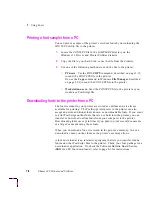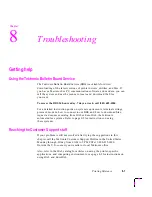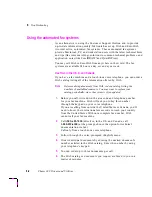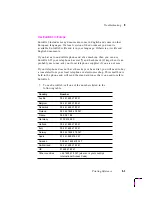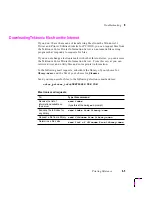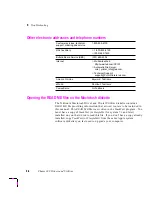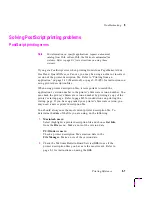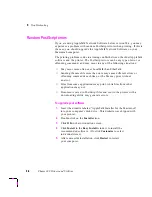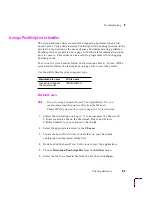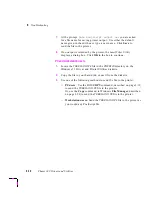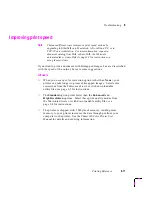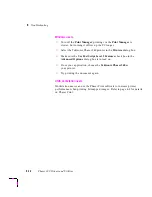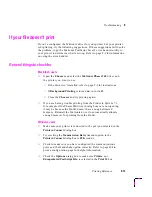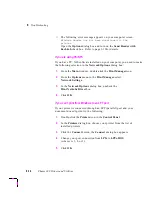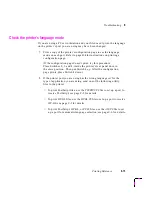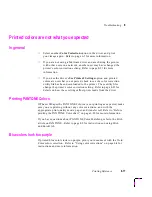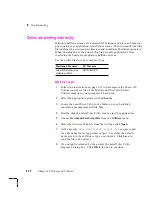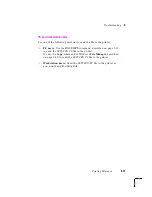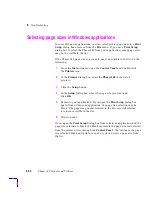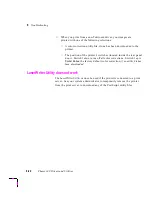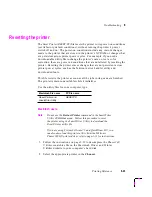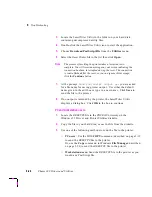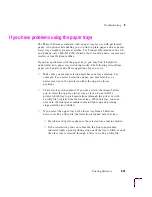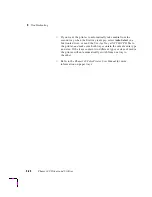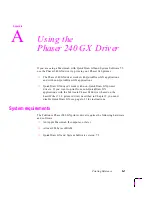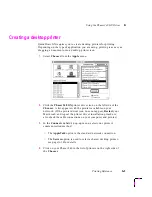8
Troubleshooting
8-14
Phaser 240 Drivers and Utilities
■
The following error message appears on your computer screen:
Windows Header has not been downloaded to the
printer.
Open the Options dialog box and turn on the Send Header with
Each Job
check box. Refer to page 3-10 for details.
If you are using PC/NFS
If you have PC/NFS software installed on your computer, you need to make
the following selection in the Network Options dialog box:
1.
From the Main window, double-click the Print Manager icon.
2.
From the Options menu in the Print Manager, select
Network Settings
.
3.
In the Network Options dialog box, uncheck the
Print Net Jobs Direct
box.
4.
Click OK.
If you can’t print from Windows to an LPT port
If your printer is connected through an LPT (parallel) port and your
document doesn’t print, try the following:
1.
Double-click the Printers icon in the Control Panel.
2.
In the Printers dialog box, choose your printer from the list of
installed printers.
3.
Click the Connect button; the Connect dialog box appears.
4.
Change your port connection from LPTx to LPTx.DOS
(where x is 1, 2, or 3).
5.
Click OK.