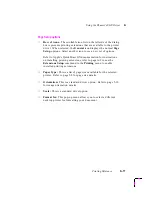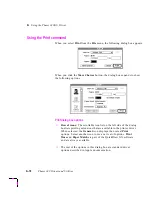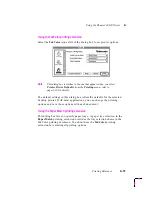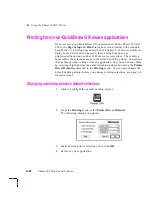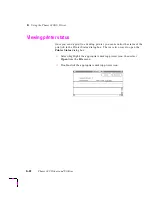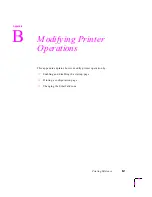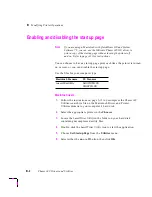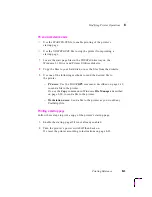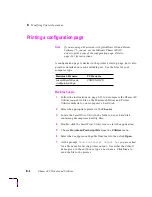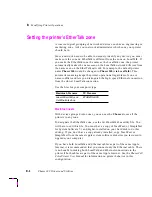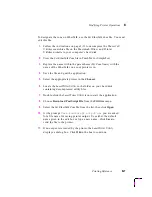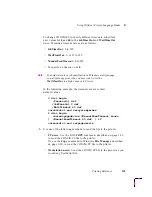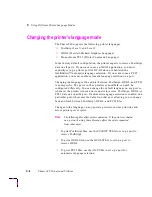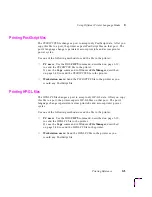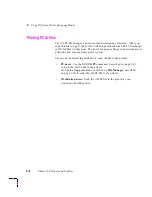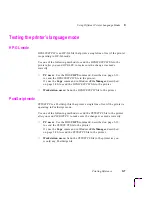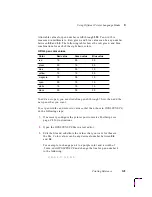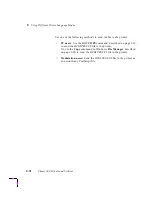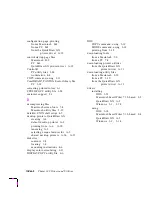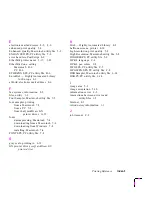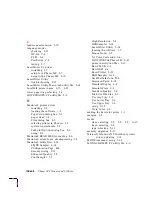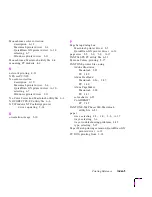B
Modifying Printer Operations
B-8
Phaser 240 Drivers and Utilities
PC and workstation users
To designate the zone on EtherTalk, use the ETHRZONE.PS file. You must
edit this file.
1.
Ask your network administrator which zone you should use.
2.
Locate the ETHRZONE.PS file in the PHSR240 directory on the
Windows 3.1 Driver and Printer Utilities diskette.
3.
Copy the file to your hard disk.
4.
View the ETHRZONE.PS file in a text editor, and replace the name
within the parentheses (My Zone Name) with the name of the
EtherTalk zone that your printer is in.
5.
Save the file and quit.
6.
Use one of the following methods to send the file to the printer:
■
PC users
: Use the DOS COPY command, described on page 3-19,
to send the ETHRZONE.PS file to the printer.
Or, use the Copy command in Windows File Manager, described
on page 3-20, to send the ETHRZONE.PS file to the printer.
■
Workstation users:
Send the ETHRZONE.PS file to the printer as
you would any PostScript file.