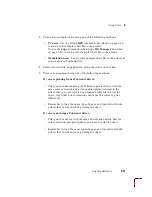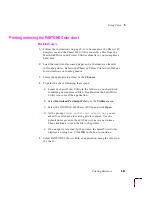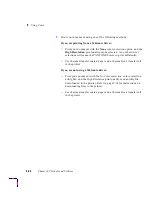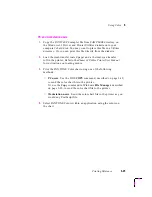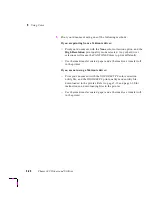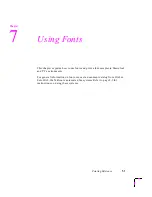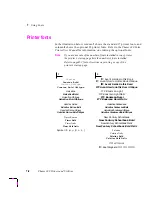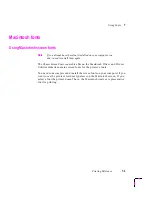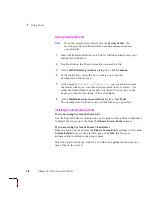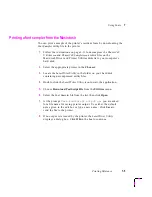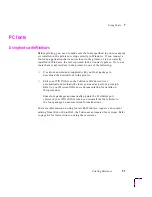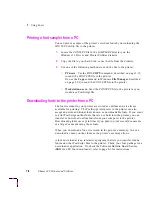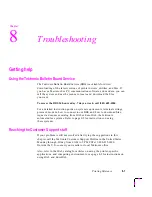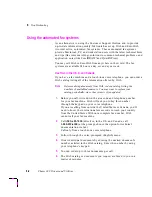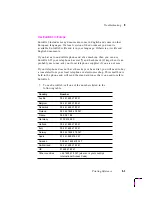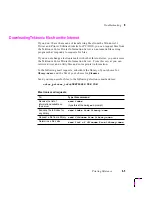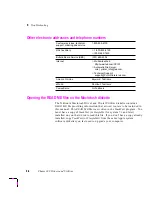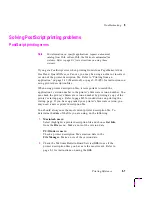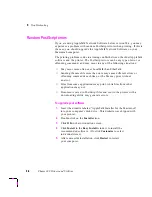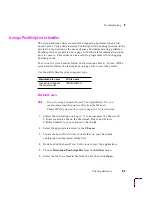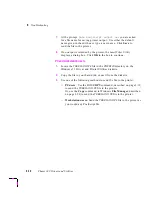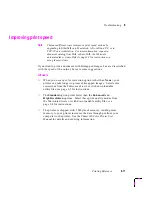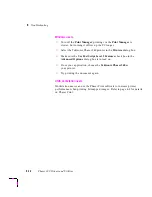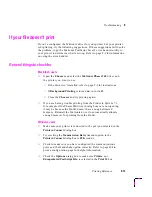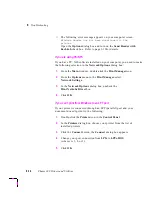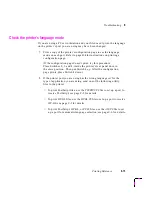7
Using Fonts
7-8
Phaser 240 Drivers and Utilities
Printing a font sampler from a PC
You can print a sample of the printer’s resident fonts by downloading the
FONTS.PS utility file to the printer.
1.
Locate the FONTS.PS file in the SAMPLERS directory on the
Windows 3.1 Driver and Printer Utilities diskette.
2.
Copy the file to your hard disk, or use the file from the diskette.
3.
Use one of the following methods to send the file to the printer:
■
PC users
: Use the DOS COPY command, described on page 3-19,
to send the FONTS.PS file to the printer.
Or, use the Copy command in Windows File Manager, described
on page 3-20, to send the FONTS.PS file to the printer.
■
Workstation users:
Send the FONTS.PS file to the printer as you
would any PostScript file.
Downloading fonts to the printer from a PC
The fonts resident in your printer are stored as outlines and are always
available for printing. The PostScript interpreter in the printer can also
accept and store additional fonts known as downloadable fonts. If you want
to print PostScript outline fonts that are not built into the printer, you can
transfer or download outline fonts from your computer to the printer.
Downloading fonts saves print time if you plan to print several documents
or a large document using those fonts.
When you download a font, it is stored in the printer’s memory. You can
download as many outline fonts as the printer’s memory allows.
A font downloader is an interactive program that lets you transfer Adobe
fonts and other PostScript files to the printer. Check your font package for a
downloader application. Or, check the Tektronix Bulletin Board Service
(BBS) for a PC font downloader; refer to page 8-1 for instructions.