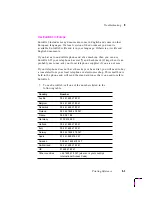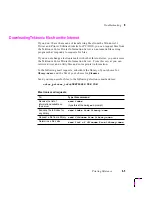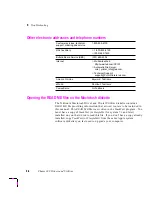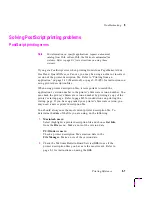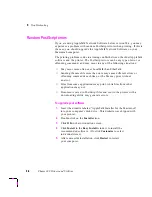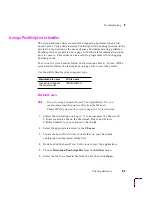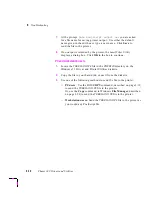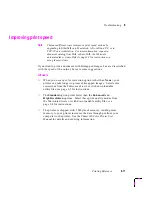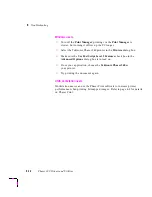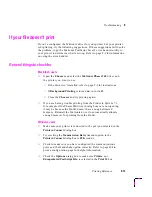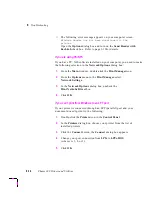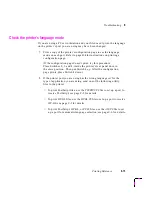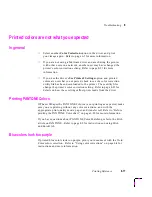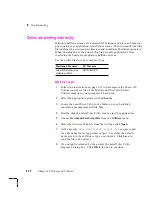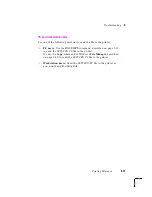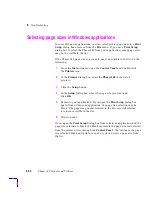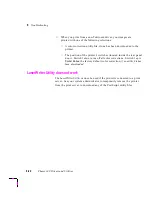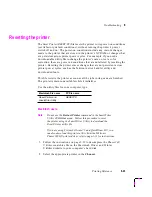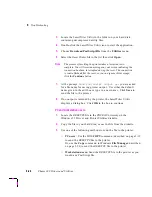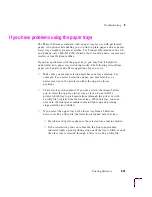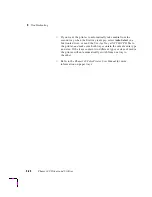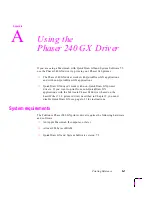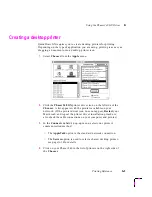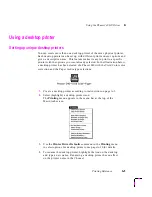Troubleshooting
8
Printing Reference
8-17
Printed colors are not what you expected
In general
■
Select another Color Correction option in the driver and print
your image again. Refer to page 6-5 for more information.
■
If you are not using a Tektronix driver and are sharing the printer
with other users on a network, another user may have changed the
printer's color correction setting. Refer to page 8-21 for more
information.
■
If you use the driver's Use Printer's Settings option and printed
colors are not what you expected, check to see of a color correction
utility file has been downloaded to the printer. These utility files
change the printer's color correction setting. Refer to page 8-21 for
details on how these settings affect prints made from the driver.
Printing PANTONE Colors
If Phaser 240-specific PANTONE Colors are not printing as expected, make
sure you are printing without any color corrections, and with the
appropriate print quality mode, paper, and transfer roll. Refer to “Before
printing the PANTONE Color chart” on page 6-22 for more information.
If you have questions about PANTONE Color Matching, refer to the HAL
article on PANTONE. Refer to page 8-2 for instructions on using HAL
and EuroHAL.
Blue colors look too purple
If printed blue colors look too purple, print your document with the Vivid
Color color correction. Refer to “Using color corrections” on page 6-4 for
instructions and more information.