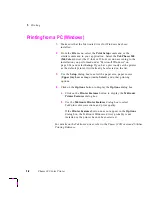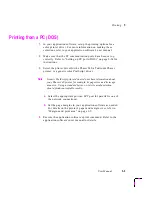2
Getting Set Up
2-24
Phaser 240 Color Printer
PC users
Microsoft Windows
The Phaser 240 diskettes include a Tektronix driver for Windows 3.1 for this
printer. If you want to use Microsoft Windows applications with this printer,
install the driver onto your PC.
The Phaser 240 Drivers and Utilities Printing Reference provides a more
detailed driver installation procedure as well as complete information on
using the Tektronix driver with the printer.
To install the Tektronix Windows 3.1 driver:
1.
Start Windows on your PC.
2.
Insert the Tektronix Windows 3.1 Driver and Printer Utilities
diskette into your computer’s disk drive.
3.
In the main window, double-click on the Control Panel.
4.
Double-click the Printers icon; the Printers dialog box appears.
a.
Click the Add button.
b.
In the List of Printers, select Install Unlisted or Updated
Printer
.
c.
Click the Install button.
5.
Type in the name of the disk drive that the PC diskette is in (for
example, drive B) and click
OK
.
6.
To install your printer, do the following:
a.
Print a startup page to determine the printer’s configuration.
If there are 17 resident fonts, you have the standard font
configuration. If you have 39 fonts, your printer has the font
upgrade. Refer to “Startup page” on page 2-22 for instructions
on printing a startup page.