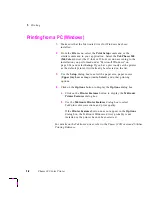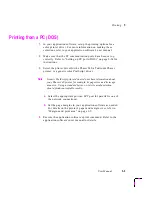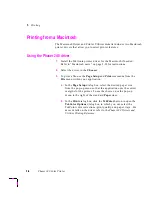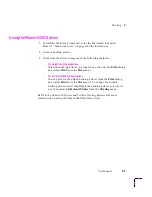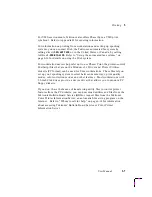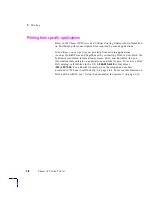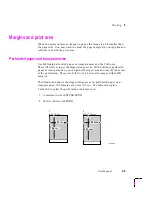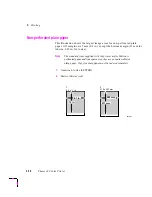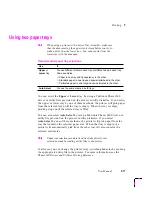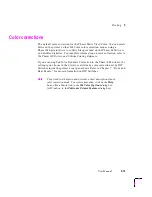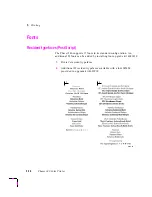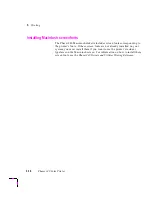3
Printing
3-2
Phaser 240 Color Printer
Printing from a PC (Windows)
1.
Make sure that the Tektronix driver for Windows has been
installed.
2.
From the File menu, select the Print Setup command or the
similar command in your application. Select the Tek Phaser 240
(TekColor)
driver (the 17-font or 39-font version according to the
installation you performed under “Microsoft Windows” on
page 2-24) and select Setup. If you have previously set the printer
as the default printer, it will already be selected on the list.
3.
Use the Setup dialog box to select the paper size, paper source
(Upper tray, Lower tray, or Auto Select), and other printing
options.
4.
Click on the Options button to display the Options dialog box.
a.
Click on the Printer Features button to display the Tektronix
Printer Features
dialog box.
b.
Use the Tektronix Printer Features dialog box to select
TekColor color corrections and print quality.
If the Printer Features button does not appear in the Options
dialog box, the Tektronix Windows driver probably is not
installed or the printer has not been selected.
For details on the Tektronix driver, refer to the Phaser 240 Drivers and Utilities
Printing Reference.