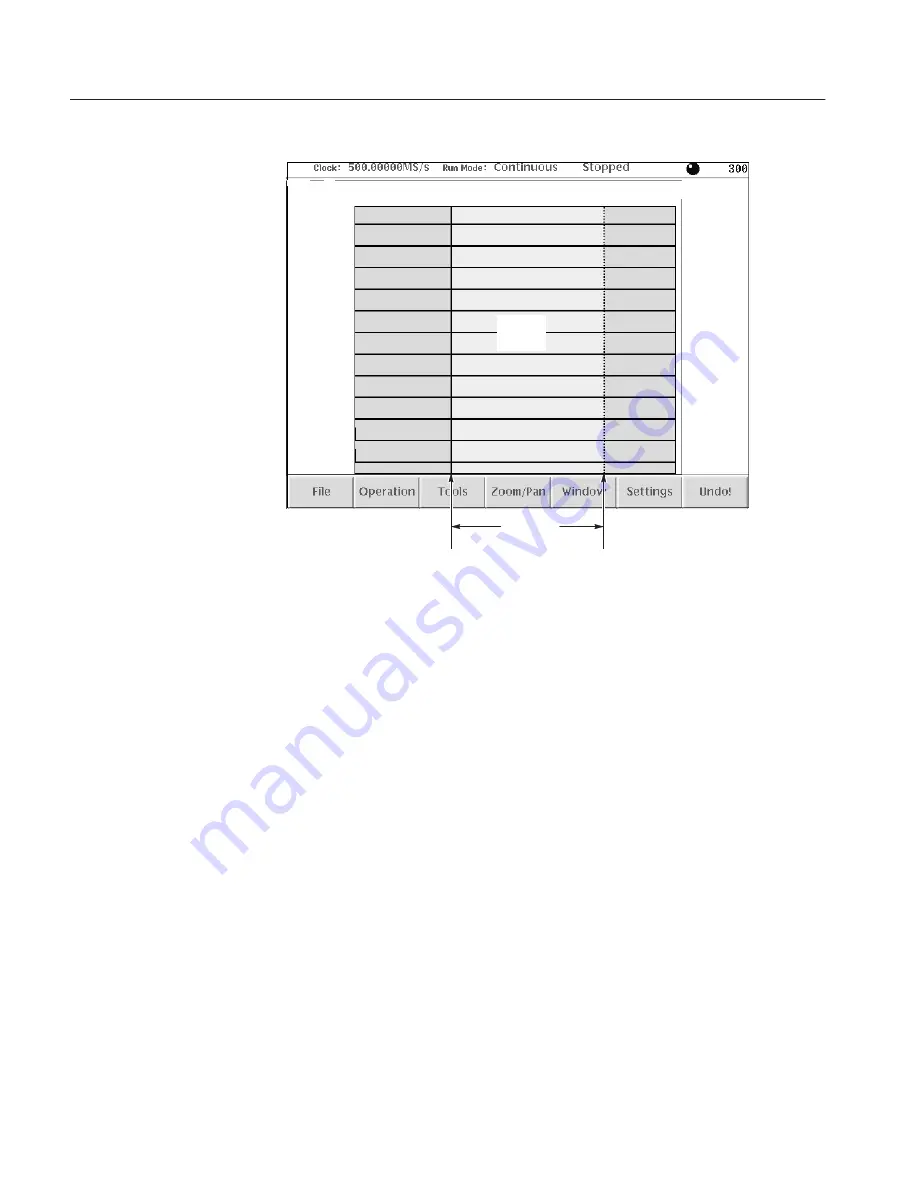
Operating Basics
2-30
AWG610 Arbitrary Waveform Generator User Manual
Left cursor
(active)
Right cursor
(inactive)
Edit area
Edit
area
Figure 2-22: Cursors and edit area
When you edit a waveform, you must first specify the edit area or a single cursor
position, depending on the operation you want to do. To select the active cursor,
push the TOGGLE front-panel button to switch between the left and right
cursor. To move a cursor, turn the general purpose knob, use the left or right
arrow keys, or use the keypad or keyboard to enter a position in the cursor
position field. The cursor position field is active when the corresponding cursor
is active.
Following are more cursor operations that are available by using the SHIFT
button on the front-panel:
Push the SHIFT front-panel button then turn the general purpose knob to
accelerate the cursor transfer speed.
Push the SHIFT front-panel button then push the TOGGLE front-panel
button to move the inactive cursor to the active cursor position (the two
cursors overlap).
Push the SHIFT front-panel button then push the ENTER front-panel
button to move left cursor to 0 point and to move the right cursor to the
maximum point.
Содержание AWG610
Страница 4: ......
Страница 24: ...Preface AWG610 Arbitrary Waveform Generator User Manual...
Страница 94: ...Tutorials 2 56 AWG610 Arbitrary Waveform Generator User Manual Figure 2 36 The Standard Function dialog box...
Страница 216: ...Quick Editing AWG610 Arbitrary Waveform Generator User Manual...
Страница 220: ...The Table Editor AWG610 Arbitrary Waveform Generator User Manual...
Страница 242: ...The Sequence Editor AWG610 Arbitrary Waveform Generator User Manual...
Страница 288: ...The UTILITY Window AWG610 Arbitrary Waveform Generator User Manual...
Страница 292: ...Capturing Waveforms AWG610 Arbitrary Waveform Generator User Manual...
Страница 325: ...Programming Examples AWG610 Arbitrary Waveform Generator User Manual 3 207 Figure 3 66 Gaussian noise and ramp waveforms...
Страница 326: ...Programming Examples AWG610 Arbitrary Waveform Generator User Manual...
Страница 338: ...File Management AWG610 Arbitrary Waveform Generator User Manual...
Страница 424: ...Appendix B Performance Verification AWG610 Arbitrary Waveform Generator User Manual...
Страница 440: ...Appendix E File Transfer Interface Outline AWG610 Arbitrary Waveform Generator User Manual...






























