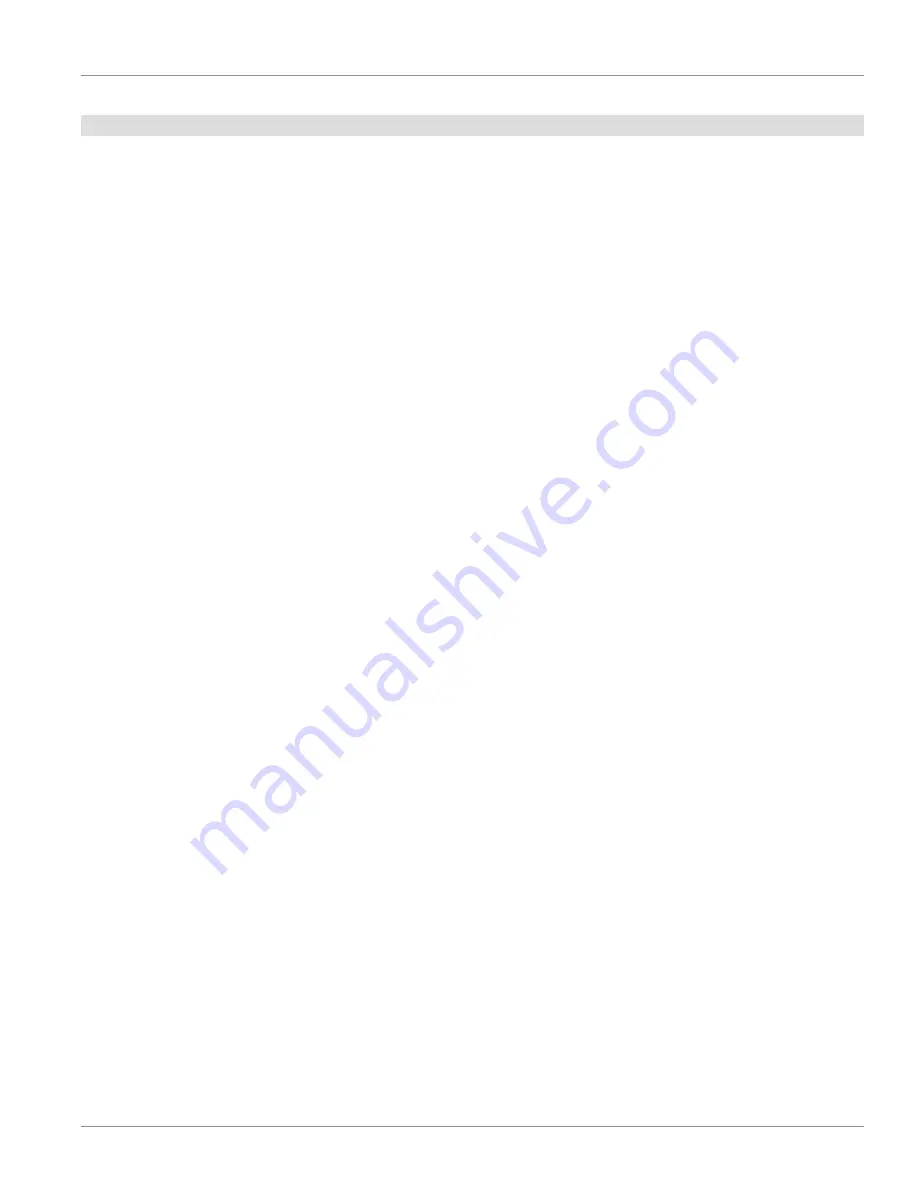
Programming Optional System Features
Set Up Email and SMS Output
The Tek-CARE
®
system supports email and text messaging reporting features through
the optional
LS453 Email Output
software, accessible in the Config Tool. This feature
enables email address to be added to the system as staff devices. The email output
software can send calls and other events via email to assigned staff members. Events
may also be sent to any device that has an email gateway, enabling SMS messaging to
cellphones.
In order to use the email output software, the facility must have a standard non-
authenticated SMTP server, configured to accept messages from the Tek-CARE
®
system.
The email output software does not support SMTP authentication. The SMTP server
may be on the facility’s LAN or accessible through the facility’s ISP. The email output
software has been successfully tested using Sendmail, Postfix, and Microsoft Exchange.
There are three key pieces of information needed to set up email communication from
the Tek-CARE
®
system that can be obtained from the facility’s IT department. Ask the
IT department for the
SMTP Host Address
, the
SMTP Port Number
, and ask if the
facility has a preferred
From Address
. Note the information below
SMTP Host Address
: _____________.______________._____________
SMTP Port Number
: ________
Facility Preferred From Address
:
_
________________@__________________._____
Set Up Email Output in the Config Tool
1.
With the Event Monitor software running, open the Config Tool and click on
in the page selection pane.
2. Click on
Edit
in the
Settings
field to unlock the field for editing.
3. Check the
Enabled
box to turn on the email reporting feature, and enter the
SMTP
Host Address
and
SMTP Port Number
provided by the facility’s IT department.
4. In the
From Address
field, input the facility’s preferred from address, e.g.
.
To automatically send Tek-CARE
®
Reporting System reports via email, check the
Reports Enabled
checkbox. If the
Send Missed Reports
box is checked, the report
emailer will send scheduled reports that were missed when it was not running.
5. Click
Apply.
6. To add email address to receive reports, click the
Add (+)
button in the
Addresses
pane.
7. Type an email address in the
Email Address
field in the
Details
pane. To leave
the subject line blank on all email sent to the address, check the
No Subject
box.
This may be useful if the email address is being used to send text messages to
a cell phone.
8. In order to send a SMS message to a cell phone, it is necessary to know both the
phone number and the cell carrier’s mail-to-SMS gateway. Information about
cell carrier mail-to-SMS gateways can be found at
www.wikipedia.org/wiki/
List_of_SMS_gateways
9. Click
Apply
to add the email address.
10. Repeat for each additional email address.
IL948 Tek-CARE
®
500 & Tek-CARE
®
550 Installation Manual • 27
Copyright © TekTone Sound & Signal Mfg., Inc. All Rights Reserved.






























