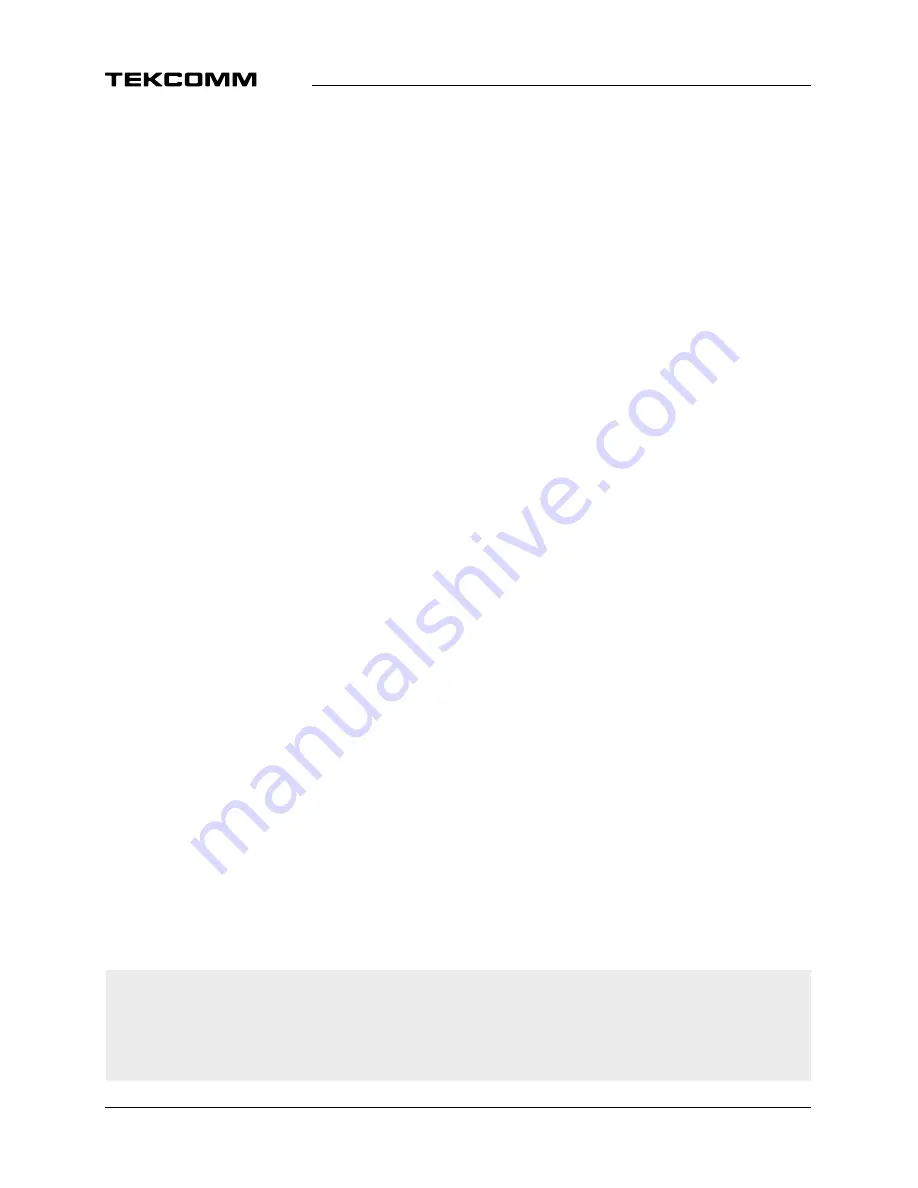
added to the play list) or
6
(all files of this directory/folder will be added to the
play list).
5:
Press
5
to add a file to the playlist. A favourite icon will be shown next to the
file.
6:
Press
6
to add all files of this directory/folder to the play list. Press
6
again to
delete all files from the play list.
7:
Press
7
to open the Edit menu. This menu allows access to the following
functions by entering the number: rename
4
, copy
5
, delete
6
, create folder
7
.
2:
Press
2
to open the sort window. You can sort by Name/Time/Size and
Favourite.
Info:
Press the
Info
button to set repeat mode. The option is Repeat Folder/
Random Folder/Repeat One.
EXIT:
One step back or leave the folder and quit the function.
Image:
4:
Press
4
to open a previously created play list. Then you can select the image
file that you want to add your play list by pressing
5
(a single file will be
added to the play list) or
6
(all files of this directory/folder will be added to the
play list).
5:
Press
5
to add a file to the play list. A favourite icon will be shown next to the
file.
6:
Press
6
to add all files of this directory/folder to the play list. Press
6
again to
delete all files from the play list.
7:
Press
7
to open the Edit menu. This menu allows access of the following
functions: rename
4
, copy
5
, delete
6
, create folder
7
.
2:
Press button
2
to open the sort window. You can sort by Name/Time/Size
and Favourite.
Info:
Press
Info
to access slideshow settings. You can change the slide time and
slideshow repetition.
3:
Press
3
to show the files in a preview of 3x3 pictures.
EXIT:
One step back or leave the folder and quit the function.
7.6.2 hDD Information
This option shows relevant information about the connected USB device. In this menu you can also
format your USB storage device and setup the recording type.
Select
HDD Information
in the
Media
menu and press
ok
to enter.
Now you will see all details as Free and the used Recording Sizes and the used file system.
Press the
YELLoW
button
Format
to format the connected USB device.
Please, enter your PIN code to access this menu and press
ok
to start formatting.
WArnInG:
Formatting will permanently delete ALL data stored on the connected
device. Please make a backup copy of all data you wish to keep before
entering the
HDD Format
menu. TEKCOMM cannot be held responsible for
loss of data from USB devices used with this receiver.
20



















