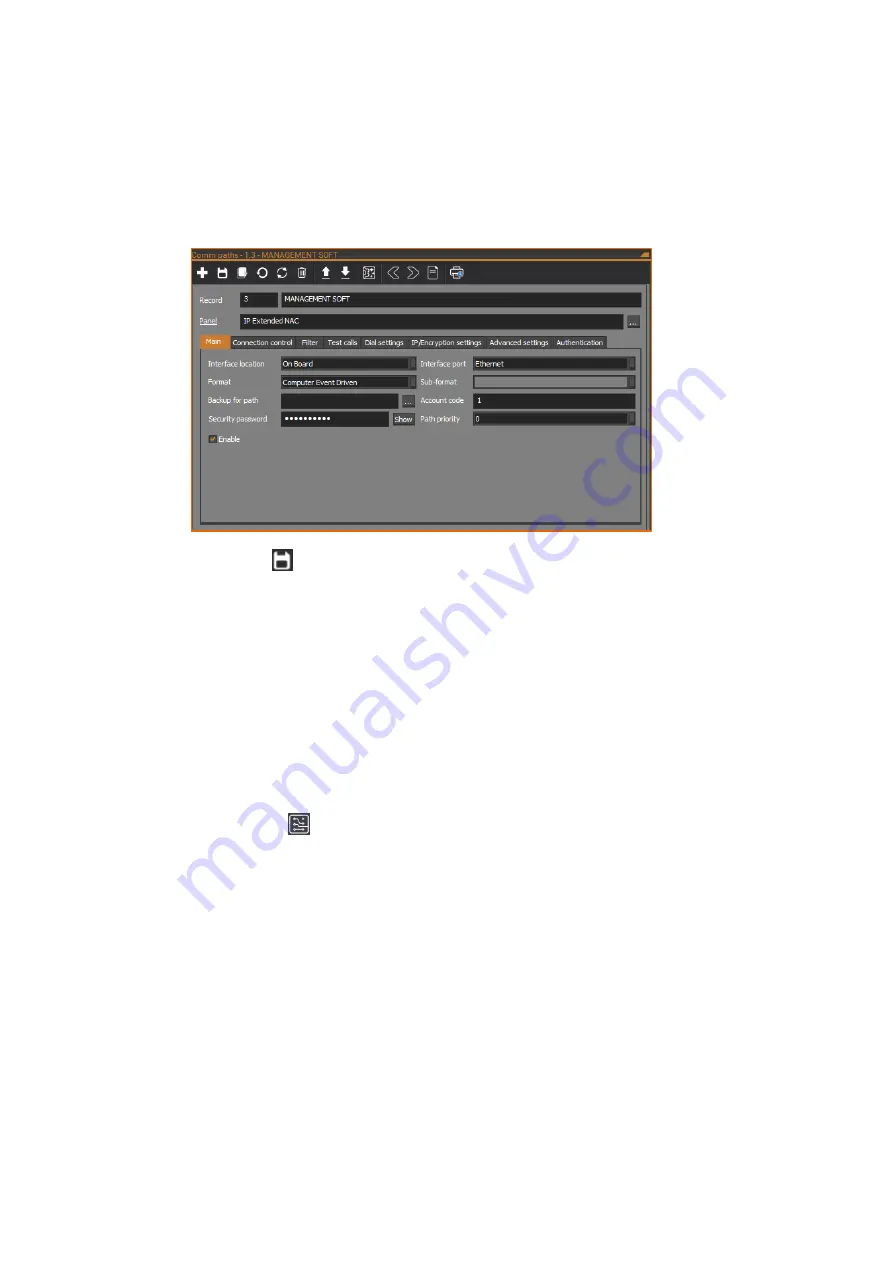
3. On the
Main
tab, tick the
Enable
check box to enable the path.
4. Configure any other settings required, such as
Account code
and
Computer password
.
5. On the Comm Paths form, click the
Config Wizard
button in the toolbar to
set the IP address and Send/Receive port of the management software
computer.
6. Click the
Save
button in the toolbar to save the Comm path record.
The configured communications path can be used by CTPlus for further
configuration and management, or by TecomC4 for management. If required, set
up additional communications paths by repeating the steps in this section with a
different communications path.
Connecting CTPlus to NAC via IP
If desired, reconfigure the NAC panel record to use Ethernet communications
instead of USB. Using CTPlus, follow these steps:
1. Connect the NAC to the CTPlus computer using an Ethernet cable.
2. Click the
Panels
button on the
Panel programming
ribbon tab to open
the Panels form.
3. On the Panels form, select the NAC panel.
4. On the
Definition
tab, ensure the
Account code
is set to the
communication path’s
Account code
, the
Authentication type
is set to
Security password
, and the
Security password
is set to the
communication path’s
Computer password
.
Содержание TS1066
Страница 1: ...TS1066 Network Access Controller Programming Manual P N MAPROG TS1066 REV 1 6 ISS 16AUG19 ...
Страница 4: ...ii TS1066 Network Access Controller Programming Manual APPENDIX B Enclosure Access Restrictions 106 ...
Страница 6: ......
Страница 36: ...See Status and control section for more details depending on the operating mode of NAC ...















































