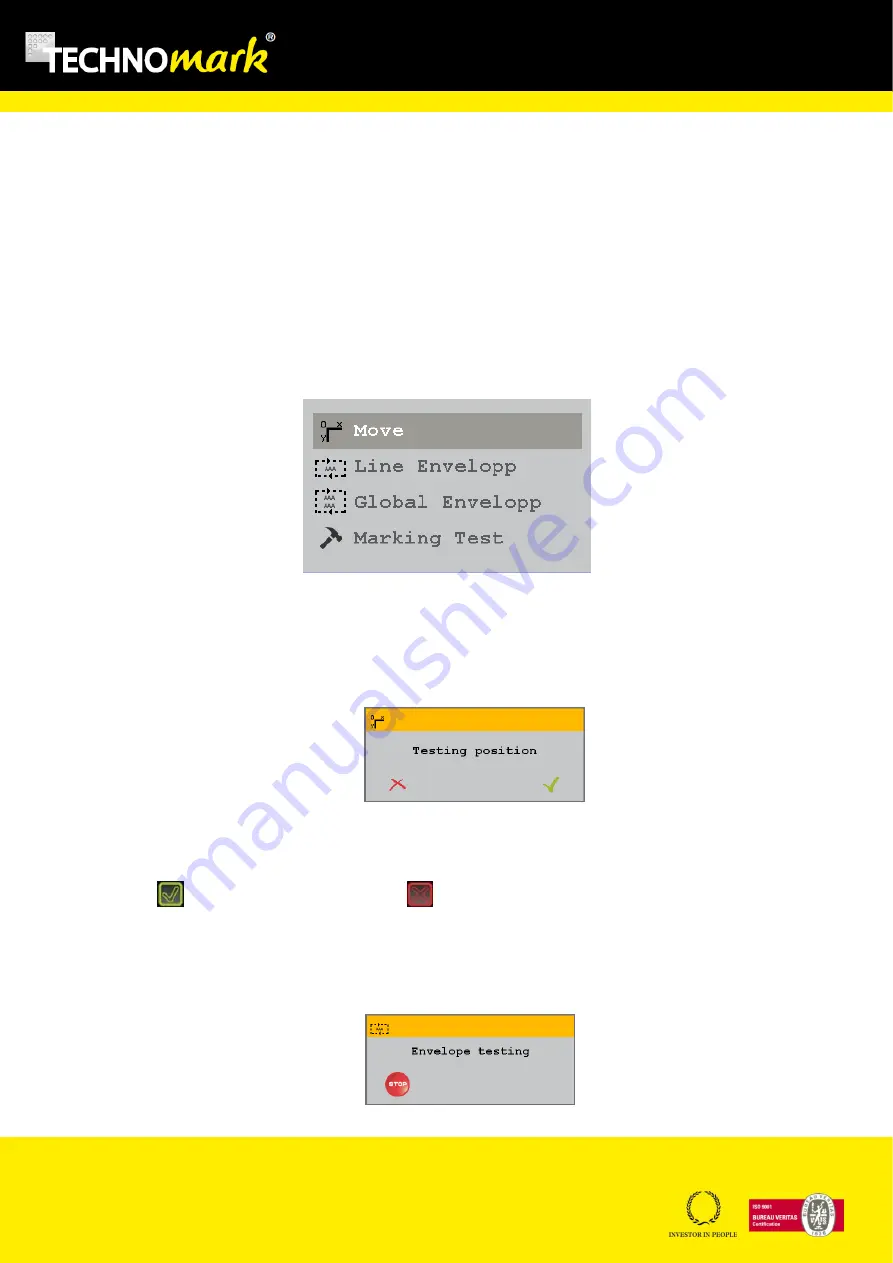
Page
29
sur
47
TRAÇABILITÉ CRÉATIVE
CREATIVE TRACEABILITY
www.technomark-marking.com
Modèle du 29/10/2015
TECHNOMARK
3 Allée Michaël FARADAY
Parc d’activités STELYTEC
42400 SAINT-CHAMOND (France)
Tel : +33 (0) 4 77 22 25 91
Fax : + 33 (0) 4 77 22 38 93
E-mail : [email protected]
Mark & close: if this function is active, the current marking file is closed at the end of the marking preventing
from an unexpected double marking for the same file.
5.6.
Add
a
special
character
Not available at this time.
5.7.
Positioning
and
test
Several tests and positioning can be made with the following menu:
Illustration 13 : Test menu
Move allows moving the marking head to the position of the first marking point. During this setting phase
the following window appears.
Position can be modified with the moving arrow keys.
Use the button
to confirm your modifications or
to cancel them.
Line envelope allows testing the current line envelope. The marking head move around the line, delimiting
its
outline
. During this test phase, the following window appears and the Stop/Start buttons can
stop/continue this action.
















































