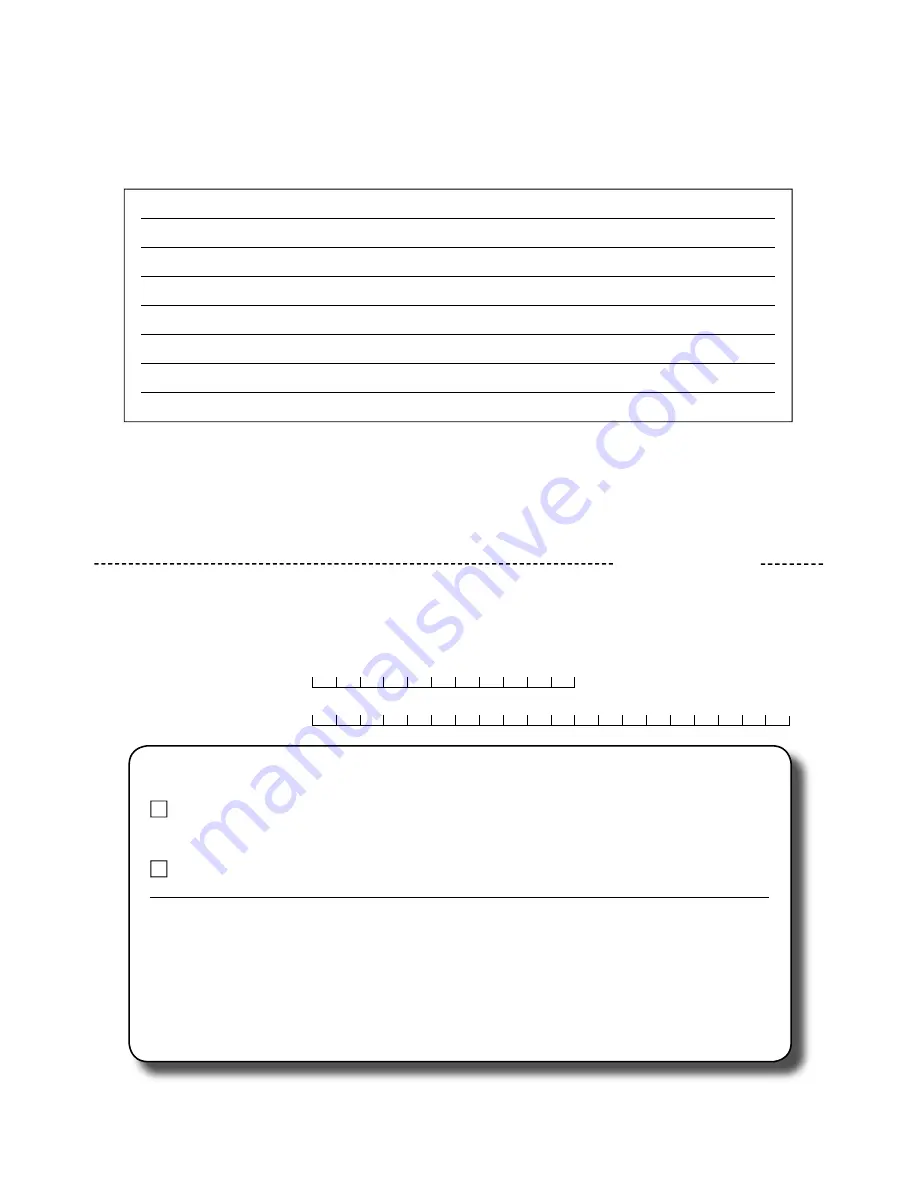
55
Date, Signature
Note
By signing here you declare your consent for TechniSat Digital GmbH to use your address for its own communications by post
or email and give permission to contact you. Your data will not be forwarded to third parties. You can rescind your consent
at any time by writing to TechniSat Digital GmbH, TechniPark, D-54550 Daun/ Vulkaneifel, Germany (for the attention of
the Data Protection Offi
cer) or by emailing [email protected].
The two-year legal warranty claim can only be
converted into a three-year warranty claim by checking the fi rst consent box and signing this registration card.
Important: Tick to register
Serial No.:
Purchased at:
Yes, I want to convert my two-year legal warranty claim into a three-year warranty claim and thereby
consent to the use of my address by TechniSat for the purposes of sending information via post.
Yes, I want to receive communications via email as well (optional).
This field must be completed so that service under
warranty can be provided!
The serial number is located on the back of the box
or directly on the equipment.
Please note that a repair under guarantee can only be carried out quickly and smoothly if this Service Report is completed in
full and submitted with a proof of purchase (delivery note, invoice, till receipt etc), the defective equipment in the original
packaging, including all accessories (e.g. network cable, remote control) and a precise description of the problem. The Service
Report will be returned to you along with the repaired device with an appropriate comment from our service workshop.
Description of fault
Please briefly explain the problem with your equipment
Service Report
in the event of a claim under warranty
(please cut here)
✂
TechniSat
registration card
The registration card must be received by TechniSat no later than four weeks after purchase of the equip-
ment.


































