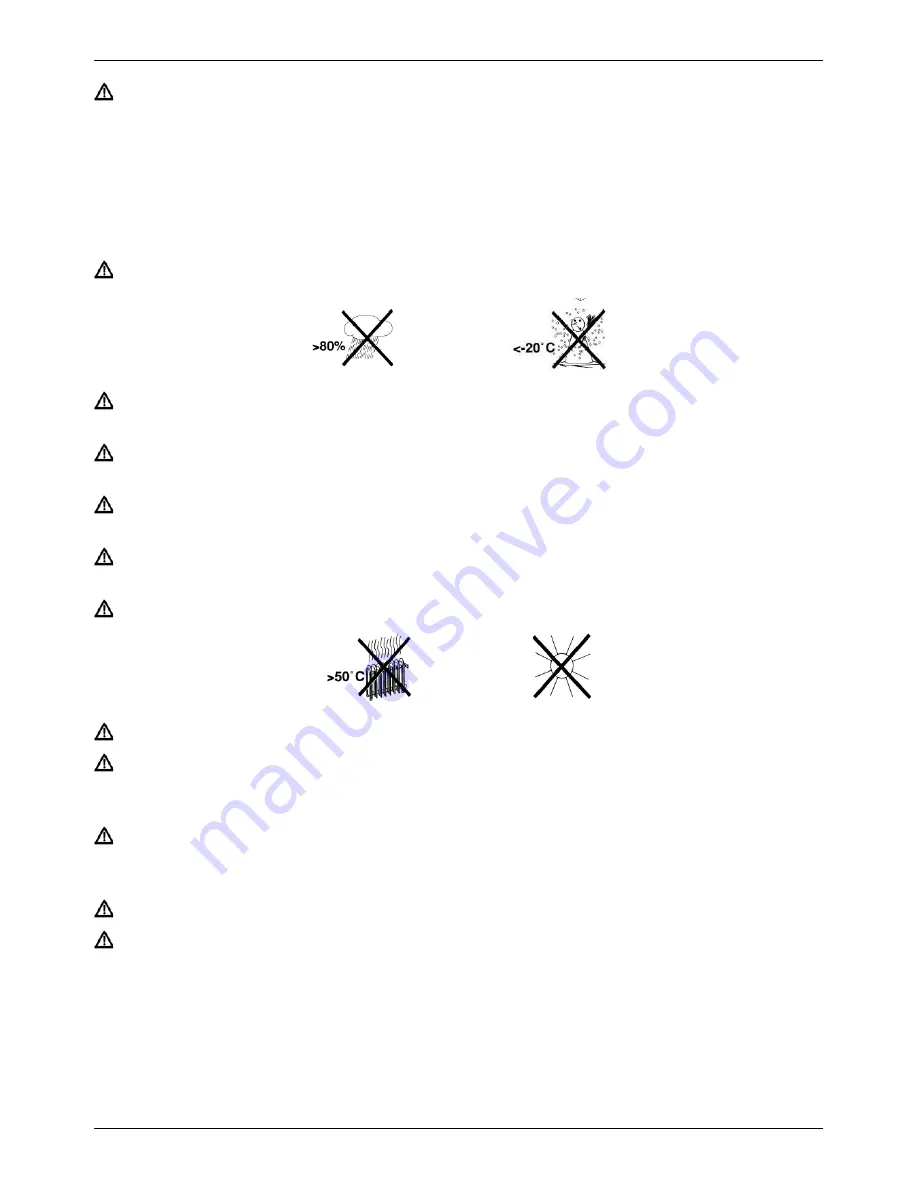
4
4
The TV has an integrated hard disk.
Replacement not authorised by TechniSat is forbidden and may mean that TechniSat
can no longer guarantee that the unit still meets the legal requirements (e.g. the
Equipment and Product Safety Law, law concerning the electromagnetic compatibility
of equipment). The CE mark will then no longer apply. When selling an altered unit
the person responsible for the conversion is accordingly liable to the manufacturer.
Furthermore the TechniSat warranty shall no longer apply and can result in loss of
warranty rights.
Only operate the TV in a temperate climate.
Do not switch on the TV immediately after delivery or transportation in cold weather;
wait until it reaches room temperature.
Do not expose the set to dripping or sprayed water. If water gets into the unit,
immediately disconnect the mains plug and inform the service department.
Do not place the TV on a narrow shelf or in small cabinets; ensure a minimum
ventilation gap of 10cm around the unit.
The set has ventilation slits to allow heat to escape from the inside the set. Do not
cover the ventilation slits with objects such as newspapers, tablecloths etc.
Do not operate any sources of heat near the TV which may also heat it up.
Do not place objects over the ventilation slits.
In thundery weather and when the set is not to be used for an extended period or
during absence you should remove the mains and antenna plugs from the set.
Overvoltage can damage the TV.
In the event of an obvious fault with the TV, emanation of noise or smoke, substantial
malfunctions, damage to the power cable or housing or fluid ingress, immediately unplug
the mains adapter and contact the Service department.
In the event of a power failure, the TV should be switched off at the mains.
During long absences the TV should be switched off. This extends the lifetime of the
screen and saves energy.





































