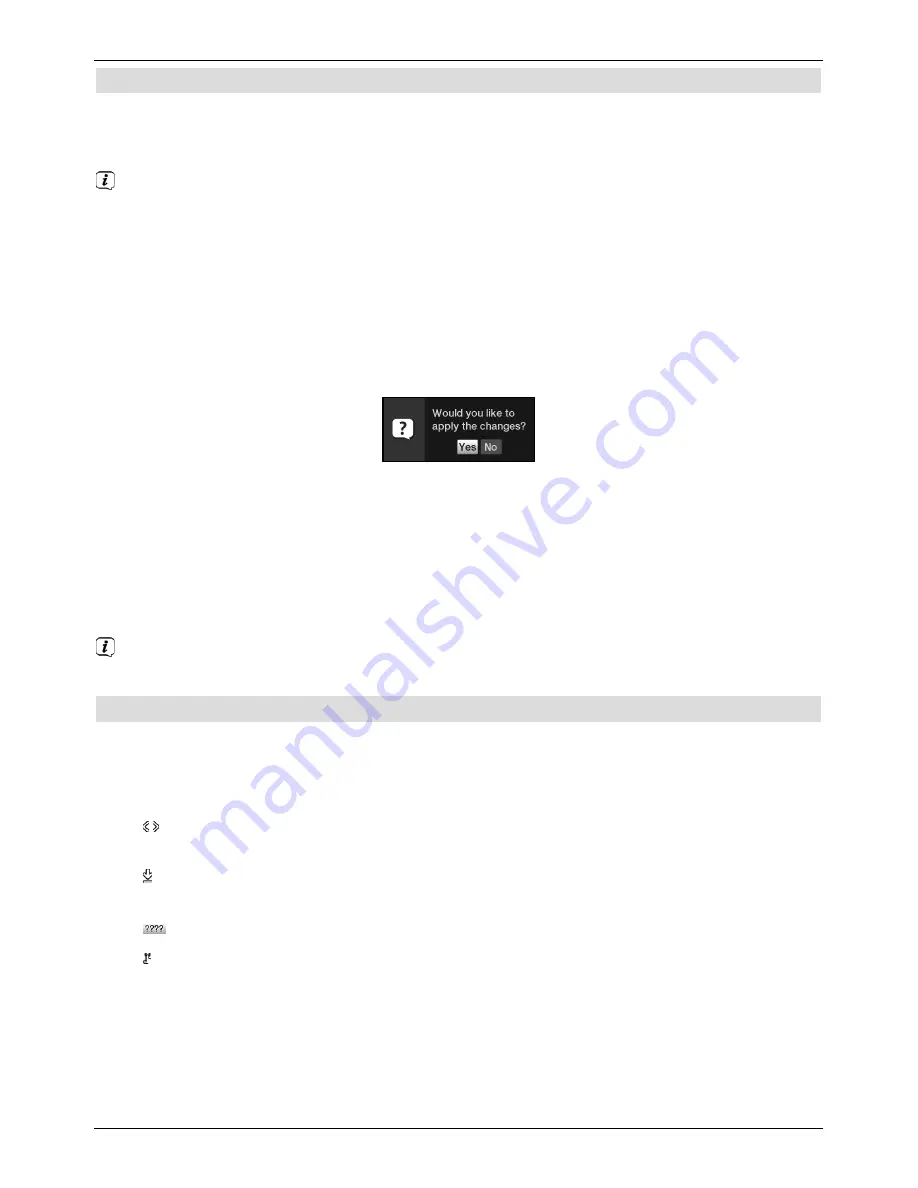
4.3 Accepting settings / Exiting menus and functions
In some menus and functions the changes made must be accepted manually in order to
save them permanently. If this does not happen, the function or the values that existed
before the change was made will be reset automatically on exiting the menu.
If an
Accept
field or the
green
function key with
Accept
is displayed in the bottom
line of the screen, you can see that the changes made must be saved manually to be
accepted.
>
By highlighting
Accept
using the
right/left arrow keys
and confirming with the
OK
button or by pressing on the
green
function key (
Accept
), the changes are
saved and you return to the next menu level up.
Alternatively:
>
Press the
Return
button.
A request appears asking whether the changes you made should be applied.
>
Use the
right/left arrow keys
to highlight
Yes
or
No
and confirm your selection
by pressing the
OK
button.
Changes will now be saved or discarded according to your selection and you move
back to the next menu level up.
Alternatively:
>
Press the
Menu
button to leave the menu directly.
The settings that need to be saved manually will be reset in this case.
If the
green
function key with
Accept
is not displayed in the bottom line of the
screen, the changes are saved automatically on exiting the menu.
4.4 Changing a setting
You can create settings using the
arrow selection method
, the
selection list
, by
entering numbers
and by using the
virtual keyboard
. The television specifies the
method that can be used to change a highlighted setting. You can see this from the following
displayed symbols:
-
Arrow selection method
(section 4.4.1)
Arrows are shown on the left or right edge of the highlight.
-
Selection list
(section 4.4.2)
The symbol is shown on the right edge of the highlight.
-
Entering numbers
(section 4.4.3)
-
Virtual keyboard
(section 4.4.4)
The symbol is shown on the right edge of the highlight.
16






























