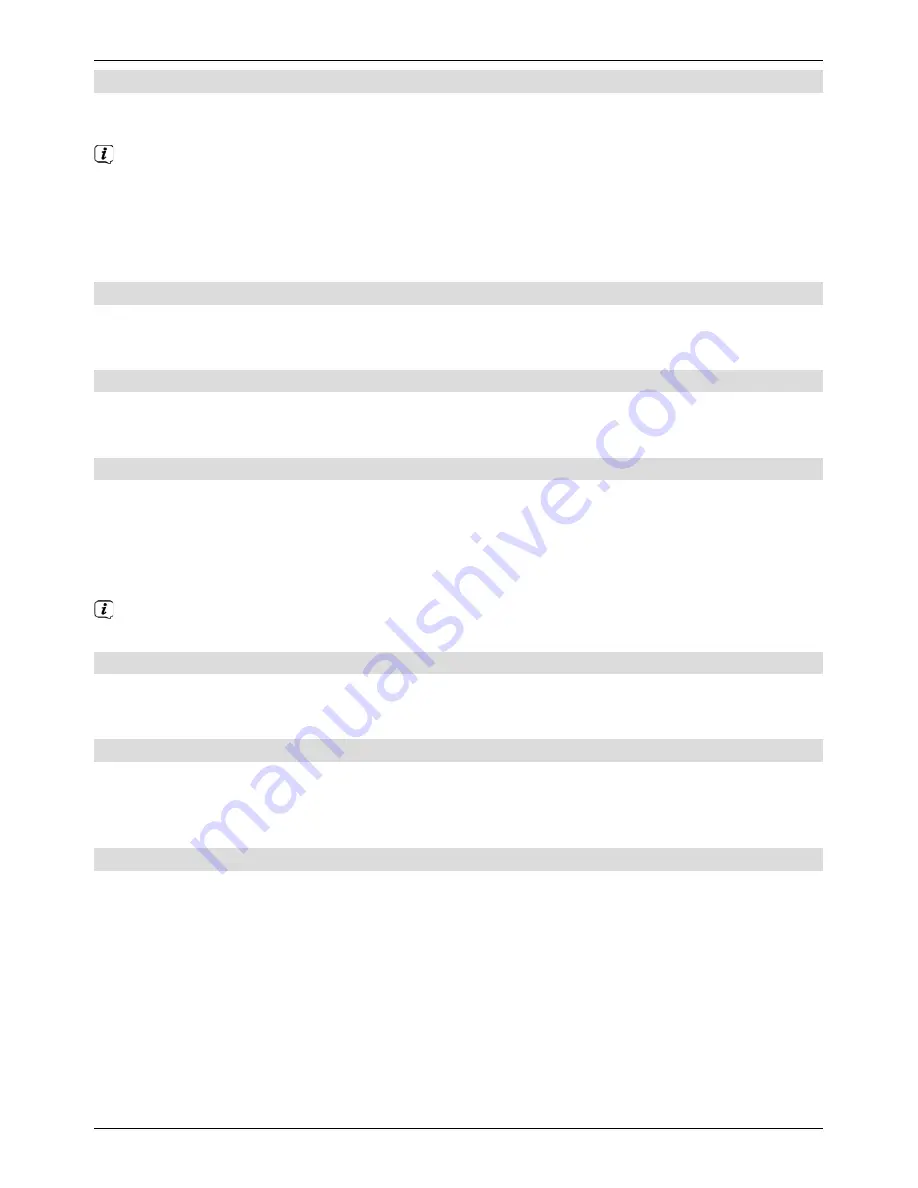
47
6.20.4 Using tabs
To make it faster and easier to switch between websites you have visited during a single
session, you can create up to three different tabs.
The tabs are closed when that particular session ends.
>
To open a new tab, go to the
Options selection
and select the
New tab
item
under the
Tabs
option.
>
To jump to an existing tab, highlight it in the
options selection
under the
Tabs
option and confirm with
OK
.
6.20.5 Updating page content
>
To do this, select the
Update
item in the
options selection
to reload the web page
currently being displayed.
6.20.6 Cancelling the load process
>
To cancel or interrupt the loading of a web page, use the
Options selection
to
select the
Cancel
item.
6.20.7 Adding a favourite to the Internet list
Frequently used websites can be added to the Internet list to make it easier to access them
later.
>
First use the
URL entry
to call up the website you want to add to the Internet list as a
favourite.
>
Then in the
Options selection
select the
Add to favourites
item.
The link to the website you have called up is added to the end of the Internet list and
can be moved to any position in the list, moved to other favourites lists and renamed.
6.20.8 Search engine
>
By using the
Options selection
to call up the
Search
item, the search engine web
page selected in section 5.3.8 of the instruction manual is automatically called up.
6.20.9 Status
>
Under the
Status
option in the
Options selection
, select the
general
status or
the
Security
status item to display various technical details concerning the active
website.
6.20.10 Ending Internet use
>
To switch from a web page you have called up back to normal mode, press the
WWW
button three times or press the
TV/Radio
button.
























