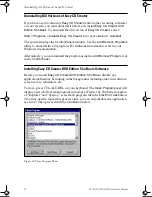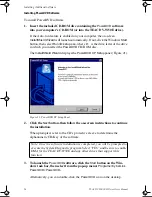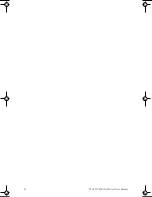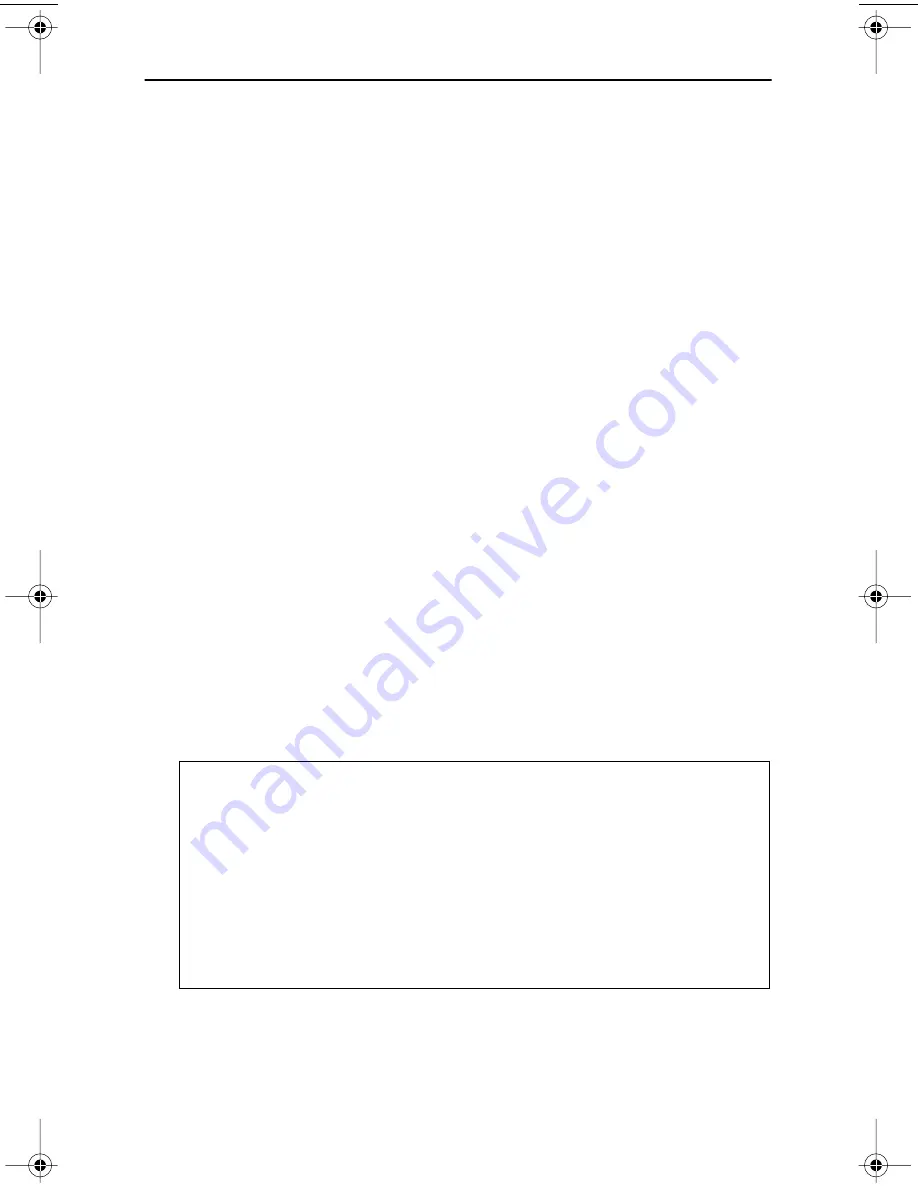
Using Easy CD Creator DVD Edition 5.3x Basic
TEAC DVD-R/-RW Drive User’s Manual
19
Using Easy CD Creator DVD Edition 5.3x Basic
You can choose the following recording functions from the
Select a Project
panel
(Figure 19 on page 18):
Make a Music CD
❑
Music-CD Project:
Select this project to create custom audio CD-R/CD-RW
discs composed of audio tracks, MP3 files, WMA, and WAV files. You can
also copy tracks from multiple CDs and combine them to make your own
greatest hits CDs.
Make a Data Disc
❑
DirectCD:
Format a CD-R/RW or DVD-R/-RW disc using
DirectCD
so that
you can drag-and-drop files to the disc using Windows Explorer. This is the
only utility that requires you to format a disc before you transfer files to it.
❑
Data-CD Project:
Select this option to record up to 700MB of video, photo,
data and music files onto a CD-R/RW disc.
❑
Data-DVD Project:
Select this option to record up to 4.7GB of video, photo,
data and music files onto a DVD-R/-RW disc.
Disc Copier
❑
Disc Copier:
Select this option to make a backup copy of an audio or data CD
that is not copy-protected. You can also make a backup copy of your own
DVD-R/-RW creations. The source drive can be either a CD-ROM or DVD-
ROM drive, depending on the type of disc you want to copy. The source
drive must support Digital Audio Extraction (DAE) to copy audio CDs.
Note
: For step-by-step instructions on using the five projects mentioned
above, please refer to the Quick Start Guide. Click the Start button on the
Windows task bar, then select from the pop-up menu: Programs>Roxio
Easy CD Creator 5>Quick Start Guide.
The Quick Start Guide is in PDF format; therefore, you must have Adobe
Acrobat Reader installed on your system to view and print this document.
The Adobe Acrobat Reader program is a free download from the following
website:
http://www.adobe.com/products/acrobat/readstep2.html
TEACdvd-r/rw.book Page 19 Wednesday, January 22, 2003 3:47 PM