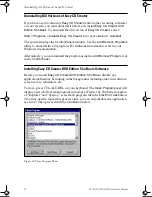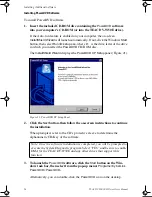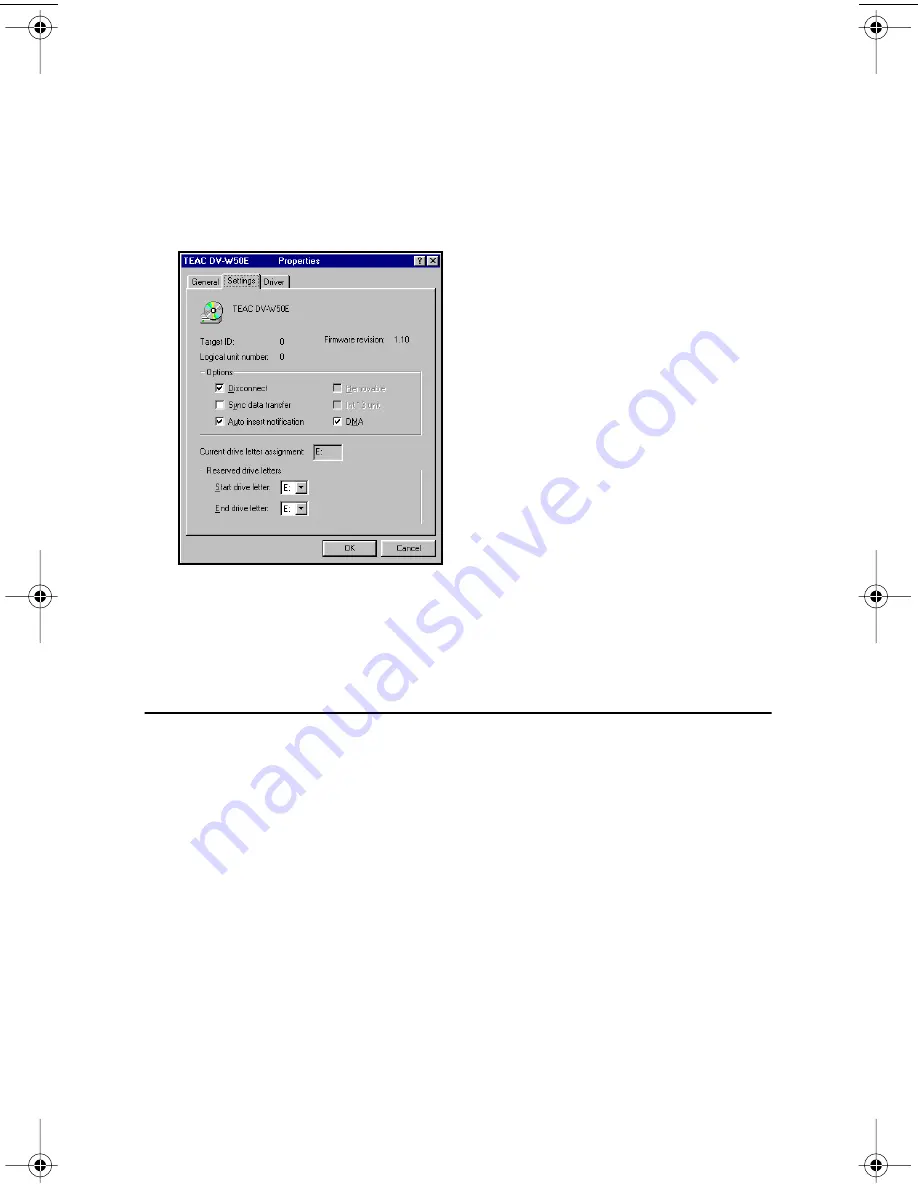
Connecting to Audio Equipment
12
TEAC DVD-R/-RW Drive User’s Manual
Windows 98SE and Windows ME
1.
Right-click
My Computer
and select
Properties
.
2.
Click
Device Manager
and double-click the CD-ROM icon.
3.
Double-click on your original CD-ROM drive reference and click the
Settings
tab.
The system displays the following screen (Figure 9):
Figure 9. Checking the DMA Box
4.
Check the
DMA
box, then click
OK
.
5.
Repeat Step 4 for your hard disk drive in the
Disk drives
section.
6.
Close the
Properties
windows and restart your system.
Connecting to Audio Equipment
The DVD-R/-RW drive outputs line-level audio signals from the headphone jack
on the front panel. You can connect headphones or external powered speakers
here. The headphone jack accepts a 3.5 mm stereo mini-plug.
For external powered speakers, connect a stereo adapter to split the output into
separate leads for the left and right channels. Such adapters convert a male stereo
mini-jack to two female phono jacks.
Alternatively, if you are using a sound card in your PC, you can connect external
powered speakers to the audio connectors on the rear panel of the PC.
TEACdvd-r/rw.book Page 12 Wednesday, January 22, 2003 3:47 PM