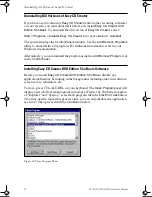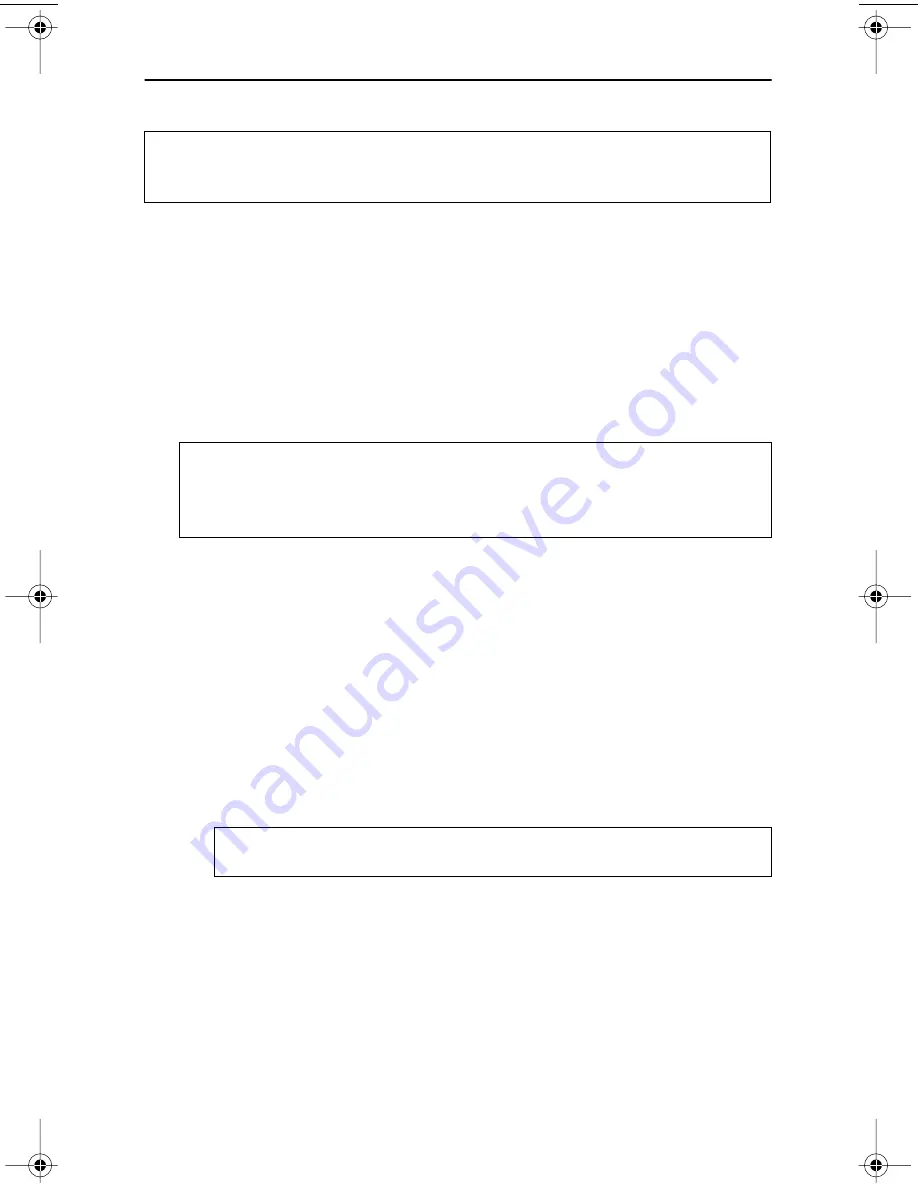
Installing the DVD-R/-RW Drive
8
TEAC DVD-R/-RW Drive User’s Manual
Installing the DVD-R/-RW Drive
1.
Turn off the power to the computer system and any external devices
connected to it.
2.
Touch the exposed metal frame of the computer to ground yourself.
This will prevent damage to the computer and the DVD-R/-RW drive that
may be caused by a discharge of static electricity.
3.
Remove your computer’s cover, faceplate, or 5.25-inch bay cover, as well
as mounting clips, screws, and retaining brackets.
4.
If you have a SCSI CD-ROM drive installed in your system, or if you do
not
have an IDE CD-ROM/DVD drive installed in your system, do the
following:
4a)
Confirm that the jumper on the rear panel of the DVD-R/-RW drive is
configured to its default setting of Master.
4b)
Slide the DVD-R/-RW drive into an empty 5.25-inch drive bay. Install
the DVD-R/-RW drive in your computer in a horizontal or vertical
orientation (within ±5˚ of horizontal or vertical). The Eject button should
be located on the right side of the unit. Secure the drive using the included
3x5mm mounting screws.
Note:
TEAC recommends that you connect the DVD-R/-RW drive to the secondary
IDE port in your computer. Do not connect the drive in a “daisy-chain” to the hard
disk drive.
Note:
If you have a SCSI CD-ROM drive—or if you do not have an IDE CD-
ROM/DVD drive—installed in your system, please continue with Step 4. If you
have an IDE CD-ROM/DVD drive installed in your system, please skip Step 4 and
continue with Step 5.
Warning:
Do not use mounting screws longer than the included 3x5mm
screws to secure the DVD-R/-RW drive or you may damage the unit.
TEACdvd-r/rw.book Page 8 Wednesday, January 22, 2003 3:47 PM