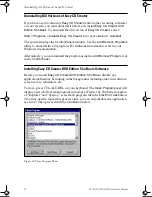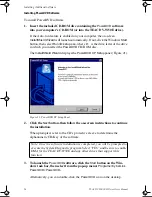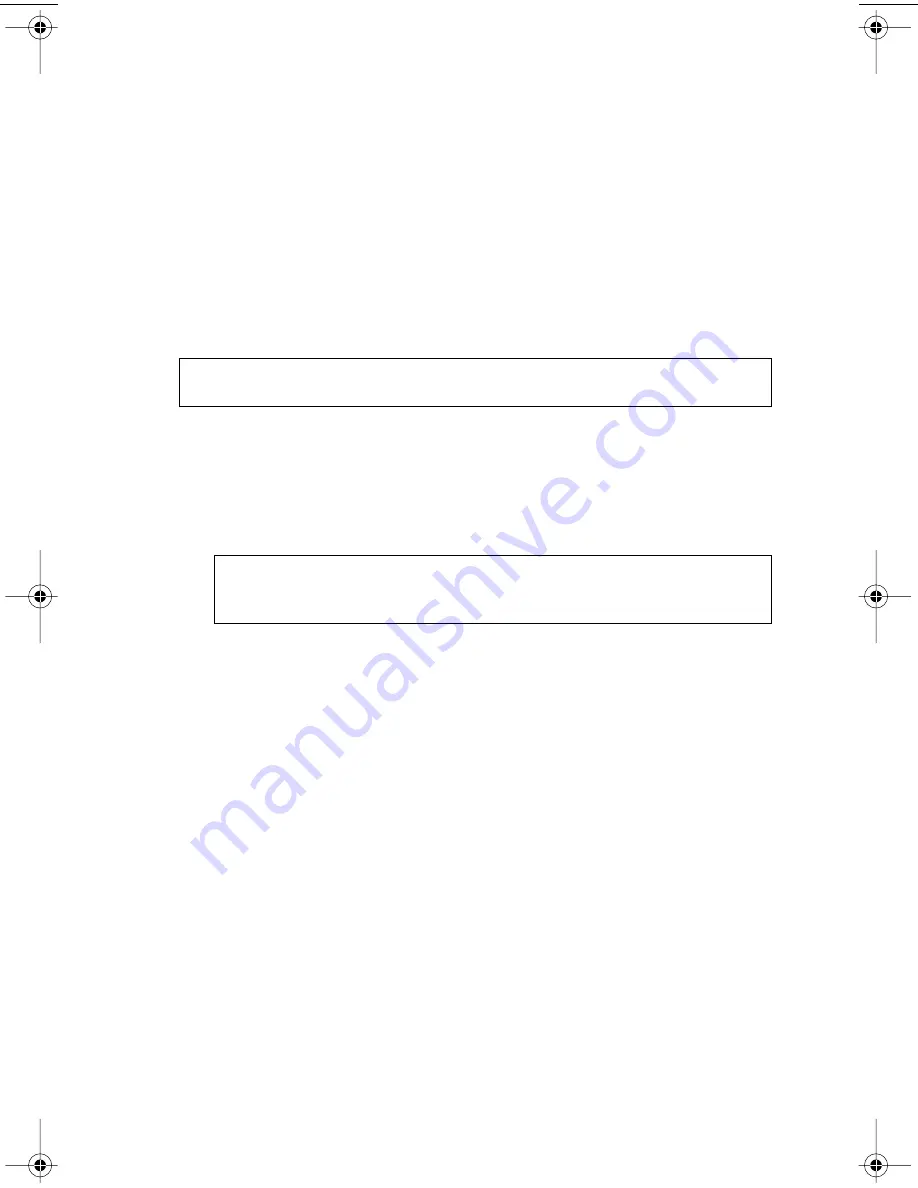
Installing the DVD-R/-RW Drive
10
TEAC DVD-R/-RW Drive User’s Manual
4e)
Connect one end of the included analog audio cable to the analog audio
connector on the rear panel of the DVD-R/-RW drive and connect the
opposite end to your sound card.
(Skip Step 5 and continue with Step 6.)
5.
If you have an IDE CD-ROM/DVD drive installed on your system, do
the following:
Typically, your IDE CD-ROM/DVD drive is connected to the secondary IDE
motherboard connector as a Master. In such cases, it is strongly
recommended that you connect the DVD-R/-RW drive as a Slave drive to the
same cable that currently hosts your CD-ROM/DVD drive.
5a)
Set the jumper on the rear panel of the DVD-R/-RW drive to Slave.
5b)
Slide the DVD-R/-RW drive into the empty 5.25-inch drive bay. Install
the DVD-R/-RW drive in your personal computer in a horizontal or
vertical orientation (within ±5˚ of horizontal or vertical). The Eject button
should be located on the right side of the unit. Secure the drive using the
included 3x5mm mounting screws.
5c)
Connect the DVD-R/-RW to the vacant middle connector on your
existing CD-ROM/DVD interface cable.
If your original cable does not have an available middle connector,
remove this cable and use the cable provided with the TEAC drive.
5d)
Your CD-ROM/DVD drive probably uses an audio cable that is
connected to the computer’s sound card. Therefore, there is no need to
connect the audio cable that came with your DVD-R/-RW drive. This
audio cable is not necessary for recording audio CDs.
6.
Connect the power cable to the power connector on the rear panel of the
DVD-R/-RW drive.
Insert the power cable plug in the correct orientation into the power
connector. The plug is shaped so that it can be easily inserted in only one
orientation; do not force the plug into the connector. The +5v terminal is on
the left as you face the rear of the panel; the +12v terminal is on the right. The
two center terminals are ground terminals.
7.
Re-install your computer’s cover, faceplate, or bay cover.
8.
Start your system.
Note:
If your original drive is configured as CSEL, configure the TEAC
drive as CSEL also. System software will configure the drives accordingly.
Warning:
Do not use mounting screws longer than the included
3x5mm screws to secure the DVD-R/-RW drive or you may damage the
unit.
TEACdvd-r/rw.book Page 10 Wednesday, January 22, 2003 3:47 PM