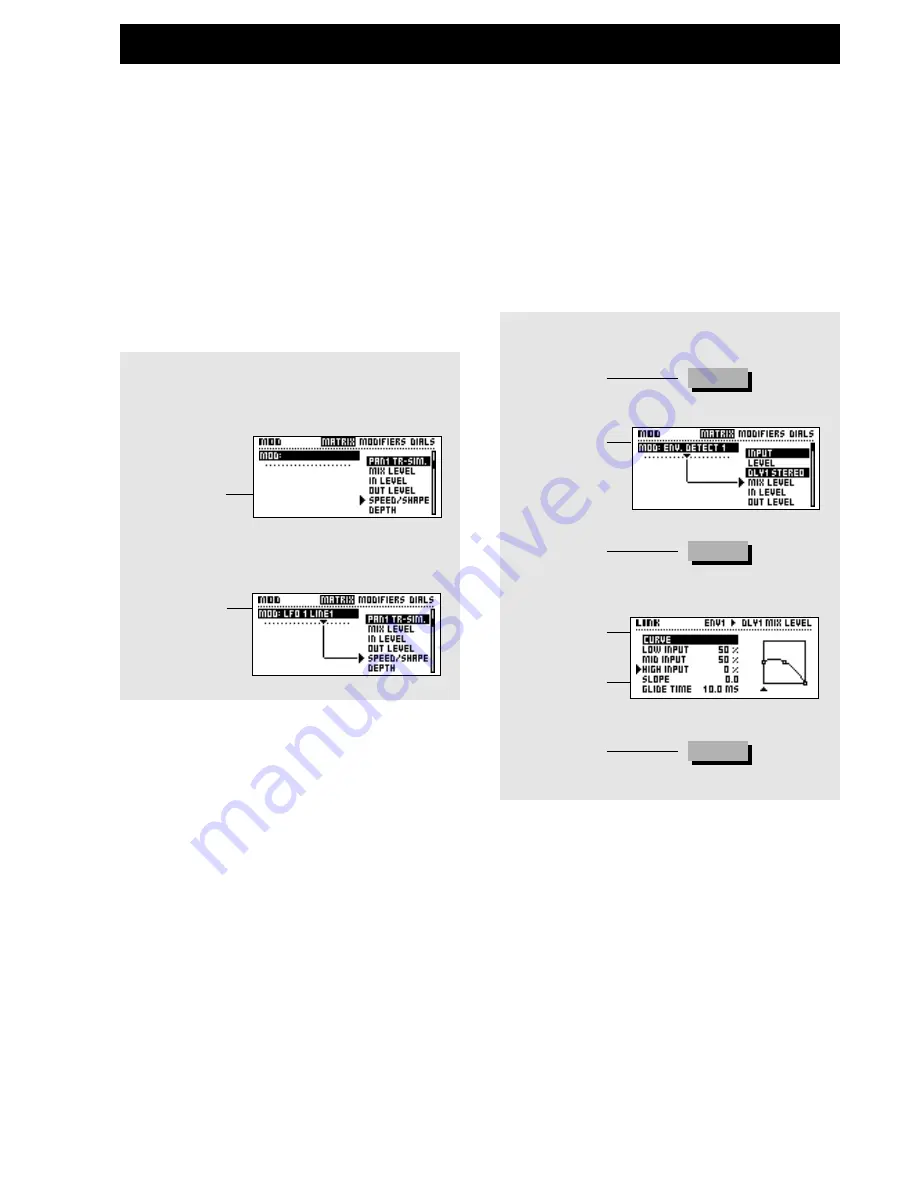
MODIFIERS
Modifier
33
Press Enter to change the External controllers simulated by the
two wheels. Use the Parameter wheel to select between Dial 1 or
2, and press Exit when you have set the desired external
controllers to be simulated.
Exercise 12:
How to connect a Modifier
In this exercise we will setup an LFO to control the speed of a
Panner (be sure that the Panner is in the current Preset).
- Enter the Modifier Matrix page.
- Dial the Parameter wheel until the cursor points to the
speed parameter in the Panner section.
- Dial the Value wheel until you see LFO 1 Line1 in
the upper text box of the display.
The line connecting the two, indicates that LFO1 is now
controlling the Panner Speed.
Exercise 12:
How to connect a Modifier
Select the Modifier Matrix page
Dial Parameter
wheel until the
cursor points
to the
parameter to
be controlled
Dial Value
wheel to
choose
Modifier
Exercise 13:
How to use the Link display
This exercise gives an example on how the Link display can be
used to adapt a Modifier connection. We will set up a Ducking
delay.
- Select any Preset containing a Delay.
- Enter the Modifier Matrix page.
- Connect the Delay Mix parameter to ENV detect 1.
- Press Enter to access the Link display.
- Select Low Input by using the Parameter wheel.
- Set Low Input to 50% using the Value wheel.
- Set High Input to 0% using the Value wheel.
The Delay signal will now be ducked when audio is present at
the input, and will reappear when audio is not present.
Exercise 13:
How to use the Link display
Dial Parameter
wheel to select
the connection
Dial Parameter
wheel to move
cursor
Dial Value
wheel to
change value
Press Exit
leave the Link
display
Press the Mod
key
Press Enter to
access the
Link display
EXIT
ENTER
MOD
Содержание FireworX
Страница 1: ...FireworX STUDIO EFFECTS PROCESSOR USERS MANUAL...
Страница 2: ...2...
Страница 11: ...11...
Страница 47: ...47 SYSTEM MIDI I O Setup...






























