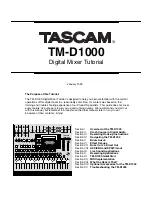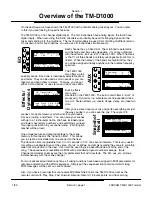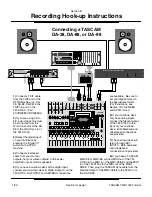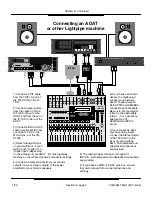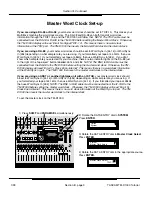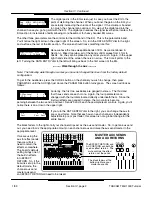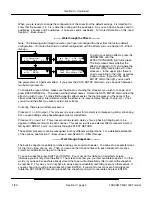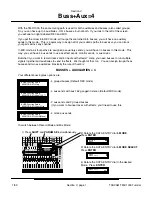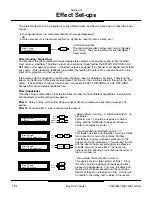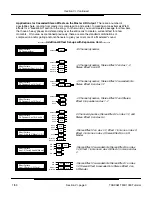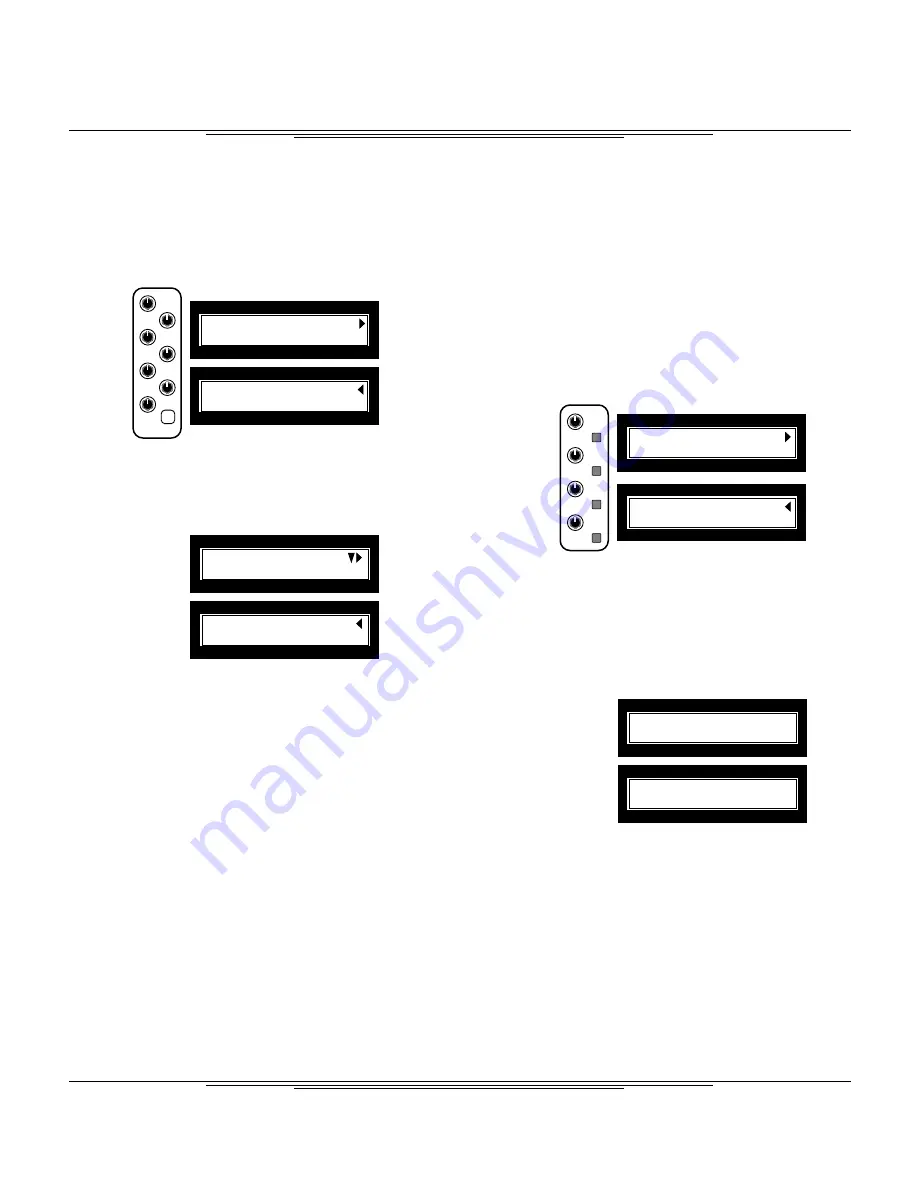
EQ
In/Out
Freq
Freq
Freq
Gain
Gain
Que
Gain
LOW-f LOW-G
HI-f HI-G
81Hz
0 12.3kHz
0
Pad
MID-f MID-G MID-Q
0dB
1.0k
0
1.71
EQ
Aux 2
Aux 4
Aux 1
Aux 3
Pre/
Post
Pre/
Post
Pre/
Post
Pre/
Post
AUX
1-2 Pan-Level
3
4
CTR
0
0
0
1-2
3
4
Post
Post
Post
2-01 Concert Hall
In:100
Dir: 0
Eff:100
Type Rev-T
Hall
52ms
98
P-Dly Diff
2.8s
Effects/ Dynamics
SNAPSHOT*000
TM-D1000 Preset
S-001 [Transition Time]
4.7s?
Snapshot
Recall
On the next page, we have shown the TM-D1000 with a familiar analog mixer layout. You can refer
to this if you are looking for specific features.
The TM-D1000 is a 16 channel digital mixer. The first 8 channels have analog inputs, the last 8 have
digital inputs. When recording, the first 8 channels will probably be used for bringing signal into the
mixer and sending it to the multitrack. The last 8 will probably be used for monitoring multitrack returns.
On mixdown and for live situations, you can use all 16 channels simultaneously.
Each channel has a 3 band EQ. The mid band is parametric,
and the highs and lows are sweepable. (If you are unfamiliar
with these terms, look up “EQ” in Section XIII - What The Heck
is That?) All three bands are totally overlappable from 41Hz to
16kHz. While the names of the bands are high/mid/low, they
can all be assigned virtually anywhere in the audible frequency
spectrum.
auxiliary sends. Each one is individually selectable pre or
post fader. They can be used as mono sends or you can
take two and gang them in stereo. That way, you've got
either 4 mono sends, or one stereo and two mono sends.
The TM-D1000
also offers up to 4
Built in effects
also come
standard on the TM-D1000. The built in card offers 4 "slots" of
processing. Dynamics (i.e. compressors and expanders) take
one slot. Stereo effects (i.e. reverb, flange, delay, etc.) take two
slots.
After you've slaved over your mix and gotten everything set just
the way you like it, you can save the mix. There are 128
scenes of snapshot memory, which will store your levels,
EQ, aux, routing, and effects. You can name your scenes,
with up to a 16 character name. We have included upper
and lower case letters, numbers, and everything you need
for proper punctuation in your scene name. (Your English
teacher will be proud.)
One unique feature and great advantage to the scene
memory in this mixer is the "transition time". This allows
you to create a crossfade from one scene into the next.
The transition time is adjustable from 0 to 10 seconds in 1/10 of a second intervals. This is very useful
for setting up separate mixes of the verse, chorus, or bridge, and simply recalling the scene to smoothly
fade from one section to the next. It can also be used to give a beautiful fade-out at the end of the
song. These scenes are recallable via MIDI with a standard program number message. (Note:
Channel and master volumes are the only parameters that will crossfade. The EQ, aux, etc. all snap
instantaneously with the scene change.)
For more advanced automation options, all mixing functions have been assigned to MIDI parameters for
real-time automation with a MIDI sequencer. Simply put the sequencer into record and start mixing.
MIDI messages will be sent out, and received.
Also, if you have a recorder that can receive MIDI Machine Control, the TM-D1000 can act as the
remote control with Play, Stop, Fast Forward, Rewind, Record, 16 locate points, and track arming.
Section I
Overview of the TM-D1000
Section I, page 1
TASCAM TM-D1000 Tutorial
1/99