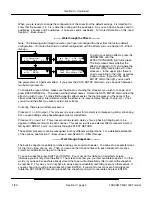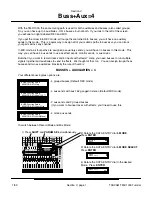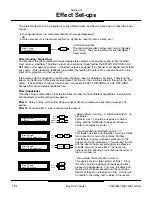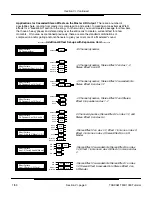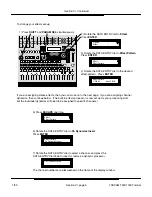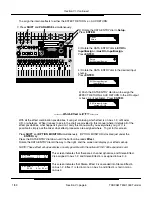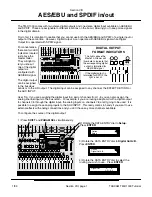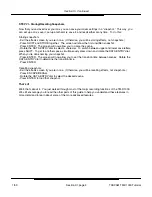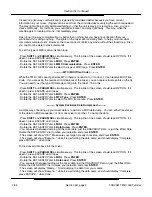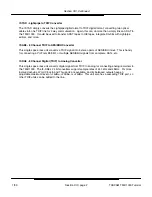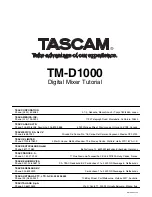Using a digital mixer like the TM-D1000 will dramatically improve the sound of your recordings. In many
professional recording studios, microphones are fed to a mic pre-amp and recorded immediately thereby
completely bypassing the board. They do this to avoid any noise added by extra analog circuitry. In the
digital mixer, we’re taking that one step further. As soon as the input is gain staged, the signal is
converted to digital signal which can go directly to tape. But what’s really cool is that you still have the
capability of adding EQ or effects without adding more noise!
The TM-D1000 really shines in the recording environment by keeping the signal digital as often as
possible. The digital input can be used for recording keyboards, importing sounds from CD or DAT, or
for returning signals from effect processors. The digital output can send signal to effect processors, DAT
players, CD burners, or even go to digital speakers.
The built-in effects and dynamics give you the ability to process the signal without ever having to leave
the digital domain, or even the mixer! For even more processing capabilities, the optional FX-D1000
doubles your processing capability. For more information, see Section XIV - Optional Accessories for
the TM-D1000.
The built-in snapshot capability can make mixing your song much easier. You can set up separate
mixes for the intro, verse, chorus, etc., then use the transition time with each snapshot to create a
smooth crossfade from one part to the next.
If you have a MIDI sequencer, you can trigger these scenes automatically with the sequencer. One step
better, you can also automate the entire mixer with a MIDI sequencer. For more information, see
Section XII - MIDI Implementation.
The TM-D1000 is also ready to grow with your studio. You’ve already got a TDIF port, two digital outs
and one digital in. If your studio grows to 16 tracks, you can add the IF-TD1000. That adds another
TDIF port for up to 16 tracks of multitrack sends and returns, an additional 2 digital inputs, and a sample
rate converter. Also, if you need more mic inputs, the MA-AD8 offers 8 more mic preamps just like the
ones on the mixer. Again, for more information, see Section XIV - Optional Accessories for the TM-
D1000.
While all of this probably seems real fascinating, you probably want to find out how to record right now!
The next section walks you through the recording process step by step.
Section X
Recording Applications
Section X, page 1
TASCAM TM-D1000 Tutorial
1/99