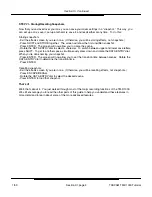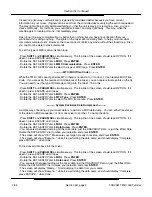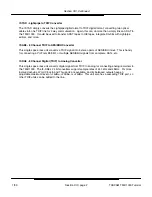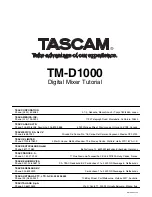Section XV, Continued
Section XV, page 2
TASCAM TM-D1000 Tutorial
1/99
Digital Outputs - I’ve connected my digital output to an external digital device, but it’s not getting any
signal!
Direct Output - When I push the DIRECT OUTPUT button, it doesn’t light up and doesn’t route my signal.
Dynamics - When I try to engage one of the dynamic processors, it removes one of the others I’ve
already assigned.
EQ - I’m making adjustments to the EQ, but I’m not hearing any changes.
EQ - I’m pressing the EQ in/out switch, but the EQ isn’t engaging.
EQ -When I EQ a channel the way I like it, the channel overloads.
1) Do you have the right format of output assigned? The lights just above the master fader will indicate whether
the outputs are designated as AES/EBU or SPDIF. If the signal is output as AES/EBU, the light turns on. If
not, the light is out. To change the output format:
2) Do you have the appropriate signal assigned to that output?
3) Is there any level being assigned to that output?
4) The TM-D1000 has 2 digital outputs. Did you connect your external device to the correct one?
5
) Did you go into the digital port on your digital device?
1) The group selection buttons, EQ and Direct Output double as MMC transport controls. If the LOCK light is lit,
that means those controls are “locked” as transport controls. To unlock them and return them to their original
functions, double-click the shift key. The LOCK light should turn off.
1) Do you have any processors left? Right out of the box, the board is capable of up to 4 dynamic processors.
If you have the extra effects board, you are then capable of up to 8.
2) What software version do you have? Version 1.14 and earlier assigned processor 1, then 2, then 3, then 4,
then 1, then 2 (and so on.) This was changed to pull from the available processors in version 1.18 and later.
Contact TASCAM Technical Support at (323) 726-0303 to receive a software update. To check your
software version:
1) Do you have the right channel selected? Sometimes users forget to press CH SEL of the appropriate
channel strip, and are actually adjusting the EQ of a channel not in use. Make sure the CH SEL button is lit
for the channel you are working on.
2) The EQ may not be engaged. See if the EQ light above channel 6 is lit. If not, the EQ is not engaged. Press
the EQ button to engage the EQ
1) The group selection buttons, EQ and Direct Output double as MMC transport controls. The LOCK light is
probably lit, indicating that those controls are “locked” as transport controls. To unlock them and return them
to their original functions, double-click the shift key. The LOCK light should turn off.
1) Boosting EQ actually increases the level of the signal. This boost can take the signal to the point of
overloading the channel. For this reason, we have included a digital pad to reduce the signal level before it
hits the EQ stage. This way, it will not overload the channel.
A) Press SHIFT and PARAM SEL simultaneously. The top line of the screen should read OPTION. If it doesn’t,
press ESCAPE until it does.
B) Rotate the DATA ENTRY dial to SETUP. Press ENTER.
C) Rotate the DATA ENTRY dial to DIGITAL OUTPUT FORMAT. Press ENTER.
A) Press SHIFT and PARAM SEL simultaneously. The top line of the screen should read OPTION. If it doesn’t,
press ESCAPE until it does.
B) Rotate the DATA ENTRY dial to SETUP. Press ENTER.
C) Rotate the DATA ENTRY dial to DIGITAL OUT A:B. Press ENTER. Rotate the dial to show the appropriate
output assignments.
A) Press the monitor select buttons in the master section to determine if anything is being sent to that output.
(i.e. BUSS/AUX 1-2, 3-4, etc.)
A) Press Option Monitor.
B) Press the DATA ENTRY dial down until the top line reads SYSTEM.
C) Turn the DATA ENTRY wheel all the way to the right. The system software version should be displayed.