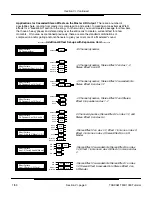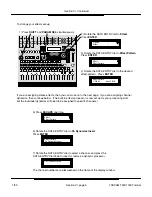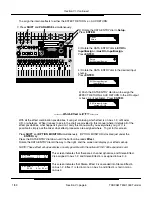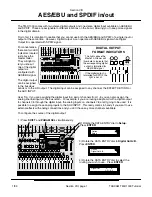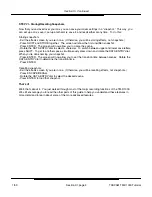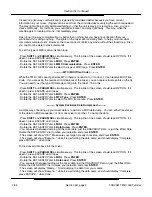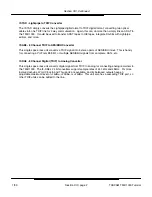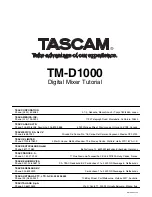Section XII, Continued
Section XII, page 2
Closed loop (two-way communication) is generally considered better because you have current
information in your mixer. (Signals can be sent from the controlled decks verifying the action requested.)
The play light will be solidly illuminated telling you that the unit is playing or recording. Also, you can
stack commands. For instance, you could press locate 1 and play right away. This way, when the
machine gets to locate point one, it immediately plays.
Open loop (one-way communication) is better than nothing, but you have no verification that your
controlled unit is doing anything. The lights on the mixer will constantly flash, to help you know what
commands were last sent. However, the mixer cannot confirm any mode without the closed loop. Also,
you might not be able to stack commands
To set the type of MMC communication loop:
- Press
SHIFT
and
PARAM SEL
simultaneously. The top line of the screen should read OPTION. If it
doesn’t, press ESCAPE until it does.
- Rotate the DATA ENTRY dial to
MIDI
. Press
ENTER
.
- Rotate the DATA ENTRY dial to
MMC Communication
. Press
ENTER
.
- Rotate the DATA ENTRY dial to select the type of MMC loop. Press
ENTER
.
While the TM-D1000 cannot generate MTC (there is no reason for it to do so,) it can receive MIDI Time
Code. If you are using the remote control features of the mixer, you can capture locate points on the fly.
You will need to set the type of timecode coming into the mixer. To do this:
- Press
SHIFT
and
PARAM SEL
simultaneously. The top line of the screen should read OPTION. If it
doesn’t, press ESCAPE until it does.
- Rotate the DATA ENTRY dial to
MIDI
. Press
ENTER
.
- Rotate the DATA ENTRY dial to
MTC Type
. Press
ENTER
.
- Rotate the DATA ENTRY dial to select the MTC frame rate. Press
ENTER
.
A simple way of backing up your mixer data is to perform a MIDI data dump. You can either transfer all
of the data to a MIDI sequencer, or from one mixer to another. To dump the data:
- Press
SHIFT
and
PARAM SEL
simultaneously. The top line of the screen should read OPTION. If it
doesn’t, press ESCAPE until it does.
- Rotate the DATA ENTRY dial to
MIDI
. Press
ENTER
.
- Rotate the DATA ENTRY dial to
Data Dump.
Press
ENTER
.
- You can select between dumping All the mixer data, just the SNAPSHOT Data, or just the Effect Data.
Rotate the DATA ENTRY dial to make your selection and press
ENTER
.
- The screen will show “OK?” Make sure your target is ready to receive, and Press
ENTER
.
- The screen will show “Execute...” while it is performing the data dump, and should display “Complete
press ESCAPE..” when done.
To load saved data back into the mixer:
- Press
SHIFT
and
PARAM SEL
simultaneously. The top line of the screen should read OPTION. If it
doesn’t, press ESCAPE until it does.
- Rotate the DATA ENTRY dial to
MIDI
. Press
ENTER
.
- Rotate the DATA ENTRY dial to
Data Load
. Press
ENTER
.
- You can select between loading All the mixer data, just the SNAPSHOT Data, or just the Effect Data.
Rotate the DATA ENTRY dial to make your selection and press
ENTER
.
- The screen will display “Ready...” Start dumping the data from your source.
- The screen will show “Execute...” while it is performing the data dump, and should display “Complete
press ESCAPE..” when done.
---------- MTC (MIDI Time Code)
----------
---------- System Exclusive Data Dump/Load ----------
TASCAM TM-D1000 Tutorial
1/99