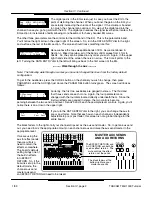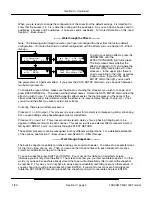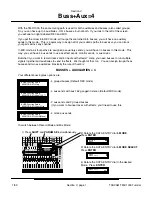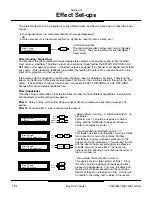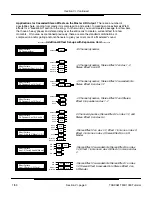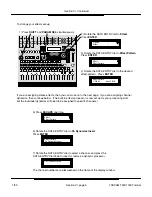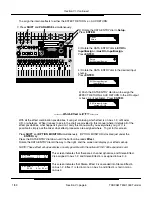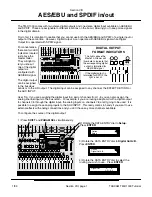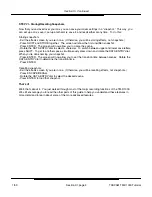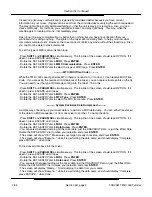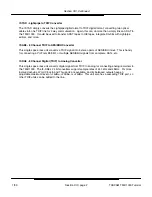The TM-D1000 is totally at home in a live situation, as well as the home recording situation. Below is a
diagram of a typical application (shown with optional accessories):
FX-D1000
TASCAM
MA-AD8
Digital I/O 1
(TDIF-1)
TDIF-1 A
FX-D1000
(Installed)
CH 1: Lead Vocal
CH 2: B. Vocal 1
CH 3: B. Vocal 2
CH 4: Guitar
CH 5: Keyboard 1 (L)
CH 6: Keyboard 1 (R)
CH 7: Keyboard 2 (L)
CH 8: Keyboard 2 (R)
CH 9: Bass DI
CH 10: Kick Mic
CH 11: Snare Mic
CH 12: Tom-Tom 1
CH 13: Tom-Tom 2
CH 14: Tom-Tom 3
CH 15: Overhead Mic 1
CH 16: Overhead Mic 2
AUX SEND 1&2: Reverb
Aux SEND 3: Vocal Monitor
Aux Send 4: Band Monitors
COMP/LIM 1: L Vocal
COMP/LIM 2: Bass DI
COMP/LIM 3: Kick Mic
COMP/LIM 4: Snare Mic
Master L-R: Compressor
EFFECT RETURN: Reverb Return
AUX RETURN: DAT for Intros
EXT INPUT: CD player for
music during breaks
Example of input, routing, and
effect set-up in for 5 piece band.
The TM-D1000’s
flexible and
transparent
routing, snapshot
automation, and
quick access to
the major mixing
features makes
this board a great
live mixer.
Scene snapshots
can do wonders
for live
productions. Live
performers can
automatically
recall preset
scenes giving
each song, or
each section of a
song its own mix.
In churches,
often times the
tech who usually
runs sound can’t
be there all the
time. So, scenes
.could be set up for each portion of the service that anyone can recall with the push of a button. Theaters
could even set snapshots for different scenes or different performers. (This especially comes in handy when
multiple performers have to share use of a single mic.) Also, since the snapshots can be recalled through
MIDI program change messages, the TM-D1000 can be linked with MIDI equipped lighting consoles or show
automation equipment.
Since the Auxiliaries are independently assignable to be pre or post fader, you can set up great monitor mixes
from the same console that is running your house sound. For instance, you use the first two aux for a reverb
effect, the third aux for the vocalist’s monitor send, and the fourth aux for a band monitor send. Obviously, the
first two aux will be set as post fader effect sends. The vocalist will be pre-fader in his/her monitor, while the
band may be post fader. This way, as you make adjustments to the house level, you are also correcting the
level in the vocalist’s monitor. This becomes extremely important if you simply turn down the channel for the
guitar while he tunes. You don’t want the sound of the guitar player tuning coming through the vocalist’s
monitor, right?!?
As always, in live performance, there is no take two. So, you’ve got to get everything right the first time. That
is why the architecture of the mixing functions were laid out so simply. You’re only a button push or two away
from where you need to be.
If you need more inputs, TASCAM makes the MA-AD8... a high quality, 8 channel digital mic preamp. This
way, all 16 channels can have analog inputs. (For more information, see Section XIV - Optional Accessories
for the TM-D1000.)
Another option that could help greatly is the FX-D1000. This is a digital effects card that doubles the internal
effect processing horsepower. You can then use up to 8 compressors, or 2 effects and 4 compressors, or 4
stereo effects. The extra compressor options can really come in handy in a live show situation. (For more
information, see Section XIV - Optional Accessories for the TM-D1000.)
Section IX
Live Sound Applications
Section IX, page 1
TASCAM TM-D1000 Tutorial
1/99
TASCAM
TM-D1000