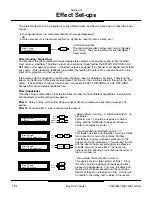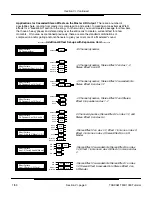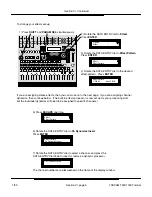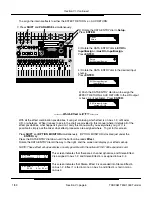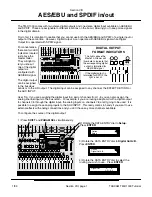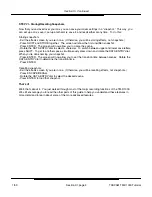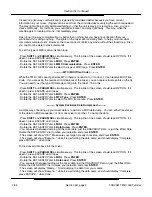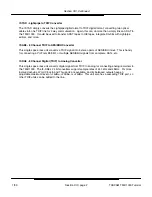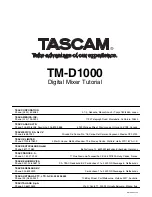Section XI, Continued
Section XI, page 3
STEP IV - Adding EQ
Recording enthusiasts want more bass in their bass and more sizzle in their cymbal. The seasoned pro
wants to “bring out the character in the sound by enhancing its natural qualities.” However you say it,
you’re tweaking EQ. Here’s how you do it on the TM-D1000. If some of the terms regarding different
types of EQs become intimidating, look up EQ in Section XIII - What the Heck is That?. You will find
explanations of what the different types are and some potential applications of each type.
- Press CH SEL above the channel you want to add EQ on. If you followed our QuickStart, that would
be channels 9 or 12... not channel 1 or 4. Remember, we want to add it to our multitrack recorder
returns.
- To engage the EQ on the channel you’ve selected, press the EQ ON/OFF switch just above channel 6.
- Press PARAM SEL until the EQ light turns green. The screen should show you the digital pad and the
parametric mid EQ band.
- The arrow in the upper right corner of the screen indicates that there are more parameters available.
Turn the DATA ENTRY dial to the right, and the screen should show you the low and high sweepable
EQ bands.
- Tweak the parameters to your heart’s content.
Now you’re thinking this is pretty cool, but we thought you might like to kick it up a notch! Read on to
STEP V - Adding Effects.
STEP V - Adding Effects
In order to use effects, we need to have aux sends available. If you went through “Step III - Buss Out
Recording”, then we’ll need to switch the board back to MIX mode. To do that:
- Press SHIFT and PARAM SEL together. The top line of the screen should read “Option”. If it does not,
press ESCAPE until it does.
- Rotate the DATA ENTRY dial to the left until the bottom line of the screen reads “MODE”. Press ENTER.
- Rotate the DATA ENTRY dial to the left until the bottom line of the screen reads “MODE select”. Press
ENTER.
- Rotate the DATA ENTRY dial to the right until the bottom line of the screen reads “MIX”. Press ENTER.
Now that we’re back in MIX mode, let’s add some effects.
Raising the channel aux level
- Press CH SEL above the channel you want to add effects on. If you followed our QuickStart, that
would be channels 9 or 12... not channel 1 or 4. Remember, we want to add it to our multitrack recorder
returns.
- Press PARAM SEL until the aux light turns green. The screen should show you the aux sends. The
first two sends are ganged together in a stereo send. The first dial is panning between the two sides of
the send, and the second dial is the level.
- Turn the second dial up so the screen displays 80.
Raising the master aux send and return
- Raise the 1-2 aux send level to “0”. (They’re the left two black faders in the bottom right of the mixer.)
- Rotate the Effect Return level to about the 3 o’clock position.
You should hear a “Concert Hall” Reverb. To change that to another type of effect:
Changing the effect type
- When the screen is showing the effect type, press ESCAPE/RECALL. The screen will flash different
effects, indicating that you can select from the available effects.
- Rotate the DATA ENTRY dial to select the effect you wish to use
- Press ENTER to load that effect. Or, if you decided not to change, press ESCAPE again to leave the
settings the way they are.
TASCAM TM-D1000 Tutorial
1/99