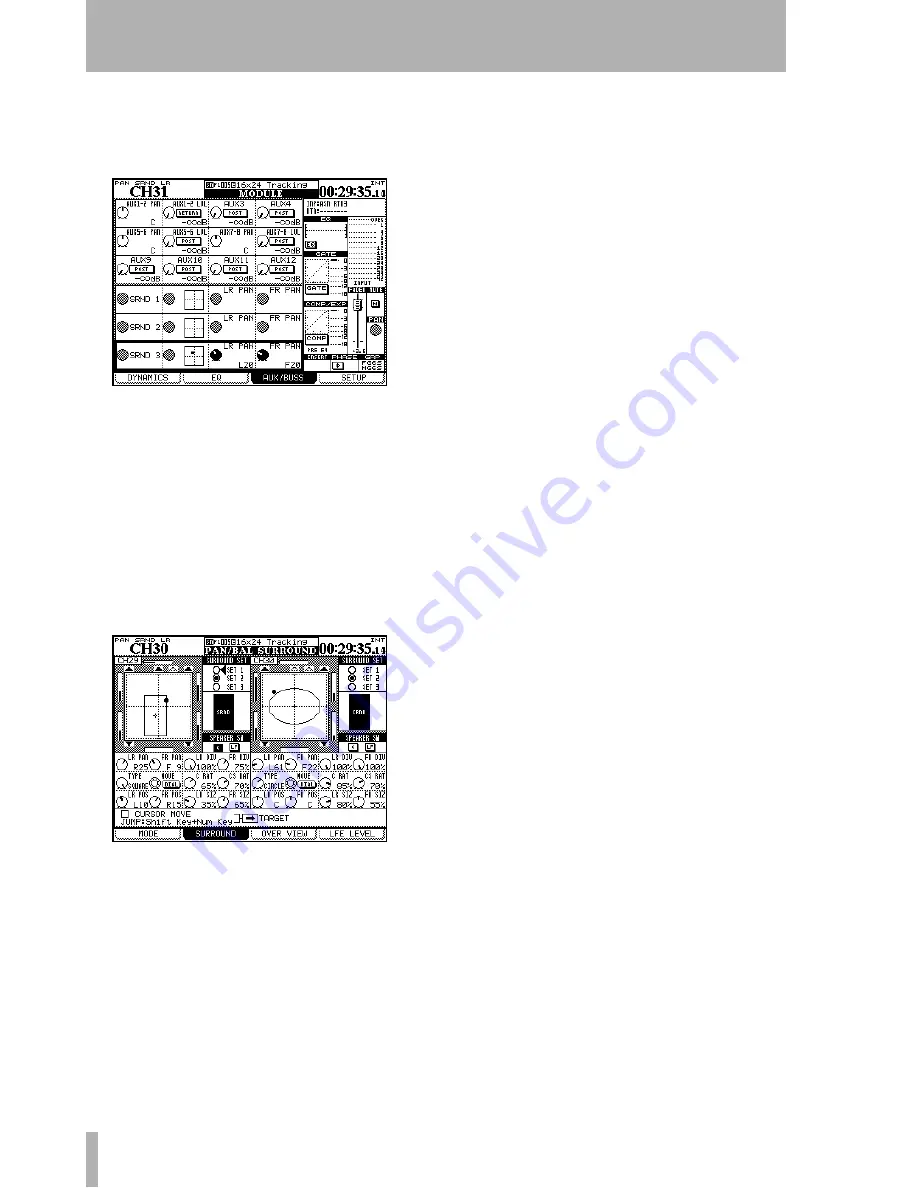
5 – Channel modules : Surround operations
90
TASCAM DM-4800
User’s Manual
Module screen
When the pan mode is on, the
left-right and front-rear pan settings can be made
from the module
AUX/BUSS
screen:
In Figure 5.28,
Module surround panning
, pan mode
is off for surround matrices 1 and 2, and so the pan
controls are disabled for these matrices.
The
SURROUND
screens (Figure 5.29,
Surround pan-
ning (pan mode on)
), showing the settings for indi-
vidual modules with the pan mode provide more
complete control over the surround settings (sur-
round screens with pan mode off are shown in Figure
5.30,
Surround screen (pan mode off)
):
Each module has a graphical representation of the
current setting for the currently selected matrix.
Channels to which the module is currently are
assigned are shown as filled symbols; unassigned
channels are shown as hollow symbols. This graphi-
cal part of the screen is for display only—use the
cursor keys to navigate to the on-screen controls
below and to the right of this circle.
•
The
SURROUND SET
radio buttons to the right of
the circle allow the selection of one of the three
surround matrices. Use the
ENTER
key to
select one of these matrices.
•
Below this, there is a switch for the center
speaker (
C
), usually reserved for dialog in
movie post-production, and another for the
low-frequency speaker (
LF
). Use the
ENTER
key for these.
•
Below this, use the POD 1 encoder to set the
left-right pan position, and POD 2 for the
front-rear. PODs 3 and 4 set the left-right and
front-rear divergences respectively.
Note the “bargraph” displays shown on the screen
beside each speaker in the matrix which show the rel-
ative levels of the channels as the position is moved.
Pattern panning
In the second row of POD con-
trols, POD 1 sets the type of pattern controlled by the
wheel (
TYPE
). The choices are:
CIRCLE
(where the sig-
nal follows a circular path around the center),
SQUARE
(a square path) and two
SLANT
s (diagonally across the
sound stage). POD 2 moves the signal around the
pattern, and POD 3 and POD 4 control how much of
the signal is sent to the center front (
C
) and center
surround speakers (
CS
).
As mentioned, the wheel or POD 2 may be used to
move the signal of the channel whose
SEL
key is
selected along the pattern. The position of the cursor
on the screen does not determine the channel whose
signal is edited.
The last row of PODs allows the pattern to be sized
and moved relative to the center of the sound stage.
POD 1 (
LR POS
) and POD 2 (
FR POS
) move the pattern
left-to-right and front-to-back respectively, and POD
3 (
LR SIZ
) and POD 4 (
FR SIZ
) affect the size. See Fig-
ure 5.29,
Surround panning (pan mode on)
to see
how these parameters can be used to affect the sound
pattern for the selected channel.
Using the cursor keys
As well as the above
methods, when the
CURSOR MOVE
checkbox is
selected, the cursor keys do not move the cursor
around the screen, but move the signal around the
sound stage. The
TARGET
box selects which channel is
currently controlled in this way. Press
ENTER
to
uncheck the box and start using the cursor keys in the
usual way again.
Jump keys
Press and hold
SHIFT
and press one of
the numbered
SCREEN MODE
keys to move the sig-
nal to the appropriate point in the sound stage (
7
is
front left,
8
is front center,
9
is front right, etc.).
Figure 5.28: Module surround panning
Figure 5.29: Surround panning (pan mode on)






























