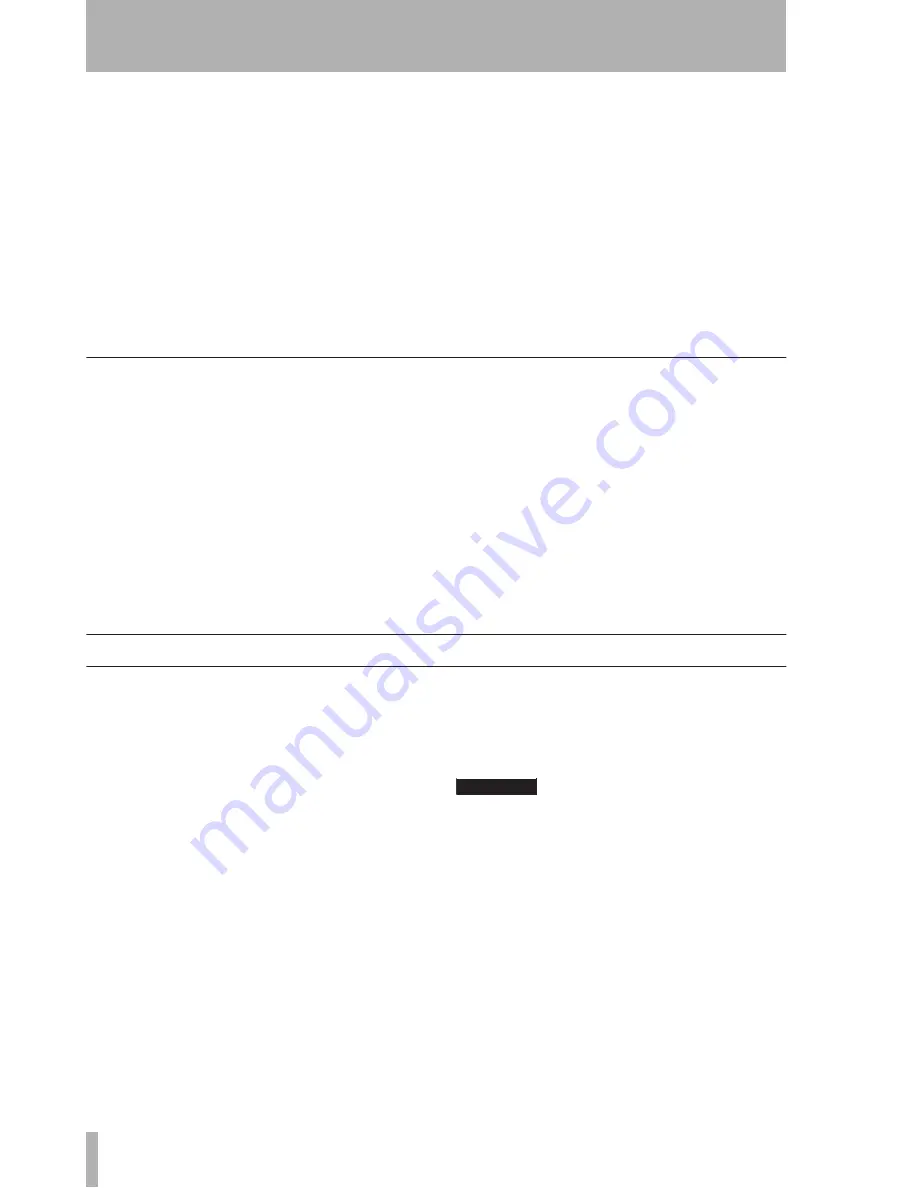
1 – Introduction : Unpacking the DM-4800
12
TASCAM DM-4800
User’s Manual
Channel destinations
There are 24 busses, 12
aux busses, and 16 assignable inserts (not to be con-
fused with the “hard-wired” analog inserts on the
input pre-amps) as well as the stereo buss module.
Outputs from the channels can be assigned to these.
Furthermore, even when working at a sampling fre-
quency of 88.2kHz or 96kHz, the DM-4800 retains
the same number of channels and facilities as when
operating at “conventional” sampling frequencies.
Outputs
The sources for the outputs (built-in and
optional slot) are then assigned to the actual physical
outputs.
Physical outputs available include the built-in TDIF
outputs (3 sets of eight outputs each), and eight chan-
nels of ADAT “lightpipe”, as well as two stereo digi-
tal and one stereo analog sets of outputs.
Since buss outputs can be assigned to the TDIF and
ADAT ports, this allows all the channels of a sur-
round mix to be recorded together.
The option slot cards typically provide outputs as
well as inputs.
Effects
The DM-4800 incorporates two high-quality digital
effects, including a digital reverb programmed by TC
Works.
Signals may be routed internally to these effects
using busses or aux sends, and the returns fed back to
mixer channels for inclusion in the mix. Alterna-
tively, the assignable inserts may be used to insert an
effect into the signal path of a channel module.
External effects can be looped through the assignable
analog sends and returns (the returns can then be
assigned to channels), or kept in the digital domain
by using the stereo digital I/O facilities.
In addition, channels 1 through 48 can use built-in
dynamic processors to provide compression or
expansion either pre- or post-EQ.
Gates can be inserted at the inputs, with a wide range
of triggering options.
There are also analog inserts associated with each
mic/line input, which allow additional processors to
be inserted, before the DA converters. These insert
points can also be used to bypass the DM-4800’s
internal mic amps and patch in external mic amps.
Unpacking the DM-4800
The DM-4800’s box contains the items listed below.
When opening the package please be certain all the
items listed are included. If any items are missing,
please consult your TASCAM dealer.
• The DM-4800
• AC power cable
• A CF card, pre-formatted, and installed in the card
slot of the DM-4800.
• A USB cable
• A CD-ROM containing the utility software and
documentation for the DM-4800 (Windows and
Mac compatible).
• This manual
• The
Quick Reference Guide
• A guide to the use of the utility TM Companion
software
• A guide to the use of the DM-4800’s automation
features
• Warranty card.
WARNING
The DM-4800 is a large and bulky piece of equipment.
We strongly suggest that you get someone to help you
lift it out of the carton and locate it in the position
where it will be used.
Lifting properly—When lifting, be sure of your footing
and grip. Bend your legs to get close to the DM-4800,
keeping your back straight, and then lift by straighten-
ing your legs. Hold the unit close to your body. Avoid
twisting or turning your body while lifting or carrying
the DM-4800.



























